How to edit PDF online for free. A list of PDF editing tools
This post is for anyone who needs to edit a PDF in any way: split layout pages in half, split a document in 2 separate files, merge 2 files, edit the content and so on. There’s a tool for everything. We did the research for you, and we’re ready to share our findings.
All the tools to edit PDF listed below are free and no registration required. If you want to know the limitations for the free version, scroll down to see the last table.
Split PDF pages in half, down the middle
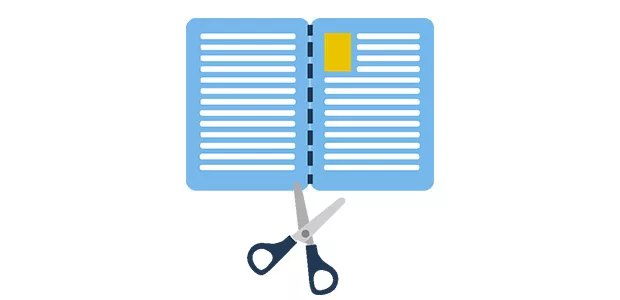
Sometimes when designers export a PDF file from InDesign they save a 2-page layout on a single page. Other times you’re dealing with a scanned document. Either way, you realize you need to split your two-page layout pages, right down the middle. There might be a few tools that can handle this task, but I only found one, a few months ago. After a lot of research for this article I actually found a second tool. So there you go:
-
- Sejda: It’s very easy to use and fast – no account creation necessary, no software download. Just upload your file online, click that “split” button, and download your new document. If some pages from your document are the right size, you should split your PDF into 2 separate files first and upload the document that needs this treatment.
- Online 2 PDF: – It’s not very user-friendly, but it does the job. The option to split the pages is a little hidden, but here’s how you can you use it: Upload file -> Select Layout -> Choose 2 pages -> Choose page layout -> Convert
Split PDF in 2 or more separate files
This time we’re talking about breaking a PDF into 2 or more files, or separating some pages from the rest of the PDF. For this task there are many tools available. Here are just a few, in the same order that Google lists them:
-
- Split PDF: Upload files -> Set the page ranges, Set custom names (optional) -> Split. Very straightforward.
-
- I ❤ PDF: You can set the page ranges if you want to split your pdf into multiple files, or you can extract some pages.
-
- Smallpdf: Upload file from computer or Drive. It will not exactly create 2 separate files, but it will extract the pages that you want.
- Sejda: Offers many splitting options: Select the pages that you want extracted / Every … pages / Every odd page / Every even page / Custom page ranges / Split by bookmarks/ Split by pages / Split by size / Split by text
Merge PDFs
You can merge PDF files easily, free, with many tools, online. Here are some tools that can combine multiple PDFs into a single file:
-
- PDF merge: Choose PDF files -> Merge
-
- Small PDF: Drag and drop files -> Merge
-
- I ❤ PDF: Select files -> Merge PDF
-
- FoxyUtils: Upload files -> Merge
- PDF Joiner: Upload files -> Merge
Reorder pages in PDF
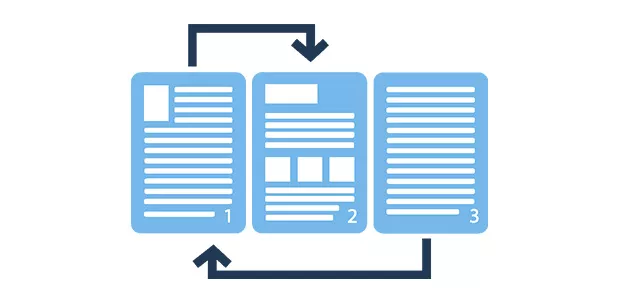
This is an PDF task that people don’t usually need, but I can remember a situation when I needed to reorder pages: after I split my PDF pages in half, they were not in the right order. I did re-arrange them in Adobe Acrobat Pro, but you can do the same thing online, for free. I found 2 tools that can help you with that:
-
- Sejda: Upload file -> Rearrange pages with drag and drop -> Download
- Online 2 PDF: I couldn’t figure it out how it can be done, but it’s listed as a feature on their website, so it must be possible
How to delete pages from PDF
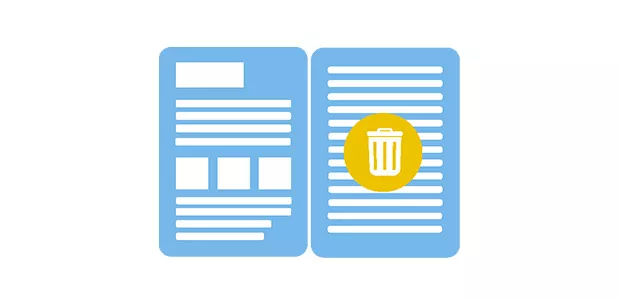
Use one of the tools we recommended for splitting the PDF. Select the pages that you want to keep. All the unwanted pages will be downloaded as a separate PDF, which you can delete.
How to reduce the file size of PDF (compress PDF)
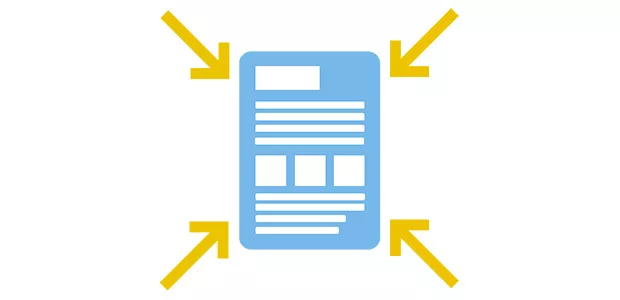
When you want to use online a PDF that was designed for print, the file size could be problematic. Luckily, there are many tools online that can help you reduce the size of the file:
-
- Small PDF: Upload file and it’s automatically compressed
-
- I ❤ PDF: Select file -> Compress it
-
- PDF resizer: they have 2 options: Optimize PDF (no change in resolution) and Resize PDF (which will reduce the PDF size at the cost of some quality)
- PDF Compressor: upload up to 20 files at a time, download them all at once or individually
How to remove password protection from PDF (unlock PDF)
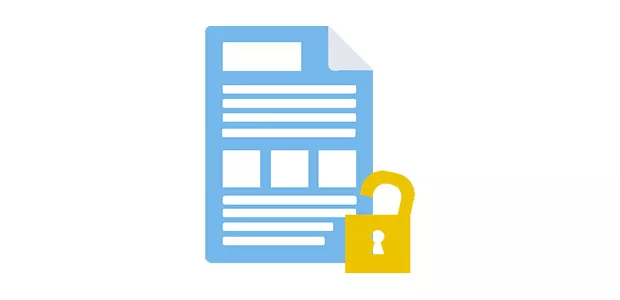
If you need to edit or print a PDF that’s locked for printing or editing, you must first find a tool that will remove the password and restrictions from the PDF. Luckily, you can. However, if your file is thoroughly encrypted, some tools will ask you for the correct password, to be able to unlock your file.
-
- PDF Unlock: Select file -> Unlock
-
- Small PDF: Upload file -> Unlock
-
- I ❤ PDF: Select PDF files -> Unlock PDF
- Unlock-PDF: Select file -> Unlock file!
How to protect PDF with password encryption

Use passwords to restrict the way others will use your PDF file. This prevents readers from editing, copying information, printing, commenting, form filling, or adding pages. Here are some tools that you can use:
-
- PDF protect: They let you set a specific encryption level, set a password for specific action and change permissions
-
- FoxyUtils: Specify the password and type of protection wanted
- Smallpdf: They offer strong encryption for your PDF file
Want to find out more about PDF signature and how to sign PDF documents easily, here’s are 4 easy ways to do that.
How to edit text and images from PDF
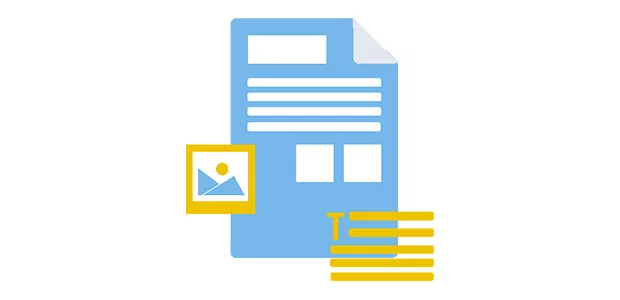
There are some online tools that will let you edit the content of the PDF. This can help you save time by filling in a form online, without having to print and then scan. These tools let you fill in forms, add signature or add new texts and images. You won’t be able to edit the existing text boxes. For that you need Adobe Acrobat PRO.
- PDF Escape: Just drop your files and start editing
- PDF Buddy: Drag and drop your PDF and edit!
- PDF Pro: Drop your files for upload. Select “Edit” in dropdown menu and start working.
- PDF Zorro: It performs other actions as well, like delete pages and rearrange them (by using the page up, page down arrows)
How to apply page numbers and watermarks to PDF
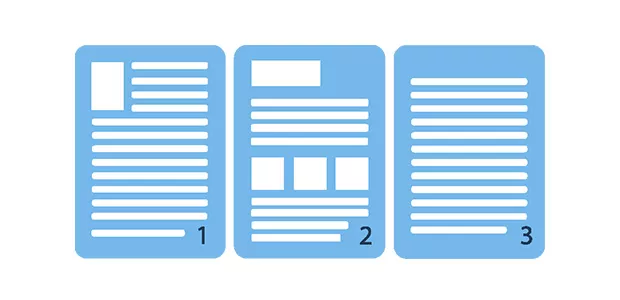
You forgot to add page numbers to your file, and just realized you need them? No problem! Try one of the following tools:
- I ❤ PDF: Use it for both page numbers and watermarks. Choose the position, size and typography
- Sejda: Works for both page numbers and watermarks. You can choose a font, a size and the location on the page.
How to crop PDF pages
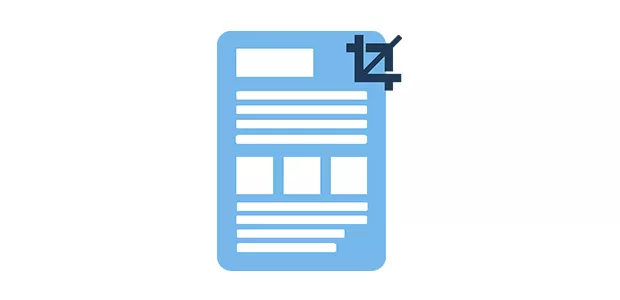
If you want to trim the margins a little bit or if you need a different page size, there tools right here can help:
- Sejda: Upload file -> Select the area you want to crop – Crop!
- PDF resizer: Choose file -> Select the area you want to crop, or autocrop -> Crop it
PDF tools and tasks
PDF tools – Free vs Premium
That’s it guys. I hope this was helpful!
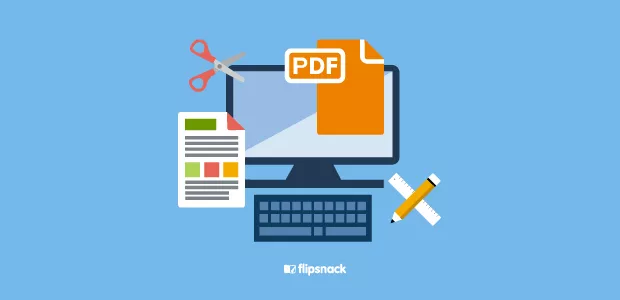
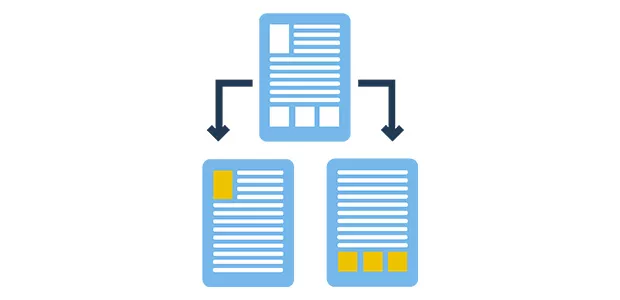
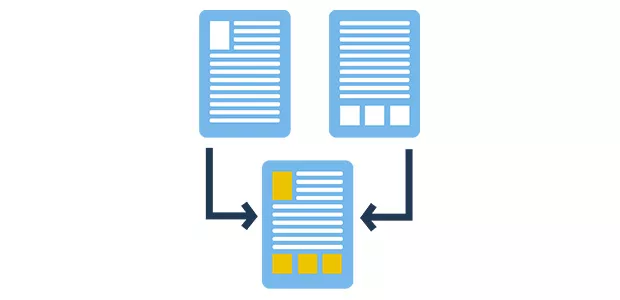
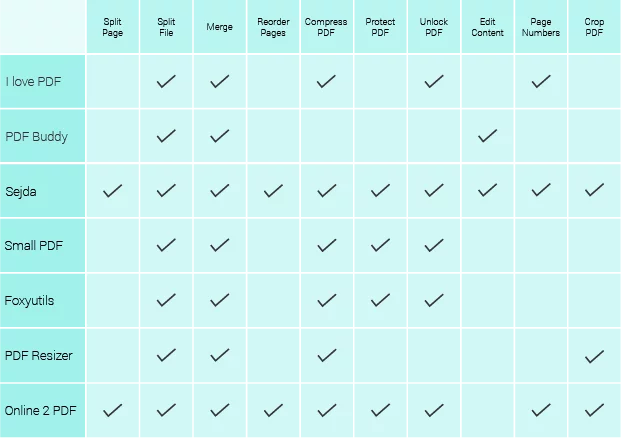
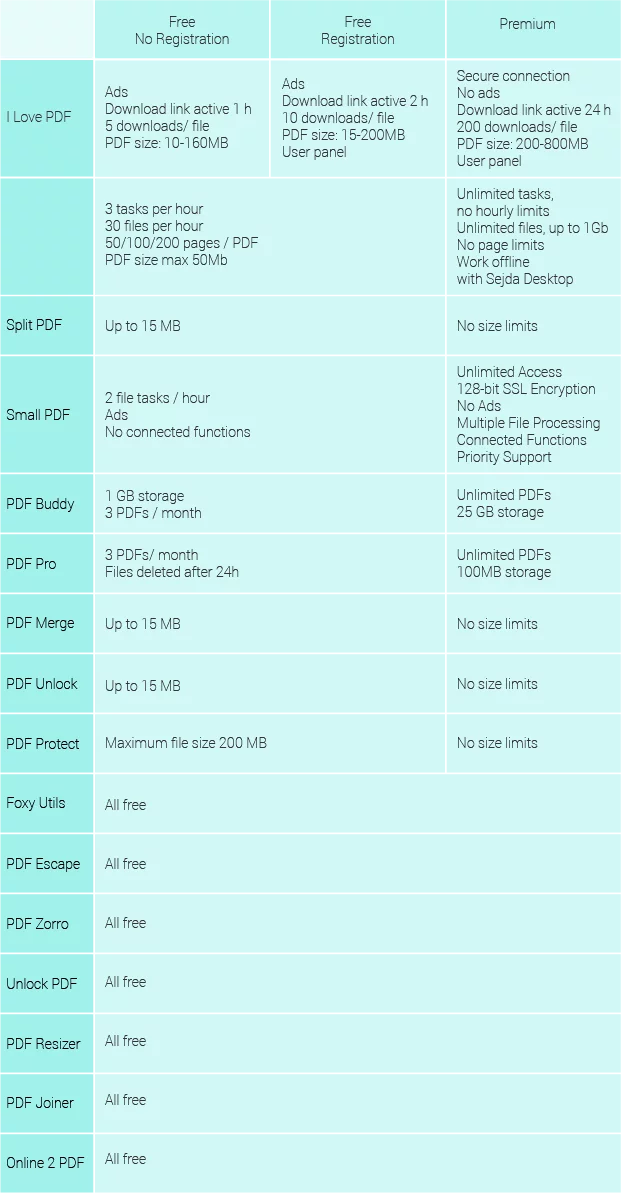
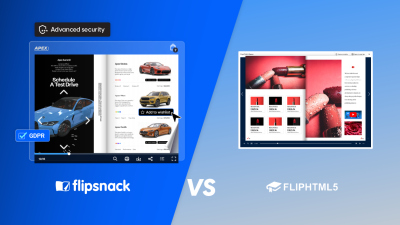
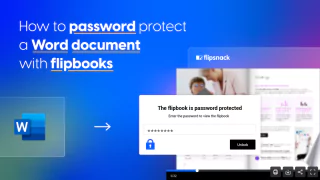
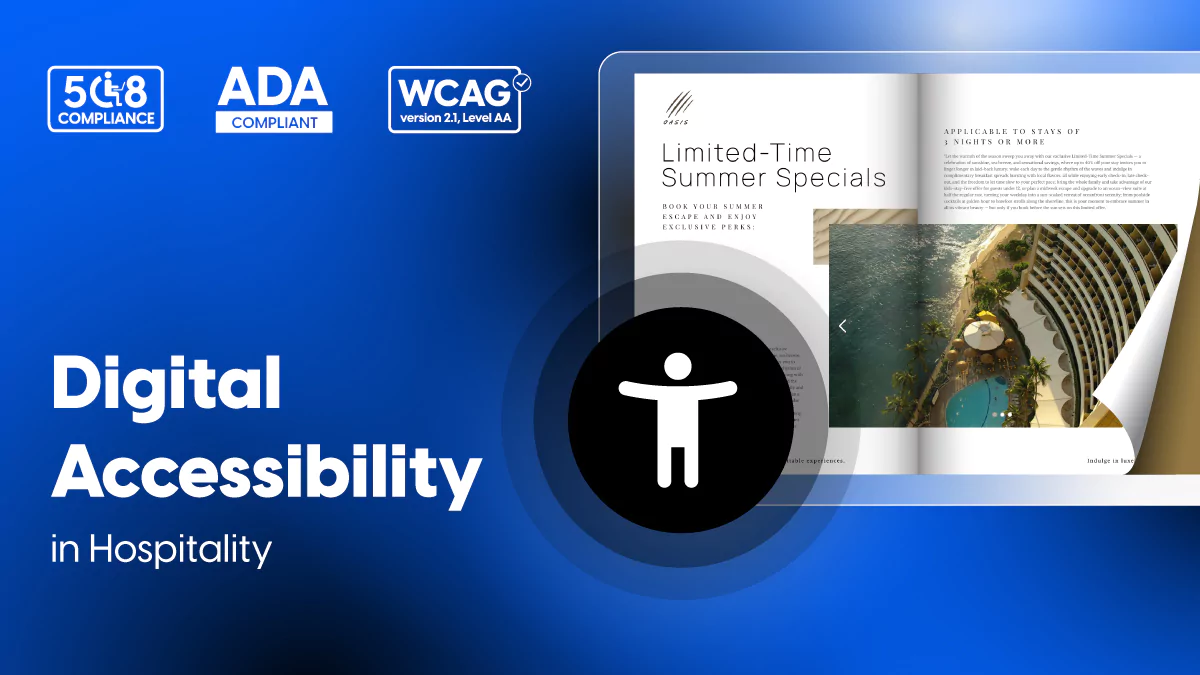
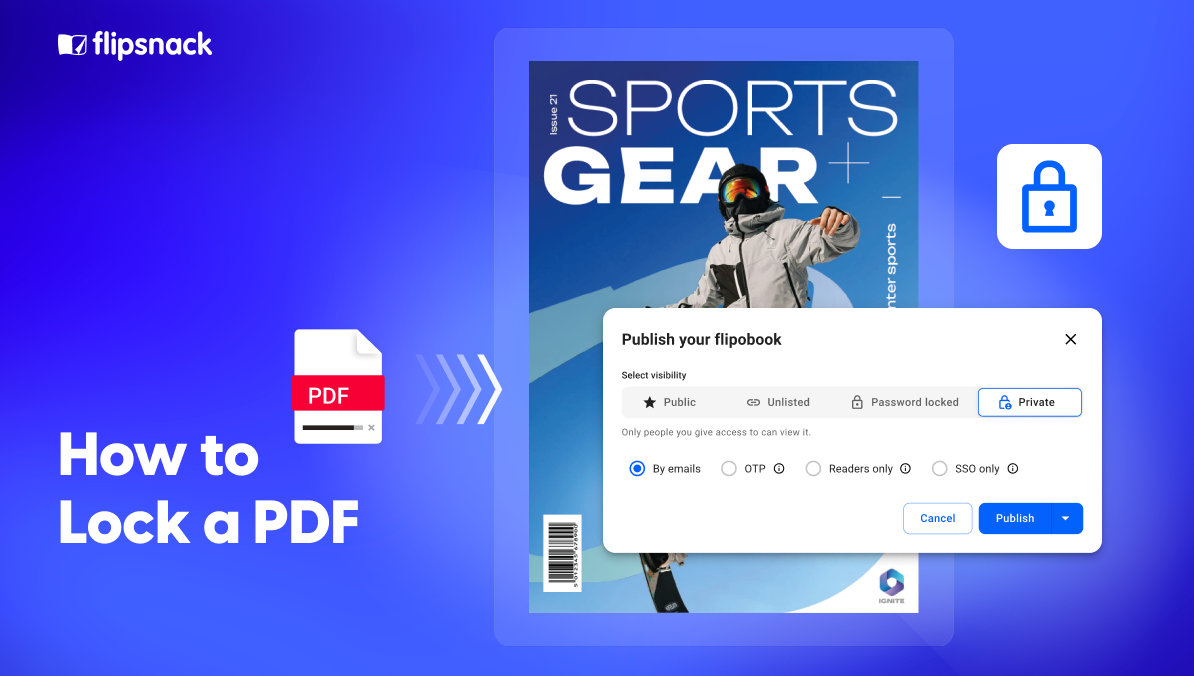

Thank you! I will learn it properly! It seems to me very helpful!
Glad to hear it, Carmela!
Nice post Jani! Very comprehensive breakdown of the different options for editing PDFs online. Lots of great alternatives you have provided that are cheaper than Adobe.
Thank you, Henry!
Absolutely! PDF Pro also includes a password protect, merge, and reduce size features:
https://www.pdfpro.co/how-to/password-protect-pdf
https://www.pdfpro.co/how-to/merge-pdf
You may want to try this : http://3steppdf.com/how-to-crop-pdf.php . StepPDF allows you to select the PDF document that you want to crop and define the position and size of the crop rectangle. The position and size of the crop rectangle can be defined very accurately in either points or percents. You can also crop only specific pages or page intervals of the PDF file if you wish. The name and location of the output file can also be customized.
Hi Jani, very helpful post. Thank you so much!
Regards,
Maria Stone
This is a great overview!
You might want to take a look at https://pdfdoc.org/en – which is one of the most clean and powerful tools I’ve seen during my research.
Great article and awesome tips Jani :)
I just wanted to let you know that we recently started a new online PDF service which is 100% Free – https://zonepdf.com/
I hope it will make up to your list some day
Hi…Thanks for providing great list and we too have a new utility which can be avail for free without any download and please check this free tool http://www.unitepdf.com/join-pdf.aspx where anyone can join multiple pdf files easily. Hope you’ll be listed our site..Once again thanks for the info.
Thanks a ton for sharing a nice bunch of tools. All of they are useful for me.
I love http://www.PDFzorro.com
There you can do all with your PDF! Very nice!!!
Thanks, this is a great stuff found very useful. There I found one more PDF Product that helped me to unlock PDF file restriction. Free demo version is awesome. I think you must also have a look on this: https://www.pdf-unlocker.com/
Thanks. You can also use https://docs.zone/combine-to-pdf to merge PDF/Word/Excel/JPG files into a single PDF.
nice article i also found here how to merge pdf online
https://www.youtube.com/watch?v=8Hz-i-ldRnQ
great post all related to pdf is mentioned in detail
Great post! You offer a variety of tools. BTW, I also use LightPDF: http://lightpdf.com/ to compress, convert, merge, ocr pages, and more.