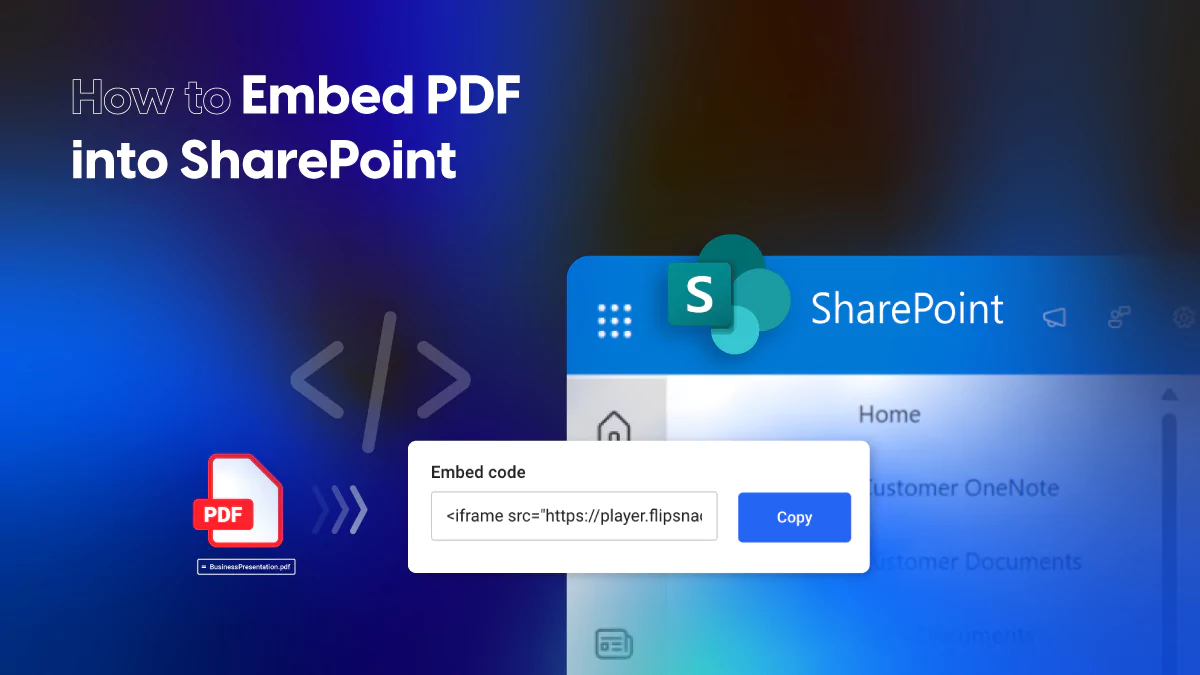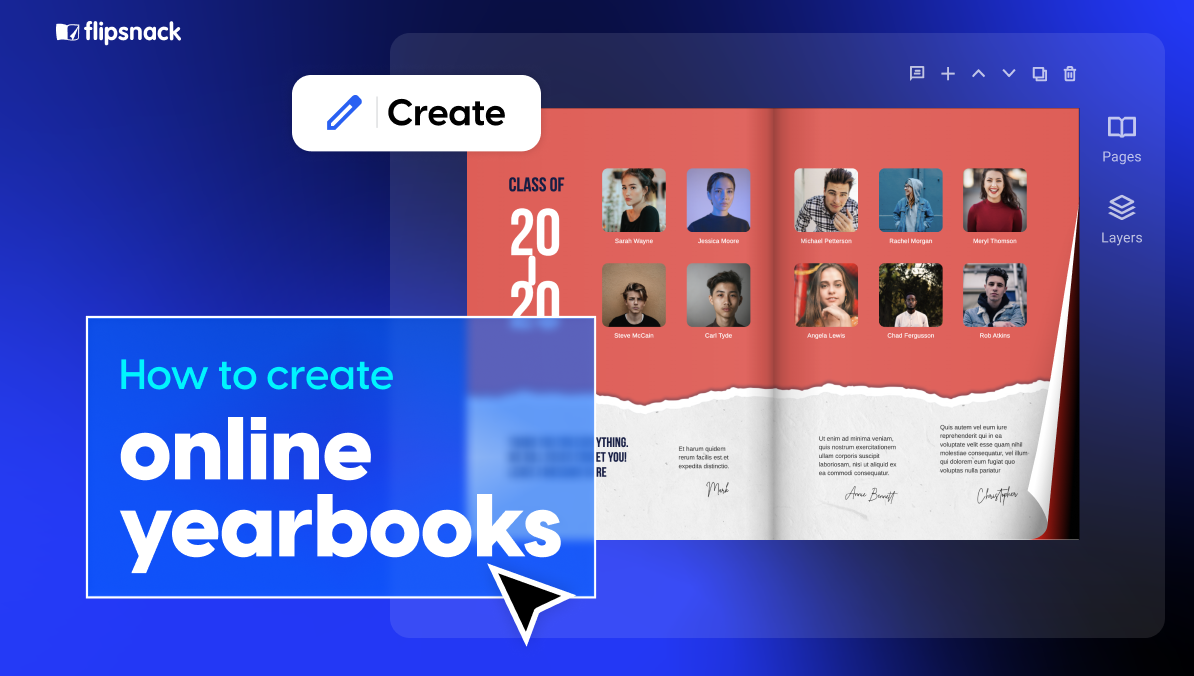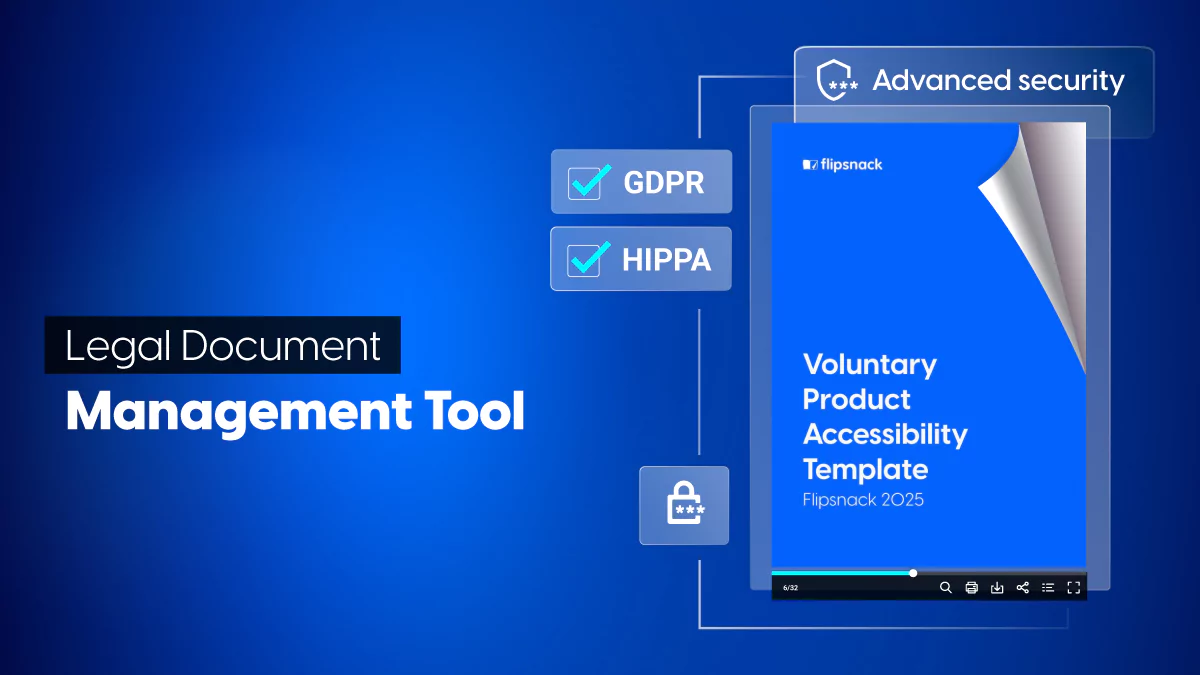How to Embed PDF into SharePoint: Complete Guide for Document Management
Tired of forcing users to download PDFs just to view documents? SharePoint’s embedding features let you display PDFs directly in-browser, eliminating downloads and keeping workflows smooth.
This guide shows you exactly how to upload PDF to SharePoint and embed files using multiple methods – from native SharePoint PDF viewer options to interactive flipbook solutions.
What you’ll learn:
- Basic PDF upload and SharePoint embed PDF techniques
- iFrame embedding and custom solutions
- SharePoint embed PDF security considerations and access controls
- SharePoint embed PDF accessibility features and compliance
- Interactive alternatives using tools like Flipsnack
- Troubleshooting common embedding issues
Let’s get your PDFs working seamlessly in SharePoint.
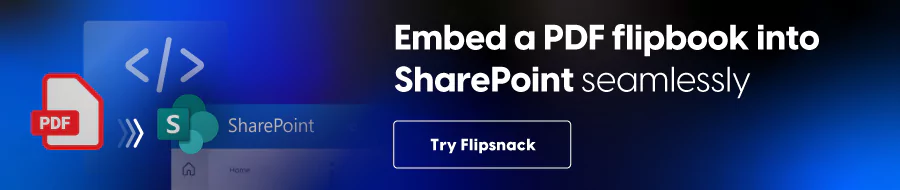
Understanding SharePoint PDF integration options
SharePoint offers several ways to handle PDF files, each with different capabilities and use cases. Knowing your options helps you choose the right approach for your needs.
Native SharePoint PDF viewer
SharePoint’s built-in SharePoint PDF viewer displays PDFs directly in the browser without additional plugins. This SharePoint document viewer automatically handles most PDF files and provides basic viewing features:
- Zoom and page navigation
- Print functionality
- Mobile-responsive viewing
- Integration with SharePoint permissions
The native viewer works well for standard documents but has limitations with complex layouts, forms, or interactive elements.
iframe embedding options
For more control over PDF display, iframe embedding lets you customize the viewing experience. This method works by embedding the PDF URL directly into a page using HTML code.
Benefits include:
- Custom sizing and positioning
- Better integration with page layouts
- Control over viewer toolbars
- Works with external PDF viewer on website solutions
Third-party embedded file viewer solutions
External embedded file viewer tools offer enhanced features beyond SharePoint’s native capabilities. These solutions typically provide:
- Interactive elements and annotations
- Advanced customization options
- Better mobile experiences
- Analytics and engagement tracking
Popular options include Adobe Document Services, PDFObject, and specialized platforms like Flipsnack for creating interactive flipbook experiences.
External source integration
You can also embed PDF online from external sources like OneDrive, Google Drive, or dedicated hosting platforms.
This approach is useful when:
- PDFs are managed outside SharePoint
- You need specialized viewing features
- Files require frequent updates from external systems
- You want to leverage cloud-based processing power
Each method has trade-offs between simplicity, features, and maintenance requirements. In the following sections, we detail how to implement each approach.
How to upload PDF to SharePoint
Getting your PDFs into SharePoint is straightforward, but knowing the best methods saves time and ensures proper organization.
Basic upload process
How to upload PDF to SharePoint through document libraries:
- Navigate to your SharePoint document library
- Click “Upload” in the toolbar
- Select “Files” and choose your PDF(s)
- Wait for upload completion and automatic processing
Drag-and-drop method: Simply drag PDF files from your computer directly into the document library. SharePoint automatically processes and indexes the files.
Bulk upload options: For multiple files, select all PDFs at once during upload or use the “Upload > Folder” option to maintain directory structure.
How to save a PDF to SharePoint
From email attachments:
- Open the email in Outlook
- Right-click the PDF attachment
- Choose “Save to SharePoint”
- Select your target library and folder
Direct browser saves: When viewing a PDF online, use your browser’s “Save as” function and choose your mapped SharePoint library as the destination.
Mobile upload considerations: The SharePoint mobile app allows direct uploads from your device’s camera, file storage, or cloud services. Photos of documents are automatically converted to PDFs when possible.
Methods to embed PDF in SharePoint
Now that your PDFs are uploaded, here are the most effective ways to embed them directly into SharePoint pages.
Method 1: Using SharePoint’s built-in viewer
The simplest way to SharePoint embed PDF files uses SharePoint’s native functionality:
- Edit your SharePoint page
- Add a “File viewer” web part
- Click “Upload a file” or “Select from SharePoint”
- Choose your PDF and configure display options
- Adjust size, show/hide toolbar, and set default view
- Save the page
When to use: Perfect for standard documents, internal policies, and simple viewing needs.
Method 2: iframe embedding
For more control over PDF display, embed PDF in SharePoint using iframe code:
<iframe src="[PDF_URL]" width="100%" height="600px" frameborder="0">
</iframe>Steps to implement:
- Get your PDF’s direct SharePoint URL
- Edit your page and add an “Embed” web part
- Paste the iframe code with your PDF URL
- Customize width, height, and styling as needed
Benefits: Custom sizing, better page integration, works with external PDFs.
Method 3: Web part integration
Modern SharePoint pages offer several web part options:
- File viewer web part: Best for single PDFs with full controls
- Document library web part: Shows multiple PDFs in a list view
- Embed web part: For custom HTML/iframe solutions
Each web part offers different customization levels and viewing experiences.
Method 4: External PDF embedding
SharePoint embed PDF from external source options include:
Cloud storage integration:
- OneDrive for Business URLs
- Google Drive public links
- Dropbox shared files
You can also consider URL-based embedding. Use direct links to PDFs hosted elsewhere, but ensure proper permissions and reliable hosting.
Method 5: Enhanced PDF embedding with Flipsnack
Transform static PDFs into interactive flipbooks. This is a format that replicates the flip effect of a printed publication, and allows for interactive elements, better security and a variety of sharing options, including embedding.
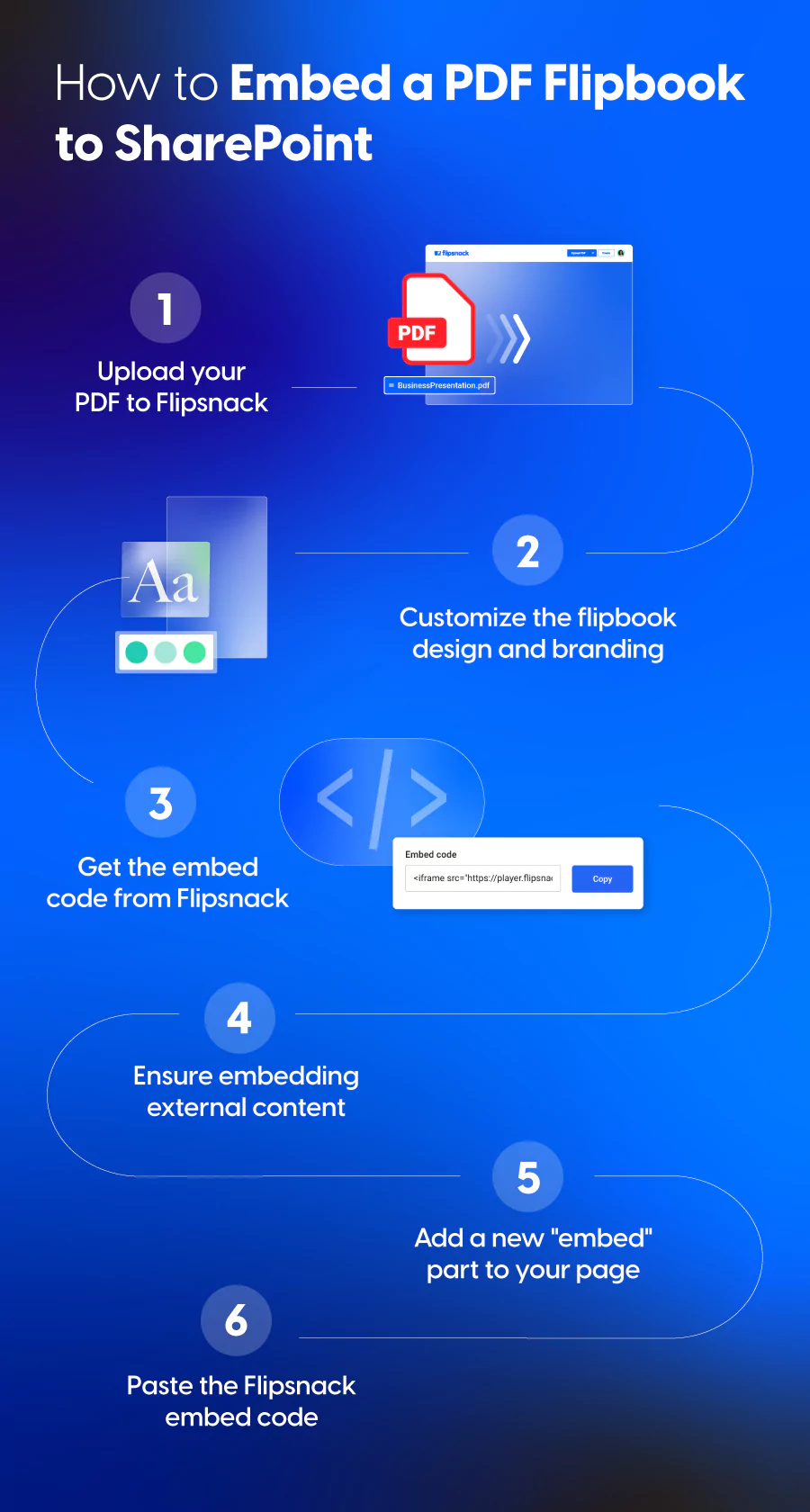
- Upload your PDF to Flipsnack
- Customize the flipbook design and branding
- Get the embed code from Flipsnack
- Get permission from your SharePoint website administrator to embed content from external domains
- Add an “Embed” web part to your SharePoint page
- Paste the Flipsnack embed code, it should look like this:
<iframe src=”https://player.flipsnack.com?hash=QTk3NjVFQkE5RjcrdHA4YmlzbHBtYQ==” width=”100%” height=”480″ seamless=”seamless” scrolling=”no” frameBorder=”0″ allowFullScreen allow=”autoplay; clipboard-read; clipboard-write”></iframe>
Benefits of Flipsnack integration:
- Magazine-style page flipping animations
- Mobile-optimized responsive design
- Analytics and engagement tracking
- Custom branding and themes
- Interactive elements and hotspots
This method creates a more engaging viewing experience compared to standard PDF viewers, especially for marketing materials, catalogs, and presentations.
Each method serves different needs – from simple document viewing to interactive engagement experiences.
Advanced embedding features and customization
Take your PDF embedding beyond basic display with these advanced configuration options and customizations.
Display options and controls
SharePoint embed PDF without download option:
For the File viewer web part:
- Select your embedded PDF
- Click the settings gear icon
- Under “Toolbar,” toggle off “Download”
- Save changes
For iframe embedding, add parameters to restrict downloads:
<iframe src="[PDF_URL]#toolbar=0&navpanes=0&scrollbar=0" width="100%" height="600px">
</iframe>Additional control options:
- #toolbar=0 – Hides the entire toolbar
- #navpanes=0 – Removes navigation panes
- #scrollbar=0 – Hides scroll bars
- #zoom=75 – Sets default zoom level
- #page=3 – Opens to specific page
Responsive and mobile considerations
Ensure your embedded PDFs work across all devices:
Mobile-friendly settings:
<iframe src="[PDF_URL]" style="width:100%; height:400px; max-width:100%;"
frameborder="0">
</iframe>CSS for responsive design:
.PDF-container {
position: relative;
width: 100%;
height: 0;
padding-bottom: 75%; /* 4:3 aspect ratio */
}
.PDF-container iframe {
position: absolute;
top: 0;
left: 0;
width: 100%;
height: 100%;
}Touch navigation optimization:
- Enable pinch-to-zoom for mobile devices
- Use larger toolbar buttons for touch interfaces
- Test across different screen sizes and orientations
Screen size adaptations: Modern SharePoint automatically adjusts web part sizes, but custom iframe solutions may need media queries for optimal mobile display.
Custom branding and themes
Flipsnack customization options include a variety of settings:
- Custom color schemes matching your brand
- Logo placement and sizing
- Navigation button styling
- Background themes and textures
- Custom loading screens
SharePoint web part styling: Use SharePoint’s section formatting options to add backgrounds, borders, and spacing around your embedded PDFs for better visual integration.
These advanced features help create professional, branded PDF viewing experiences that align with your organization’s design standards and security requirements.
SharePoint embed PDF security considerations
Embedding PDFs securely requires careful attention to permissions, access controls, and compliance requirements.
Permission and access controls
User permission inheritance: Embedded PDFs automatically inherit SharePoint permissions from their source library. Users can only view files they have access to, maintaining your security model.
Key permission levels:
- Read: View embedded PDFs but cannot download
- Contribute: View, download, and edit PDF metadata
- Full Control: Complete access including permission changes
Guest access limitations: External users may face restrictions with embedded PDFs depending on your tenant settings:
- Check “External sharing” settings in SharePoint admin center
- Verify guest users have appropriate library permissions
- Test embedded viewing with guest accounts before deployment
Version control and tracking
Audit trail maintenance:
- Enable versioning in document libraries containing embedded PDFs
- Use SharePoint’s audit log to track PDF access and modifications
- Monitor who views embedded content through SharePoint analytics
- Set up alerts for sensitive document access
Version management: When updating embedded PDFs, SharePoint automatically displays the latest version. Previous versions remain accessible through the version history.
External embedding security
When embedding PDFs from external sources, validate URLs and ensure trusted domains only.
Secure external source validation:
<!-- Only embed from trusted domains -->
<iframe src="https://trusted-domain.com/document.PDF"
sandbox="allow-same-origin allow-scripts">
</iframe>Authentication requirements: External PDF sources must handle authentication properly. Avoid embedding PDFs that require separate login processes, as this creates poor user experiences.
Compliance requirements
Industry-specific considerations:
- HIPAA: Ensure PDF content meets healthcare privacy standards
- GDPR: Implement proper data handling for European users
- SOX: Maintain audit trails for financial document access
- FERPA: Protect educational records in embedded PDFs
Best practices for compliance:
- Regular access reviews for embedded sensitive documents
- Documented approval processes for PDF embedding
- Clear retention policies for embedded content
- Staff training on secure PDF handling procedures
Security checklist
Before embedding PDFs in production:
✓ Verify appropriate SharePoint permissions
✓ Test guest user access scenarios
✓ Configure DLP policies for sensitive content
✓ Enable audit logging and monitoring
✓ Document security procedures
✓ Train users on secure viewing practices
In conclusion, these security measures help maintain data protection while providing seamless PDF access to authorized users. Flipsnack’s security measures cover HIPAA compliancy through PDF flipbooks, and it ensures your content is safely distributed online through any medium.
SharePoint embed PDF accessibility features
Accessibility implications for SharePoint embed PDFs should be top of mind. Therefore, ensuring your embedded PDFs are accessible to all users, including those with disabilities, is both a legal requirement and good practice.
SharePoint’s native accessibility features
The built-in SharePoint PDF viewer includes several accessibility features:
Screen reader compatibility:
- Works with JAWS, NVDA, and other popular screen readers
- Provides text-to-speech functionality
- Announces page changes and navigation
Keyboard navigation support:
- Tab through embedded PDF controls
- Use arrow keys for page navigation
- Space bar for scrolling
- Enter key for activating buttons
Visual accessibility features:
- High contrast mode support
- Browser zoom compatibility up to 400%
- Focus indicators on interactive elements
- Customizable display settings
Enhanced accessibility with Flipsnack
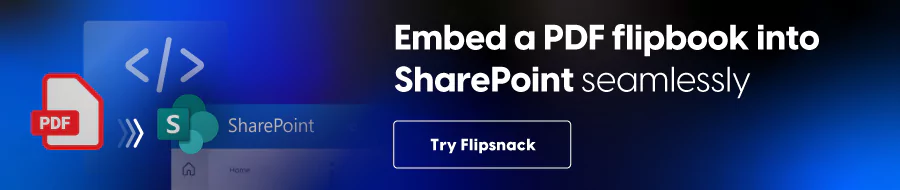
Flipsnack offers advanced accessibility features that surpass standard PDF viewers:
Built-in accessibility compliance:
- WCAG 2.1 AA compliance out of the box
- Section 508 compatibility for government organizations
- Automatic accessibility enhancements for uploaded content
- Real-time accessibility scoring and suggestions
Screen reader optimization:
- Enhanced screen reader navigation
- Improved content structure recognition
- Better handling of complex layouts and images
- Semantic markup for interactive elements
Keyboard and assistive technology support:
- Full keyboard navigation without mouse dependency
- Voice control compatibility
- Switch navigation for users with motor disabilities
- Customizable keyboard shortcuts
Visual accessibility features:
- High contrast viewing modes
- Font size adjustment without layout breaking
- Color customization for visual impairments
- Reduced motion options for vestibular disorders
Mobile accessibility:
- Touch-friendly navigation for motor disabilities
- Voice-over support on iOS devices
- TalkBack compatibility on Android
- Gesture customization options
Accessibility best practices checklist
It’s important to check the important aspects before publishing embedded PDFs:
✓ Verify proper PDF tagging and structure
✓ Test with multiple screen readers
✓ Check keyboard navigation functionality
✓ Validate color contrast ratios
✓ Ensure mobile accessibility
✓ Consider Flipsnack for enhanced accessibility features
✓ Provide alternative formats when needed
✓ Document accessibility features for users
Flipsnack’s comprehensive accessibility features make it an excellent choice for organizations prioritizing inclusive document experiences while maintaining engaging, interactive content.
Troubleshooting common issues
Quick fixes for the most common PDF embedding problems in SharePoint.
Display problems
PDF not loading properly:
- Check file permissions – ensure users have “Read” access
- Verify PDF isn’t corrupted by downloading and opening locally
- Clear browser cache and cookies
- Try a different browser or incognito mode
Formatting issues in viewer:
- Large files may display slowly – optimize PDF file size
- Complex layouts may not render correctly – consider using Flipsnack for better formatting
- Missing fonts cause display problems – embed fonts in PDF before uploading
Permission and access issues
Access denied errors:
- Confirm user permissions on source document library
- Check if PDF is in a restricted folder
- Verify external sharing settings for guest users
Version conflicts:
- Enable versioning in document library settings
- Check if users are viewing cached versions – force refresh
- Ensure latest version is published and approved
Mobile and responsive issues
Mobile viewing problems:
- Use responsive iframe code with width=”100%”
- Test across different device sizes
- Consider mobile-optimized solutions like Flipsnack
Touch interaction fixes:
- Enable pinch-to-zoom in mobile browsers
- Use larger buttons and touch targets
- Test gesture navigation on actual devices
Quick diagnostic steps
- Test the PDF directly – Open the SharePoint file URL in a new tab
- Check permissions – Verify access using a different user account
- Try different methods – If web parts fail, test iframe embedding
- Browser compatibility – Test in Chrome, Edge, and Safari
- Clear cache – Both browser cache and SharePoint cache
Most embedding issues stem from permissions or browser compatibility. Therefore, when standard solutions fail, Flipsnack often provides a more reliable alternative with better cross-platform support.
Conclusion on PDF embedding into SharePoint
Embedding PDFs in SharePoint transforms static document sharing into seamless, integrated experiences. You now have multiple proven methods to SharePoint embed PDF files – from SharePoint’s native viewer to advanced iframe solutions and interactive Flipsnack flipbooks.
Key takeaways
For basic needs: SharePoint’s built-in SharePoint PDF viewer handles standard documents efficiently with minimal setup.
For customization: iframe embedding gives you control over display options and the ability to embed PDF in SharePoint using iFrame code with custom styling.
For engagement & security: Flipsnack transforms static PDFs into interactive experiences with superior accessibility features and mobile optimization.
Choose the right approach
- Native SharePoint viewer – Simple documents, internal teams
- iframe embedding – Custom layouts, external sources
- Flipsnack integration – Marketing materials, engaging presentations, accessibility compliance
- External solutions – Specialized requirements, advanced features