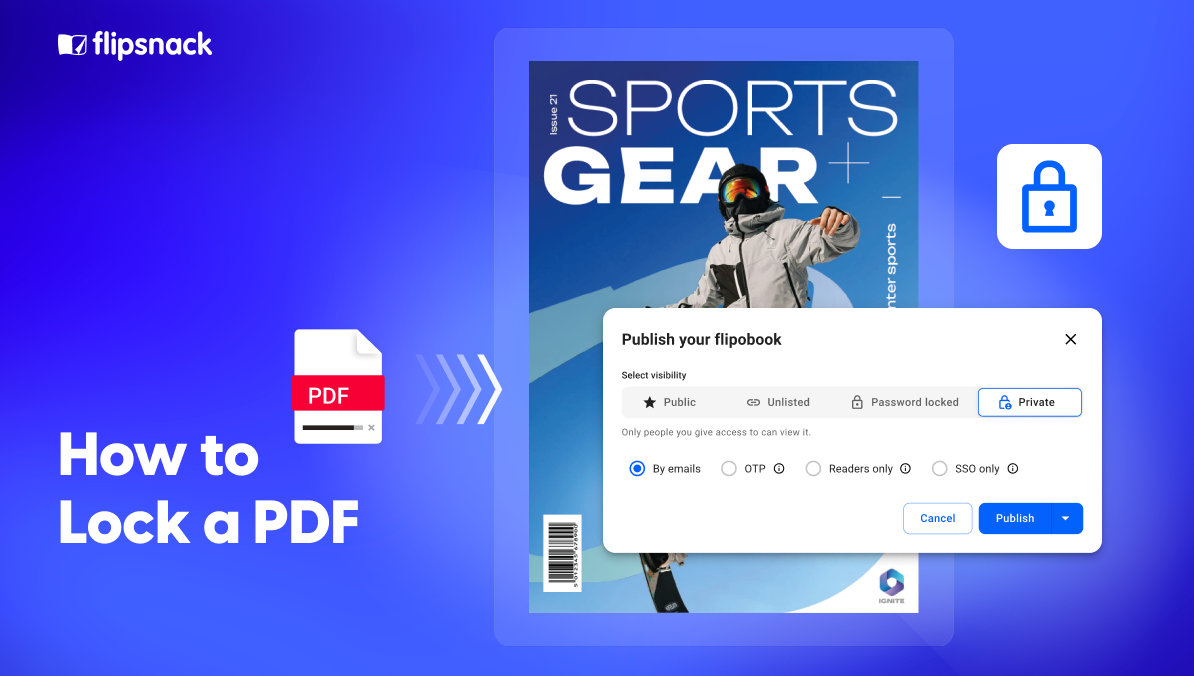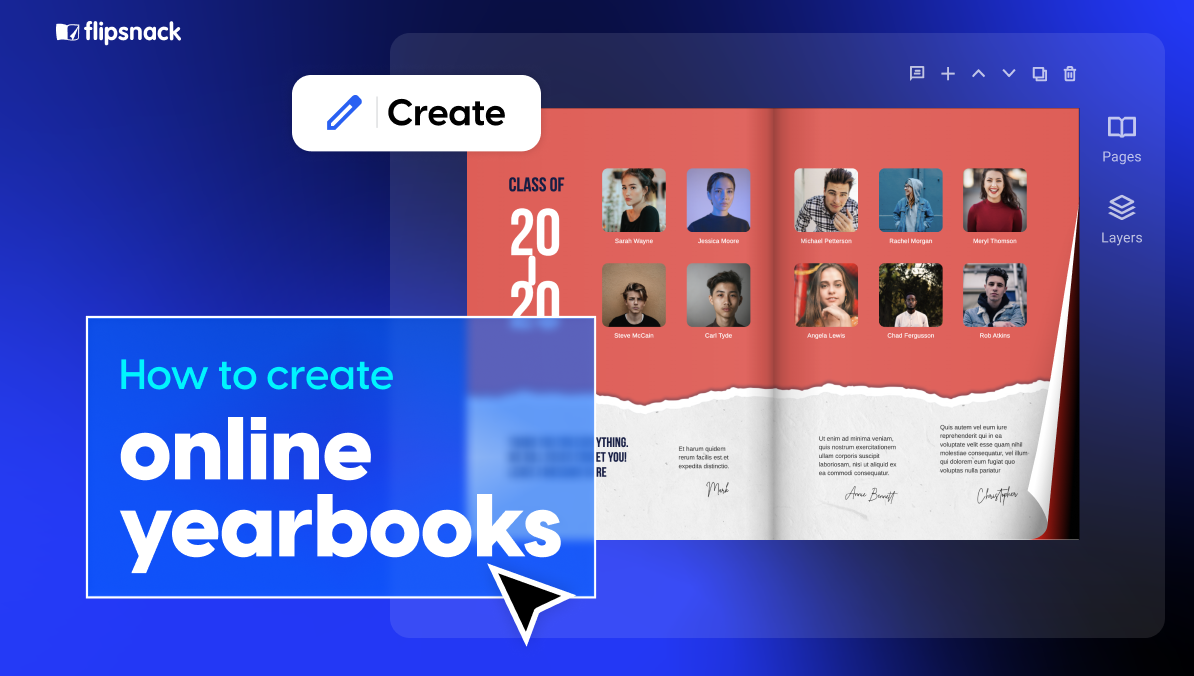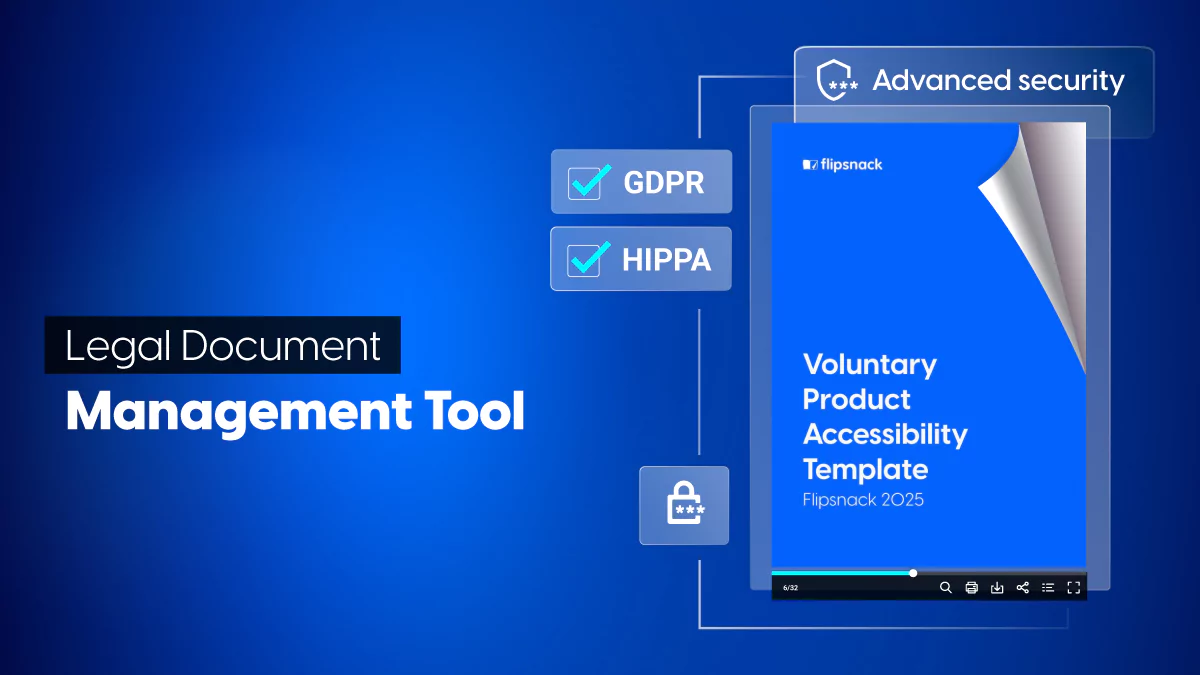How to Lock a PDF: 4 Ways to Protect Your Sensitive Documents
Are you sharing PDFs that contain information you wouldn’t want leaked or changed? Then you need to know how to properly lock them.
Protecting a PDF isn’t just about adding a password anymore. Tools like Flipsnack, for example, give you stronger, smarter ways to keep your documents secure.
In this guide, you’ll learn how to lock a PDF so it can’t be opened, copied, or shared without your approval. We’ll cover what it means to lock a PDF and show you practical methods — from standard password protection to Flipsnack’s advanced options like Single Sign-On, one-time passcodes, and domain restriction.You will also see how to lock a PDF from editing so no one can change your content.
Table of contents
- What does it mean to lock a PDF?
- Why lock a PDF? Benefits of securing your PDF
- Use cases for locked PDFs
- How to lock a PDF with Flipsnack
- How to lock a PDF with Adobe Acrobat
- How to lock a PDF with Microsoft Office (Word)
- Additional PDF Security Measures: DRM and watermarks
- Wrap up: How to lock a PDF and keep your files secure
- FAQs on PDF locking
What does it mean to lock a PDF?
Locking a PDF refers to protecting the document so that only authorized people can access or change it. This usually means adding a password to open the file or setting permissions to prevent editing, copying, printing, or deleting.
Essentially, a locked PDF protects your information by requiring credentials (a password or login) or by making the file read-only for everyone except the owner.
Why lock a PDF? Benefits of securing your PDF
There are many good reasons to lock your PDF before sharing it. By securing a PDF, you can:
- Protect sensitive information: Prevent unauthorized people from opening confidential reports, financial data, or client documents. Only those with the password or access rights can view the content, keeping private data safe.
- Preserve file integrity: Ensure no one can alter or erase important information in the PDF without permission. Locking the file (for example, with edit restrictions) maintains the document’s accuracy and authenticity.
- Control distribution: Stop recipients from freely copying, forwarding, or printing the PDF if you don’t want it shared broadly. A locked PDF gives you control over who can access or disseminate the file.
- Ensure compliance and confidentiality: For industries like legal, finance, or HR, locking PDFs helps meet privacy regulations and company policies by restricting access to authorized users. It shows due diligence in protecting sensitive data.
- Maintain professional ownership: By locking a PDF (and optionally adding watermarks), you prevent others from misusing your content or claiming ownership. Your documents remain in the right hands, enhancing security and trust.
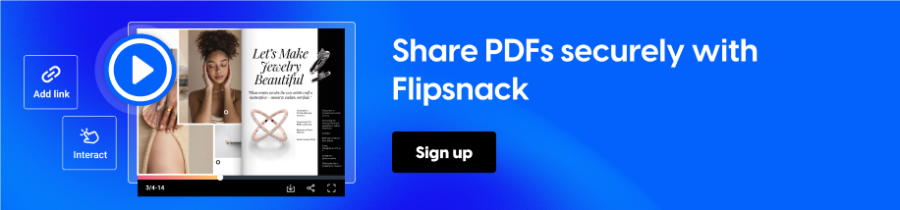
Use cases for locked PDFs
Locking a PDF is a practical safeguard that supports privacy, professionalism, and compliance. Whether you’re sharing confidential business data, protecting intellectual property, or managing internal learning materials, locked PDFs give you control over who sees what.
Below are some common use cases with examples of how Flipsnack templates can help.
Business and legal use cases
1. Confidential company documents
Financial reports, legal agreements, internal plans, or audit summaries often need restricted access. For example, a Financial Report Template in Flipsnack can be converted into a flipbook that’s password-protected or shared via Single Sign-On (SSO). This ensures that only company employees or approved partners can open it.

2. Intellectual property and branded content
When you publish ebooks, research, or premium resources, you need protection against unauthorized copying. Locking your flipbook and adding watermarks helps prevent misuse. You could start with a White Paper Template or Marketing Report Template in Flipsnack, then use domain restriction so the flipbook is viewable only on your official website.

3. Secure contracts and proposals
If you’re sharing contracts, RFPs, or client proposals, locking prevents anyone from editing or forwarding them. Try a Business Proposal Template in Flipsnack and enable one-time passcodes for external access. That way, each client receives their own temporary viewing session without needing an account.

4. Employee contracts and HR policies
HR departments handle sensitive information daily. Use locked flipbooks to store employee handbooks, offer letters, or policy updates that only authenticated staff can access. Flipsnack’s HR Policy Manual Template can be shared internally with SSO or password protection, ensuring compliance with company privacy rules.

5. Compliance and data protection
In regulated fields such as healthcare, law, or finance, locked PDFs help maintain compliance by limiting access to authorized personnel only. A Compliance Report Template in Flipsnack can be restricted to specific domains, so only people using your company’s secure portal can open it.

Education and publishing use cases
1. Training and e-learning materials
Online courses and onboarding materials should stay within a defined audience. Convert a Training Manual Template or Onboarding Guide Template into a locked flipbook. You can disable downloads and printing to prevent external sharing, while still offering a smooth reading experience.

2. Secure exam papers and assessments
Testing materials must remain confidential until exam time. Locking ensures only authorized users can access the files when needed. A Quiz Template or Exam Booklet Template in Flipsnack can be shared through one-time passcodes that expire after each session, minimizing the risk of leaks.

Now, let’s see different ways you can lock your PDF.
How to lock a PDF with Flipsnack
Flipsnack is an online flipbook maker that converts your PDF into an interactive flipbook and lets you control who can open it and what they can do with it.
Once you finish creating your flipbook, you can set more levels of security. Let’s take a look at each of them.
1. Sharing controls
Start by tightening basic controls. In Customize → Menu controls, turn off Share options, Download PDF, and Print PDF so viewers cannot redistribute the file.
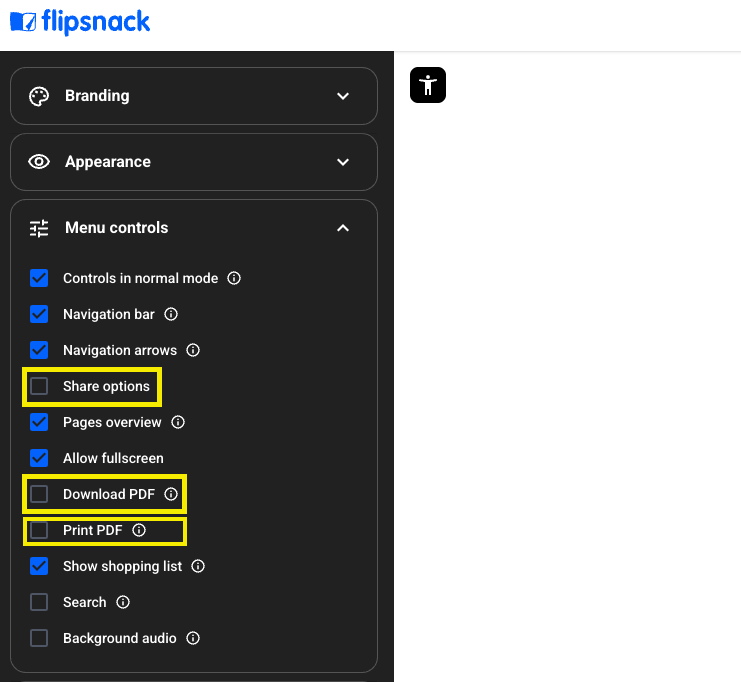
Once the flipbook behavior is locked down, add extra protection with the following options:
2. Password locked
Password protection
Flipsnack password protection locks your flipbook behind a password so only people you choose can open it. It is ideal for internal reports, client proposals, and confidential presentations. To set it up, publish your flipbook, choose Visibility set to Password locked, add a strong password, then share the link and the password via separate channels. You can change the password anytime from the Main Dashboard by opening the flipbook, selecting Edit, then Share now, and updating the password.
Note: Available on the Professional plan or higher
One-time passcode (session-based access)
Flipsnack’s one-time passcode lets you share a private PDF flipbook with external people who do not have a Flipsnack account.
You publish the flipbook, set Visibility to Private, choose One-Time Passcode, add recipient emails or import a CSV, then publish. Recipients click the access link, enter their email, receive a temporary code by email, and view the flipbook after entering it.
Codes are valid for about 15 minutes and a new code is required for each access. You can revoke access anytime by removing an email. If someone already has the tab open, their session may stay active for a few hours.
Note: Enterprise plan required
3. Single Sign-On (SSO)
Flipsnack Single Sign-On (SSO) connects your company’s login system to Flipsnack, so employees can use their existing work credentials instead of separate usernames and passwords. Authentication happens through your organization’s identity provider (like Okta, Azure AD, or Google Workspace), which verifies each login and grants access automatically.
Flipsnack supports two SSO options:
- SSO for Readers, which lets team members sign in to the workspace to create, edit, or view flipbooks based on assigned roles.
- SSO for Viewers, which limits access to published flipbooks through a secure link, allowing employees to open internal documents without needing a Flipsnack account.
This setup strengthens security and simplifies management, since IT controls access directly from your company’s directory—when someone leaves the organization, their Flipsnack access ends instantly.
Note: Enterprise plan required
4. Embed protection
Flipsnack domain restriction lets you control exactly where an embedded flipbook can appear. Embedding means the flipbook shows up on another website, not just through a shared link. This protects private or branded material by allowing only approved sites to display it.
To enable this feature, go to the Main Dashboard, open the flipbook menu, choose Embed, then switch Domain restriction to On. Add each allowed website by clicking Add new link, enter the domain, and confirm. Repeat for every site you trust.
If you decide you no longer need these limits, return to the Embed settings and switch Domain restriction to Off.
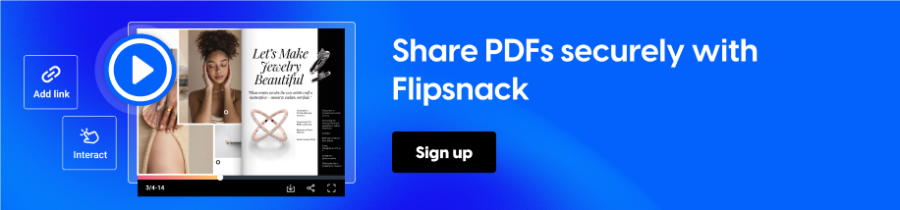
How to lock a PDF with Adobe Acrobat
Outside of Flipsnack, one of the most common methods to lock a PDF is by using Adobe Acrobat. Adobe Acrobat (Pro DC) provides built-in PDF protection tools that let you add passwords and set permissions on PDF files. To password-protect a PDF using Acrobat, follow these steps:
- Open your PDF in Adobe Acrobat Pro. Go to the Tools menu and select Protect.
- Choose the security method: Click Protect Using Password. Acrobat will ask if you want to set a password to view the document or to edit (permissions). For full locking, choose to require a password to open the document (you can also set a separate permissions password if needed).
- Enter a strong password: Type the password that viewers will need to enter to open the PDF. Confirm the password when prompted (Adobe will indicate password strength guidelines as you type.
- Apply and save: Click Apply to set the password, then save the PDF file. Acrobat will encrypt the file with your password, so now anyone who tries to open it must enter that password.
After these steps, your PDF is effectively locked, and only people with the password can view the content.Acrobat also allows adding permissions restrictions (like disabling printing or copying) under Advanced Options, but note that those can be removed by determined users. The primary protection is the password requirement to open the file.
How to lock a PDF with Microsoft Office (Word)
Did you know you can create a password-locked PDF using Microsoft Office? If you have a Word document (or even an existing PDF), Word can export it as a PDF and include encryption. This is a handy, free way to lock a PDF without additional software. Here’s how to do it in Word:
- Open the document in Microsoft Word. If you want to lock an existing PDF, you can open the PDF in Word – Word will convert the PDF into an editable document. (Note: formatting might change slightly.)
- Go to File > Save As (or Export). Choose the location to save, and in the Save as type dropdown, select PDF (*.pdf).
- Click Options… In the Save As dialog, click the Options button. In the Options window, find and check the box that says “Encrypt the document with a password.”
- Set the password: When you check that option and hit OK, Word will prompt you to enter a password. Type a strong password and confirm it.
- Save the PDF: Now, proceed to save. Word will create a PDF file that is password-protected. The next time someone tries to open this PDF, it will ask for the password you set.
This method is quick and doesn’t require Acrobat at all. It’s perfect for Office users – for example, you can draft a report in Word and directly Save As PDF with a password. Keep in mind that the security is similar to Acrobat’s password protection (make sure the password is shared only with the intended viewers).
Also, once in PDF form, you won’t easily remove the password without the original document, so keep a copy of the password or an unencrypted version in case you need to edit later.
Additional PDF Security Measures: DRM and watermarks
Digital Rights Management (DRM)
DRM keeps control of a PDF even after someone opens it. You decide who can see it, whether they can copy or print, and for how long. You can revoke access at any time. Tools like Locklizard Safeguard and Vitrium Security do this by encrypting the file and checking each viewer through a special app or an online license before it opens. That check is how the rules are enforced.
Watermarks
A watermark is text or a logo placed on each page, like “Confidential” or the viewer’s email. It does not stop someone from opening the PDF, but it discourages forwarding because any leak points back to a person or source. You can flatten a watermark so it becomes part of the page and is harder to remove. Many DRM tools also add dynamic watermarks that include the viewer’s identity and the time of access.
Wrap up: How to lock a PDF and keep your files secure
Locking a PDF is an essential practice when you need to share documents securely. We’ve explored what locking a PDF means and walked through a comprehensive set of methods to do it. From Flipsnack’s advanced options – Password protection for straightforward security, SSO integration for internal control, and OTP for high-security external sharing – to more traditional tools like Adobe Acrobat and Microsoft Office, you have a toolkit for PDF safety.
Remember that each method has its strengths: passwords are simple and quick, SSO ties access to trusted user accounts, and OTP offers one-time verifications for utmost security. Additionally, implementing watermarks can discourage unauthorized sharing, and redacting sensitive info ensures even a seen document won’t reveal secrets.
In deciding how to lock a PDF, consider your audience and use case.
- If it’s an internal file, leveraging SSO or a secure Flipsnack share might be best.
- For client distribution, a strong password or OTP link could be the way to go.
- And for widely used professional tools, Acrobat and Word provide convenient password protection features as well.
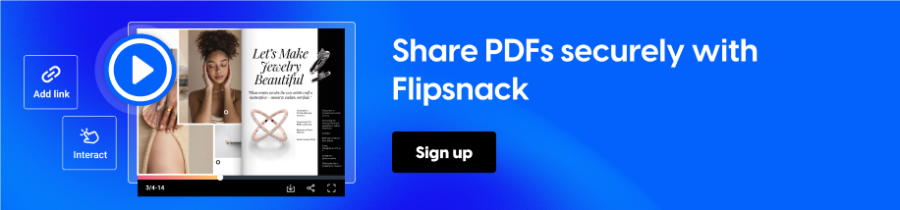
FAQs on PDF locking
In Adobe Acrobat, set a permissions password and turn off editing and printing. In Word, export to PDF with encryption. In Flipsnack, disable Download PDF and Print PDF, then use a password, OTP, or SSO to control access.
A strong open password is essential. For tighter control, use permissions in Acrobat, hosted controls in Flipsnack, or add DRM and watermarks to deter leaks.
Yes. You can export to a password-protected PDF from Microsoft Word. You can also upload the PDF to Flipsnack and control access with a password, OTP, or SSO.
A password lock uses a shared password for access. SSO requires each user to authenticate with their company account, which IT can manage and revoke centrally.