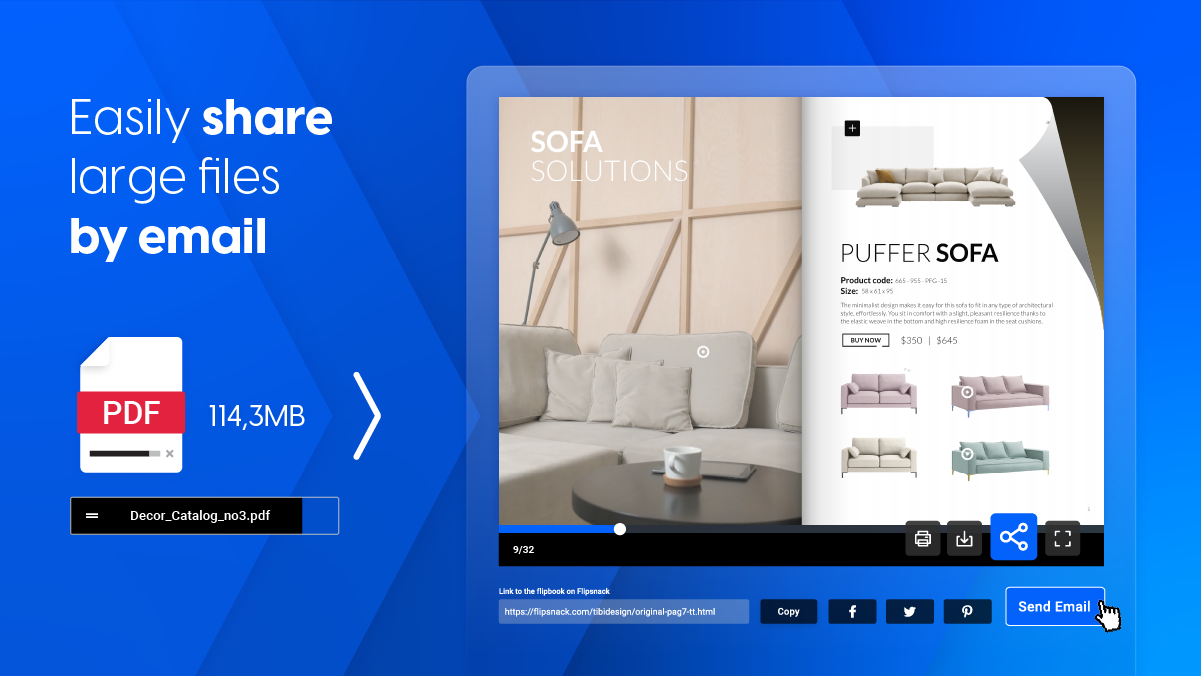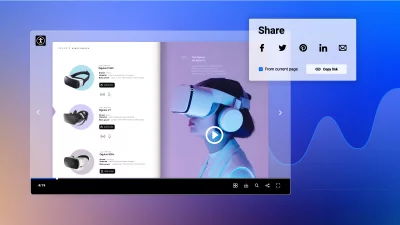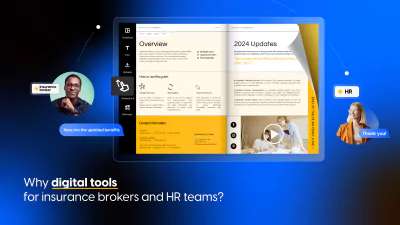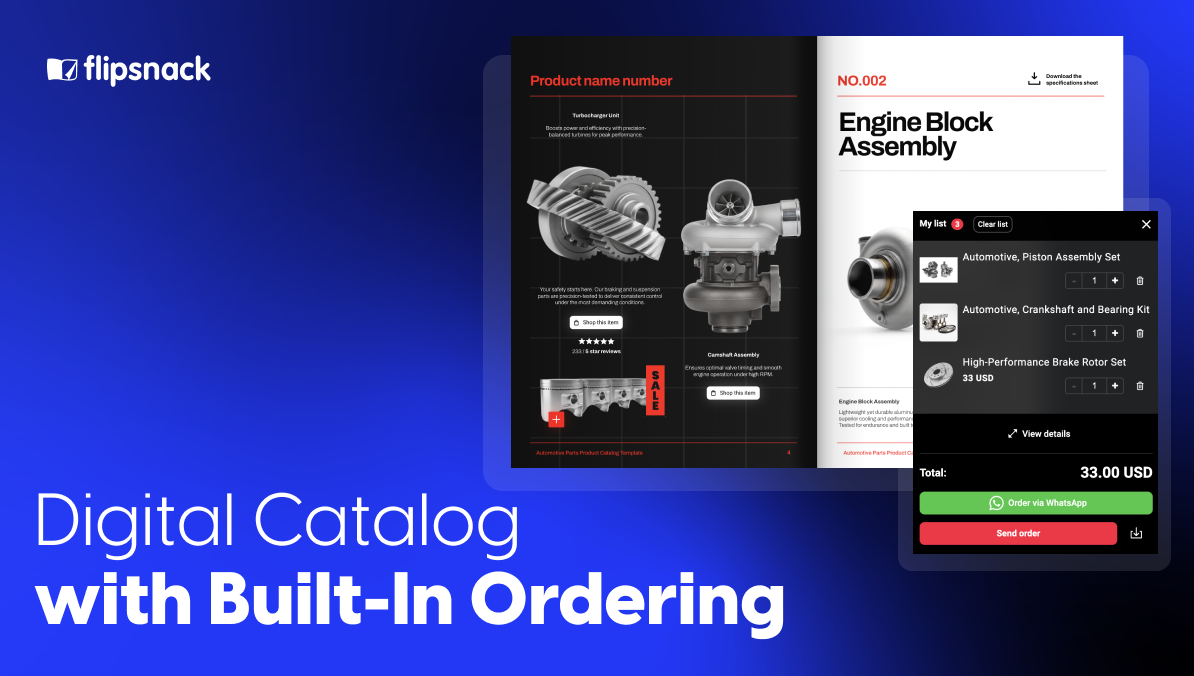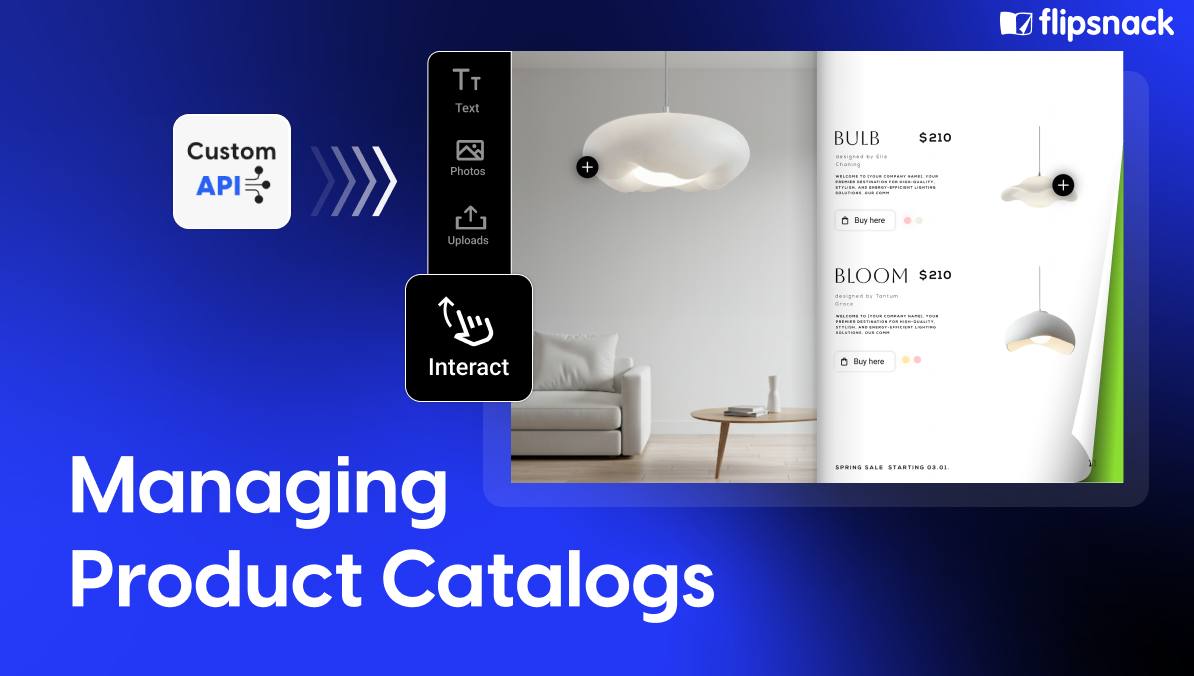How to send large files via email with Flipsnack: two easy steps
Last updated: May 8th, 2025
You’ve got a polished presentation, a product catalog, or a detailed report ready to go — but when you try to attach it to an email, you hit the dreaded file size limit. Sound familiar? Whether you’re a marketer, designer, or business professional, sending big files over email can feel like trying to fit a square peg in a round hole.
Most email platforms cap attachment sizes at 20–25MB, leaving you scrambling for workarounds. So how do you share large files via email without compromising speed, quality, or security?
This guide breaks down the best way to send large attachments via email, especially when you’re working with high-quality visuals or multi-page documents. You’ll also discover how Flipsnack — an interactive flipbook creator — makes it effortless to share large files in just two steps, while transforming your content into something much more engaging than a plain PDF.
What are the size limitations for sending a file via email?
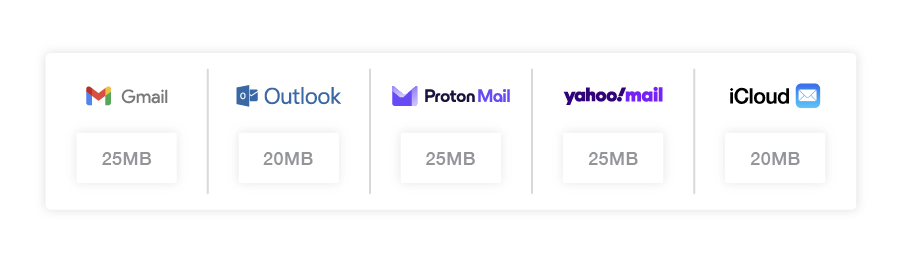
Even though modern email services are more advanced than ever, they still come with limitations on how much data you can send at once. For instance, Gmail only allows attachments up to 25MB. Additionally, large files can quickly consume server space, and if the server is already handling other data, the effective file size limit might be even smaller.
If you’re struggling to send a large file through conventional means, don’t worry. Our guide offers simple, cost-effective solutions for sending large files online. With these tips, you’ll be able to share even the most sizable files with ease and speed, no matter the recipient.
How to send large files over email using Flipsnack
When you need to share a file that’s too large to email, Flipsnack offers a fast, professional, and user-friendly solution. Instead of worrying about attachment limits or email rejections, you can convert your static PDF into an interactive flipbook and share it with a simple link — no zipping, compressing, or third-party file transfer services needed.
Here’s how to send large files over email in two quick steps using Flipsnack:
1. Upload your large PDF file to Flipsnack
Start by dragging and dropping your PDF into Flipsnack’s platform. It’s built to handle large files with ease, whether you’re sending high-resolution brochures, multi-page product catalogs, or visually rich reports.
Once uploaded, your file is automatically converted into a digital flipbook — complete with a sleek page-flip animation that makes your content stand out. This is especially useful for teams in marketing, retail, or design who want to present content professionally without sacrificing speed or usability.
2. Generate a shareable link to send via email
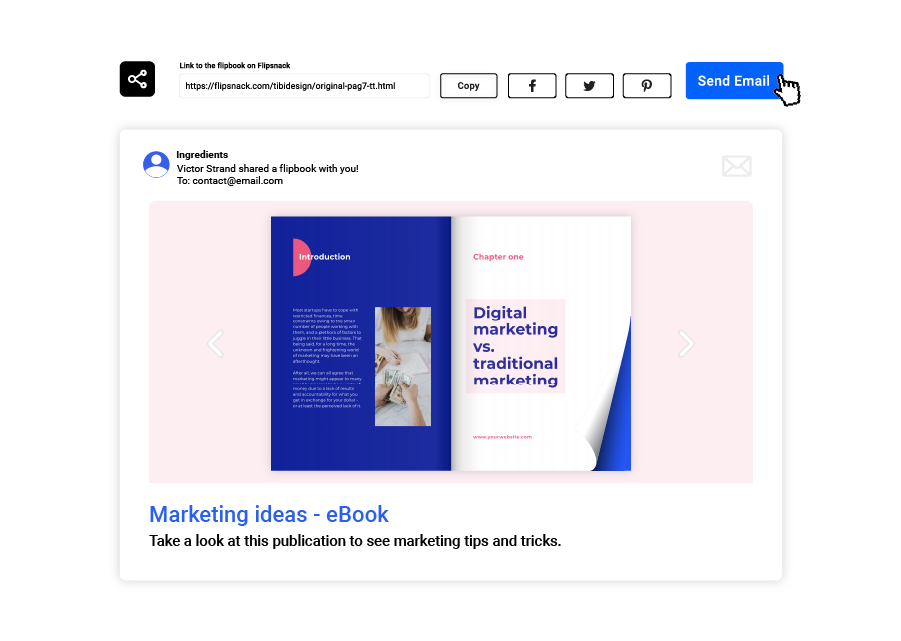
After your flipbook is ready, Flipsnack instantly provides a direct link. This link can be copied and pasted directly into your email, allowing recipients to view the content in their browser — no downloads or attachments required.
This method is ideal if you’ve been wondering, “how can I send large files through email without hitting a size limit?” It’s also great for improving engagement, since your flipbook is interactive and mobile-friendly.
For added flexibility, Flipsnack also lets you:
- Embed the flipbook into your email content
- Add password protection for secure sharing
- Track views and interactions (with a paid plan)
By using Flipsnack, you’re not just solving the problem of email file limits — you’re upgrading how your content is delivered and perceived. It’s the best way to send large attachments via email if you care about both function and presentation.
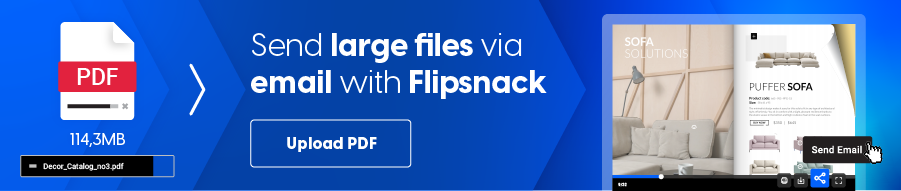
Other ways to send large files via email
While Flipsnack offers an excellent solution for sharing large, visually polished documents, there are several other ways to send large attachments via email. Whether you prefer cloud storage, quick file transfer tools, or simple compression, these alternatives ensure you can always share files — no matter their size.
1. Upload files to cloud storage services
Cloud platforms like Google Drive, Dropbox, and OneDrive let you upload large files and share a download link via email. This method is ideal if you’re wondering how to share a file that is too large to email using tools you may already have.
- Google Drive: Seamlessly integrates with Gmail. When you attach a file over 25MB, Gmail automatically uploads it to Drive and adds a shareable link to your message.
- Dropbox: Offers 2GB of free storage. Just upload your file and generate a link to paste into your email.
- OneDrive: Works well with Outlook and Office 365, offering 5GB of free space and simple sharing options.
These platforms also allow for version control, collaborative editing, and secure storage.
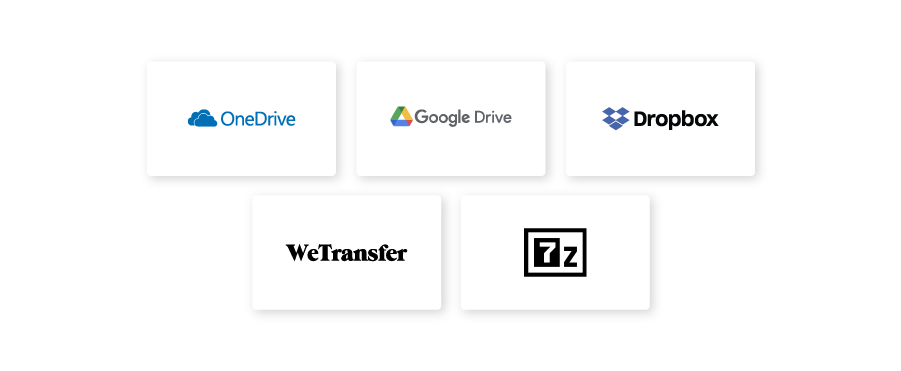
2. Use WeTransfer
If you need a quick and straightforward way to send large files without creating an account or dealing with cloud storage, WeTransfer is an excellent option. This free online service allows you to send files up to 2GB in size directly from their website. Simply upload your files, enter your recipient’s email address, and hit send. WeTransfer will generate a link that your recipient can use to download the files.
For users who need to send even larger files, WeTransfer offers a paid version called WeTransfer Pro, which allows file transfers of up to 20GB and includes additional features such as password protection and customizable expiration dates for download links.
3. Use file compression software or FTP (for advanced needs)
Another effective method for reducing the size of large files is to compress them using software like 7-Zip. File compression can significantly reduce the size of documents, images, and videos, making them easier to send via email.
This free, open-source software is known for its high compression ratio, which can help shrink your files down to a more manageable size. Once compressed, the files can be attached to an email just like any other file. This method is particularly useful when you need to send multiple files or folders, as 7-Zip can bundle them together into a single compressed file.
If you’re wondering how to send extremely large files via email securely, enterprise-level tools like FTP servers or secure portals might be the answer. These are more complex to set up but provide encryption, custom access control, and support for very large files — often well over several GBs. They’re commonly used by agencies, developers, or IT teams handling sensitive or oversized data.
Each method has its pros and cons depending on what you’re sending and who you’re sending it to. For fast, polished delivery — especially of presentations, catalogs, or brochures — Flipsnack offers the best way to send large attachments via email while also improving how your files are experienced.
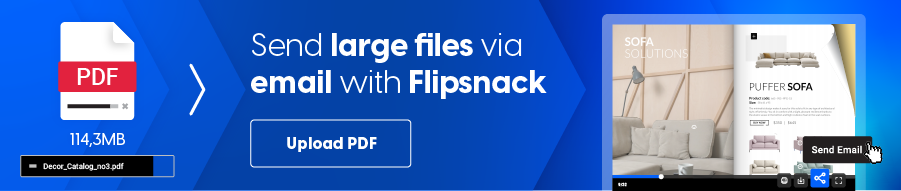
Share large files without email limits with Flipsnack
Sending large files over email doesn’t have to be a hassle. With the right method, you can bypass attachment size limits, improve the recipient experience, and save valuable time.
Whether you choose to:
- Transform your PDF into a Flipsnack flipbook for an interactive, professional presentation,
- Upload to cloud storage services like Google Drive or Dropbox,
- Use WeTransfer for one-time large file sharing, or
- Compress files with tools like 7-Zip,
—you have multiple options to share large attachments effectively.
If your goal is to send large files through email in a way that’s both efficient and visually engaging, Flipsnack stands out as the most polished and user-friendly solution. It eliminates file size headaches while helping your content leave a lasting impression.