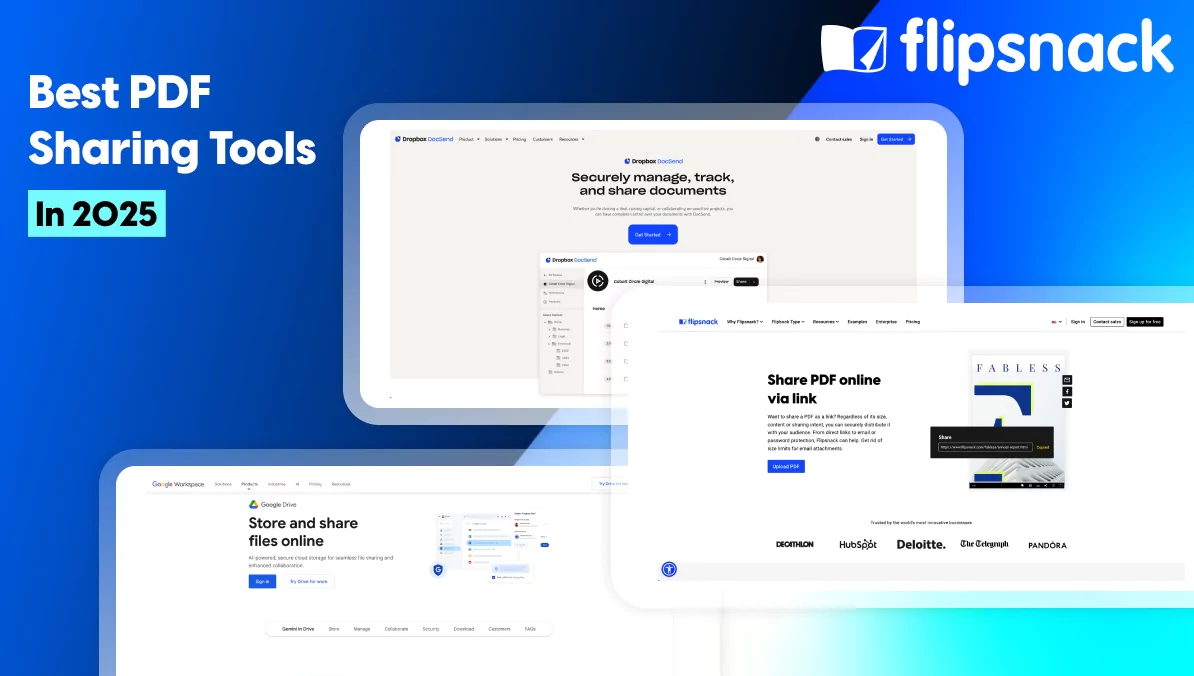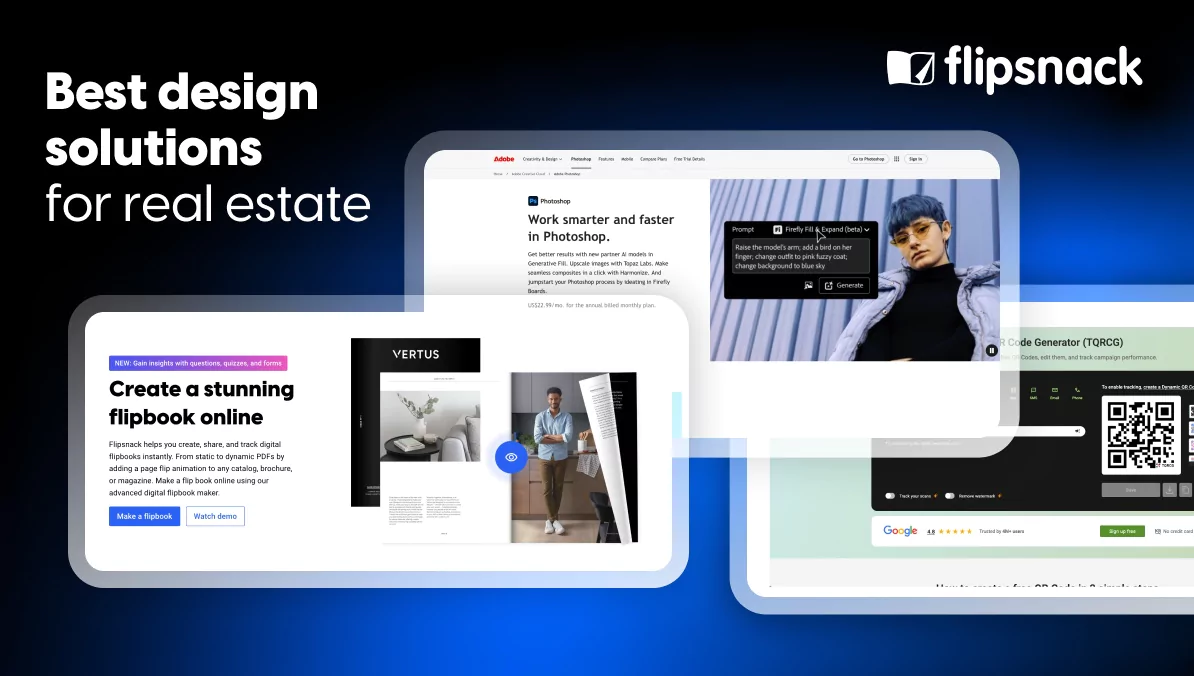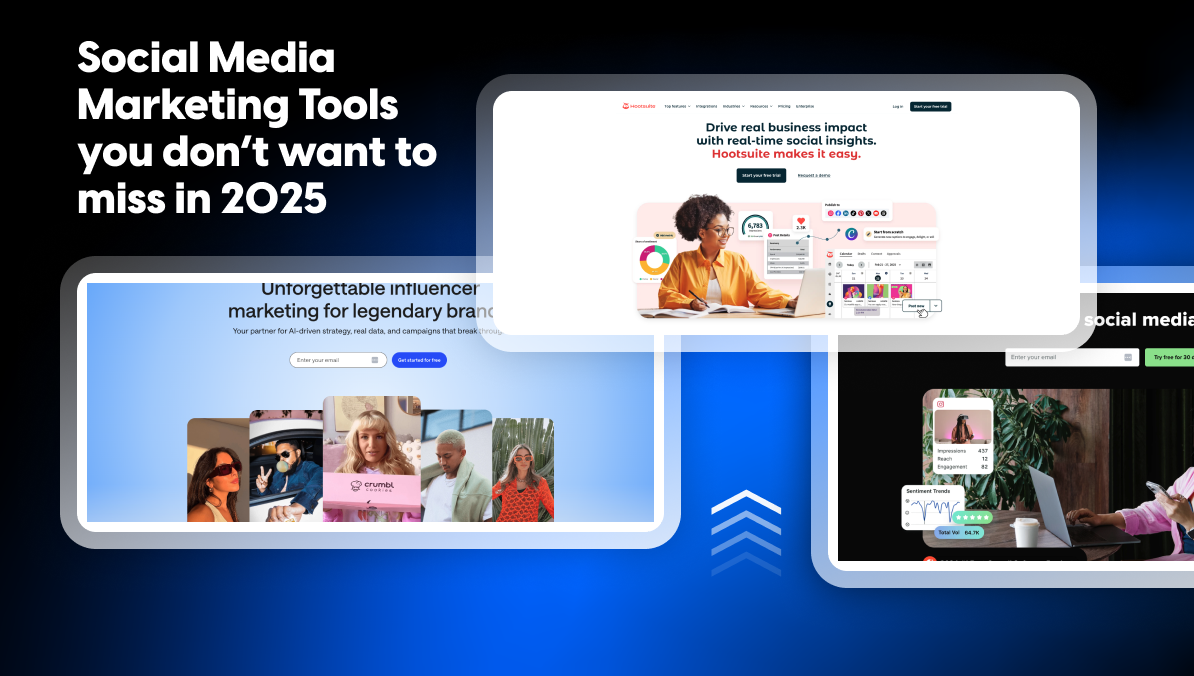How to share a PDF online: 10+ best tools in 2025
Published: November 26th, 2025
Figuring out how to share a PDF file online can be a major hassle in 2025. More often than not, the features offered by free PDF sharing services are few and far between. File sizes are limited, secure sharing is all but unheard of, and considerations for the visually or hearing impaired simply don’t exist.
If you’re in this unenviable situation, don’t worry. In this article, I’ll be covering my picks for the best tools currently available for sharing PDFs online.
What makes a good PDF file sharing solution
Before we share our top picks for the best PDF file sharing tools, let’s talk about the criteria I used in the selection process. Here are the questions I asked about potential solutions when compiling this list:
- Price: Can it be used for free? If not, how much does a membership cost?
- File size: What is the maximum file size that can be shared?
- Usability: Is it intuitive? Do you need a PhD to understand the interface?
- Security: Does it offer secure sharing options? Does it have SSO?
- Helpful features: Can files be edited? Can access be restricted?
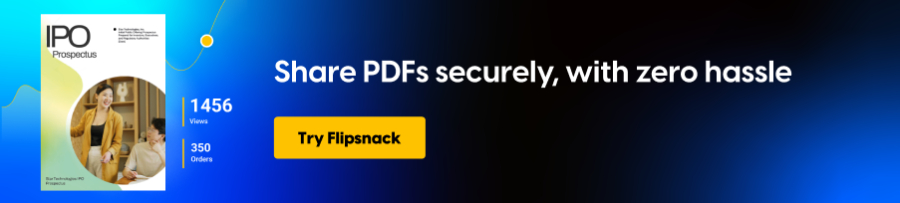
Best PDF file sharing solutions
| Tool | Best for: | Standout features | G2 Rating | Pricing |
| Flipsnack | Branded PDF sharing and interactive viewers | Interactive flipbooks, Brand Kit, embed viewer customization | 4.6/5 | Free plan; paid plans from $16/month |
| Google Drive | Free, universal PDF sharing | Cloud storage, link permissions, Workspace collaboration | 4.6/5 | Free plan; paid storage from $1.99/month |
| Dropbox | Large-file collaboration and syncing | Device sync, file previews, version history | 4.4/5 | Plans starting at $10/month |
| Adobe Document Cloud | Professional PDF editing and reviewing | Advanced editing, e-signatures, secure sharing | 4.3/5 | Plans starting at $12.99/month |
| OneDrive | Microsoft 365 workflows and team sharing | M365 integration, permission controls, desktop sync | 4.2/5 | Plans starting at $1.99/month |
| WeTransfer | Quick, no-account large PDF transfers | Drag-and-drop uploads, temp links, high file size limits | 4.2/5 | Free plan; paid plans from $25/month |
| DocSend | Secure, trackable PDF link sharing | Viewer analytics, restricted forwarding, access control | 4.7/5 | Plans starting at $10/month |
| Box | Enterprise compliance and secure collaboration | Governance tools, encrypted sharing, audit trails | 4.2/5 | Plans starting at $10/month |
| Smallpdf | Lightweight editing and link-based sharing | Compression, merging tools, quick access links | 4.5/5 | Free plan; Pro from $9/month |
| SendAnywhere | Direct device-to-device PDF transfers | Encrypted transfer keys, cross-platform support | 4.3/5 | Free plan; Pro from $6/month |
Flipsnack
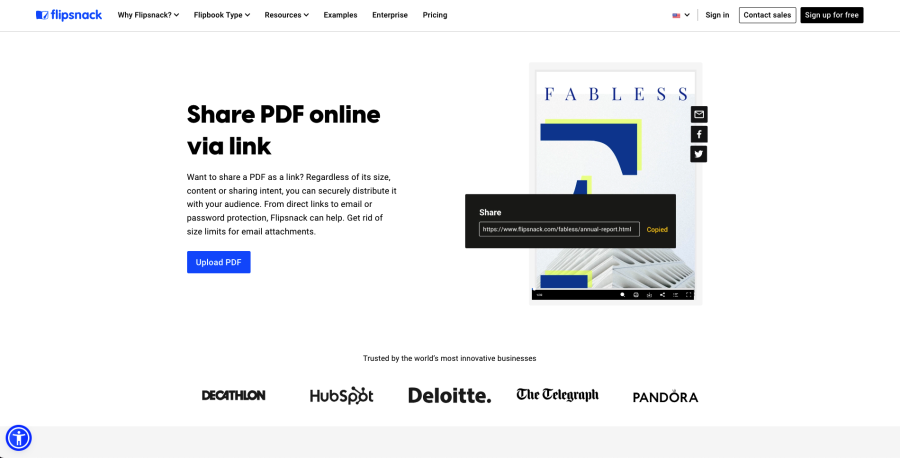
Best for: branded PDF sharing, interactive viewers, and professional publishing
Flipsnack offers some of the most compelling features and benefits of any of the tools on our list. If your primary aim is ease-of-access and security, then this is what you’ll want to go with. Going beyond simple PDF sharing, Flipsnack is a powerful flipbook maker that offers additional features like a drag-and-drop design studio for effortless editing and annotation.
What’s even better is the impressive suite of sharing features. There’s no file size limit, and access to shared PDFs can be restricted on the basis of an email address or other credentials. Shared files can also be viewed on just about any device with Flipsnack’s proprietary in-browser file viewer.
Key features:
- SSO for secure sharing
- Interactive reader for easy viewing on any device
- Detailed analytics and engagement metrics
- Branding suite for corporate communications
- Drag-and-drop design studio for annotation and editing
My impressions
I use Flipsnack to complete a variety of tasks in my day-to-day workflows, but sharing files is one of my favorites. It’s just so easy!
Pricing
Free membership, plans starting at $16/month
Ratings
G2: 4.6/5 stars
Google Drive
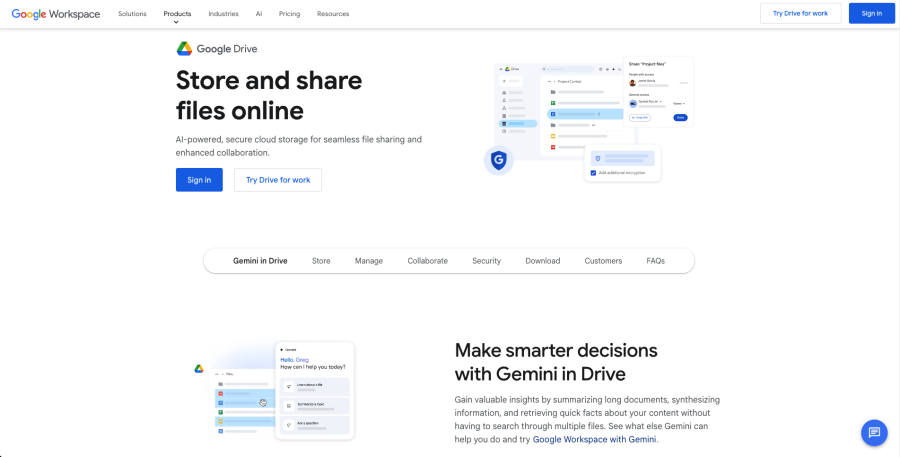
Best for: free, fast, universal PDF sharing
Google Drive is widely used for uploading, storing, and sharing PDFs with simple permission-based links. Its integration with Google Workspace makes collaboration seamless, enabling real-time commenting and quick edits.
The platform handles moderate file sizes and offers a clean interface that works across devices. For both personal and business use, Drive remains one of the most accessible solutions available.
Key features:
- Real-time commenting
- Straightforward mobile access
- Simple permission controls
My impressions
Google Drive isn’t just for sharing PDFs, it’s for sharing anything. It isn’t as user-friendly as I’d like, but if the person you’re sharing the file with is proficient in technology, it’s very powerful.
Pricing
Free plan available; paid storage starts at $1.99/month
Ratings
G2: 4.6/5 stars
Dropbox
Best for: large file collaboration and persistent cloud syncing
Dropbox is a stable, high-performing cloud-sharing platform built for teams handling multiple PDF versions. It offers fast syncing, reliable storage, and helpful features like file previews and version history.
Its structured folder system makes organization easier, especially for collaborative workspaces. Dropbox is ideal for long-term PDF management or workflows that require constant access and updates.
Key features:
- Team collaboration controls
- Offline desktop access
- Version history and recovery
My impressions
I haven’t used Dropbox for years, but it’s still a solid option in 2025. The free plan is a bit limited in its functionality, but if you’re not sharing large files it works fine.
Pricing
Plans starting at $10/month
Ratings
G2: 4.4 stars
Adobe Document Cloud
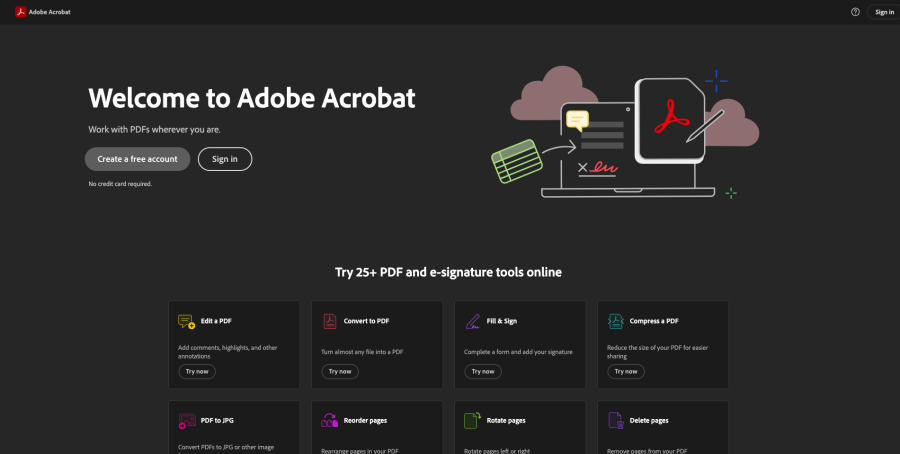
Best for: professional PDF editing, reviewing, and secure distribution
Adobe Document Cloud provides advanced capabilities like annotation, signatures, and structured reviewing. Its high-fidelity rendering and deep compatibility make it ideal for industries where precision matters.
The platform combines sharing, collaboration, and security in a single hub, backed by Adobe’s longstanding reputation. Teams can trust the system for legal, design, and technical documents.
Key features:
- Integrated e-signatures
- Strong version accuracy
- Enterprise-grade compliance
My impressions
Adobe Document Cloud is one of the best purpose-built PDF suites on the market at the moment. I don’t use it often due to my inclination towards interactive document formats, but it’s definitely a solid pick.
Pricing
Plans starting at $12.99/month
Ratings
G2: 4.3/5 stars
OneDrive
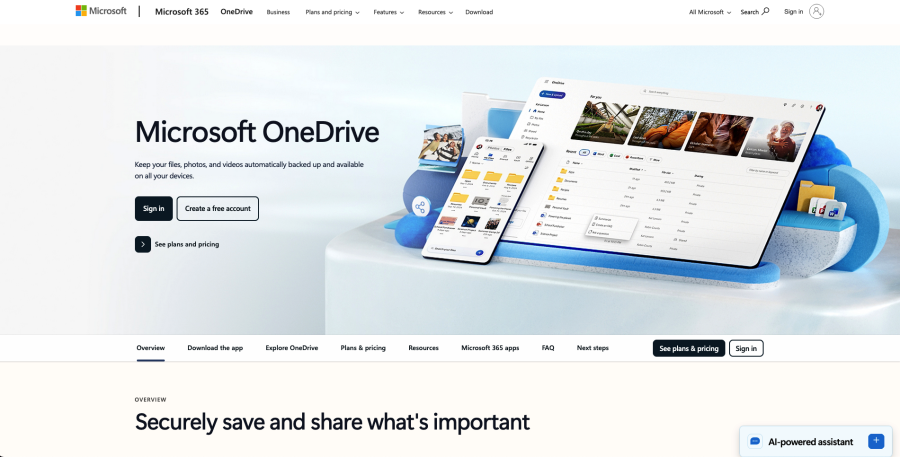
Best for: Microsoft 365 users and integrated team collaboration
OneDrive fits naturally into Microsoft’s productivity ecosystem, offering smooth PDF sharing within Teams, Outlook, and Windows. Permissions are easy to manage, and files sync reliably across cloud and desktop environments. It’s especially useful for corporate teams who rely on Microsoft tools for daily operations.
Key features:
- Permission-based access
- Tight Teams collaboration
- Reliable file versioning
My impressions
I’ve never been a particularly big Microsoft fan, but if you use the MS Office suite OneDrive is just too convenient to ignore.
Pricing
Plans starting at $1.99/month
Ratings
G2: 4.2/5 stars
WeTransfer

Best for: quick, no-account large PDF transfers
WeTransfer excels at fast, one-off PDF sharing without account creation. Users simply drag and drop files, generate a link, and send it off.
The platform supports large PDFs, making it ideal for quick delivery when email or cloud services fall short. Its minimal interface keeps the process streamlined and distraction-free.
Key features:
- Simple drag-and-drop process
- Fast upload speeds
- Auto-expiring download links
My impressions
Whenever I need to move a very large file fast, WeTransfer is my first stop. It’s not meant for collaboration or storage, but for speed and simplicity, it’s outstanding.
Pricing
Free version available; paid plans from $25/month
Ratings
G2: 4.2/5 stars
DocSend
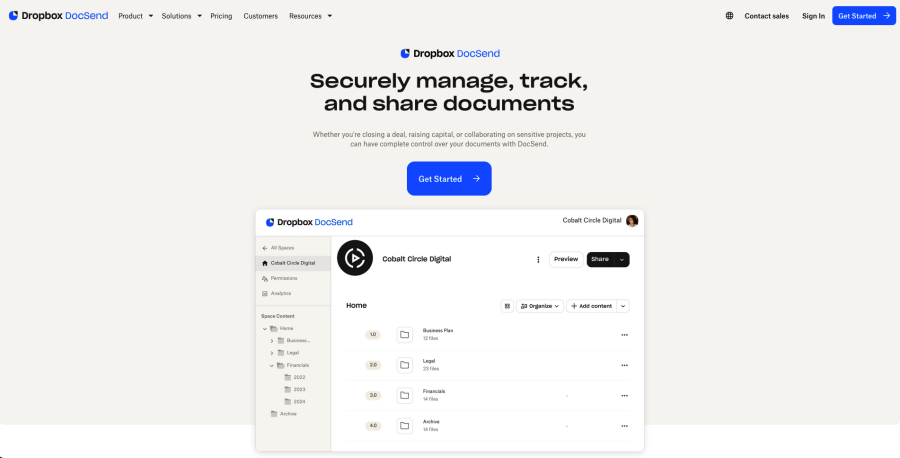
Best for: secure, trackable PDF link sharing
DocSend specializes in controlled PDF sharing with real-time engagement analytics. Users can track how long viewers spend on each page, restrict forwarding, and set security rules for each link. These capabilities make it perfect for investor decks, proposals, and confidential documents. It delivers transparency and control far beyond standard cloud platforms.
Key features:
- Page-by-page engagement tracking
- Password and expiration settings
- Restricted forwarding options
My impressions
While DocSend is perfectly adequate for average users, it stands out most as a solution for businesses. I found the branding options to be almost as powerful as those offered by Flipsnack.
Pricing
Plans starting at $10/month
Ratings
G2: 4.7 stars
Box
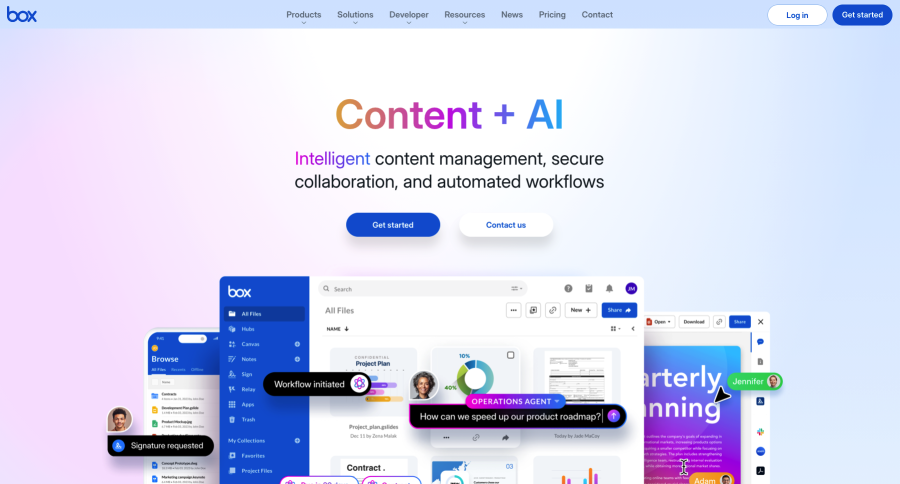
Best For: enterprise compliance, governance, and secure PDF collaboration
Box offers advanced security, governance, and document workflows designed for regulated industries. PDF sharing is smooth, and administrators can enforce strict access rules. Its enterprise focus makes it ideal for legal, financial, and healthcare organizations that require airtight compliance.
Key features:
- Encrypted file sharing
- Audit trails and reporting
- Advanced admin controls
My impressions
I don’t own a business, but if I did own one this is probably the file sharing solution I would choose. The compliance and security features are phenomenal!
Pricing
Business plans starting at $10/month
Ratings
G2: 4.2 stars
Smallpdf
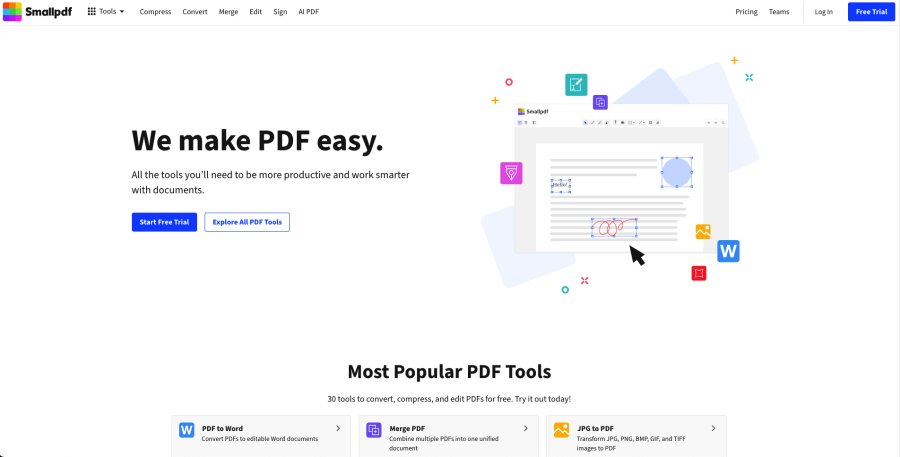
Best for: lightweight PDF editing and quick link sharing
Smallpdf offers essential PDF tools—compression, merging, conversion—paired with simple online sharing. Its interface is clean and beginner-friendly, making it a go-to option for everyday tasks. Users can easily prepare files and generate shareable links when collaboration is light and speed matters.
Key features: editing tools, compression, simple link sharing
- PDF merging and splitting
- Fast conversion tools
- Intuitive drag-and-drop interface
My impressions
Smallpdf is likely the simplest and easiest-to-use tool on this list. It’s fast, it’s free and it offers a perfectly adequate set of features.
Pricing
Free tools available; Pro plans start at $9/month
Ratings
G2: 4.5 stars
SendAnywhere

Best for: direct device-to-device PDF transfers
SendAnywhere uses encrypted transfer keys for direct file delivery between devices, bypassing cloud storage entirely. It supports cross-platform transfers and doesn’t require an account for basic usage. This makes it ideal for quick, private exchanges when speed and simplicity are top priorities.
Key features: encrypted transfer keys, cross-platform, no cloud required
- One-time share codes
- Fast peer-to-peer delivery
- No account required for basic use
My impressions
SendAnywhere has plenty of great features, but its standout is its security. Its encryption and accessibility considerations are fantastic, and it doesn’t require you to sign up to use basic features
Pricing
Free version available; Pro plans start at $6/month
Ratings
G2: 4.3/5 stars
How to share large PDF files online
Say you want to send a document to a friend, colleague or employee. For smaller files, this isn’t usually an issue. If, on the other hand, it’s a multi-gigabyte PDF with thousands of pages and images, you’ll quickly find that a lot of the conventional PDF sharing methods don’t work.
What can you do in this situation? In the following section, I’ll walk you through three popular PDF sharing methods, and do my best to give you detailed instructions on how to use them. Let’s begin!
How to share a PDF as an email attachment
When it comes to sharing PDFs online, the solution most people turn to first is email. Email is the most widely used form of communication in the corporate world, so using it to send a PDF document might seem like a logical choice.
Unfortunately, most email providers limit file sharing fairly heavily, only allowing attachments that are below a certain size threshold. The good news is that as long as the document you’re trying to share doesn’t surpass this threshold, the process of sharing a PDF via email is fairly straightforward.
If your PDF document is too large to share as an attachment, you’ll have to use one of the methods listed below.
How to share a PDF with Google Drive
Sharing a PDF with Google Drive is a bit more complicated, but it will allow you to share documents of virtually any size. Here are the steps you’ll need to follow to share a PDF with Google Drive:
- Log into your Google account and open Google Drive
- Upload your PDF by dragging and dropping or by clicking the button labeled “new”
- Right click on your file and select “share” from the menu that appears
- Add the email address of the person you’re sharing the PDF with, then hit “copy link”
If you’d like to share your file with a large group of people, you can also navigate to “general options” in the sharing menu and select “anyone with the link”. This will make the PDF file viewable to anyone who has access to the URL.
How to share a PDF as a flipbook with Flipsnack
While Google Drive is a well-rounded and affordable way to share a PDF, Flipsnack offers a much more user-friendly experience as well as a plethora of additional benefits. Here’s how to share a PDF as a link using Flipsnack:
- Create a Flipsnack account and navigate to the “my flipbooks” page
- Click on the button in the upper right hand corner and select “upload files”
- Select and upload the PDF you’d like to share
- Use the menu on the right hand side of the screen to set sharing preferences
- Click “publish”, then copy the link and send it to the recipient
For further enhancements to security, privacy and branding, Flipsnack also offers a variety of useful features for members who purchase a standard or professional level membership. These features aren’t necessary, but they can equip you with more flexibility and
FAQs
Compared to static PDFs, interactive Flipbooks are more engaging and easier to share. Customization and privacy options are somewhat limited for free users of tools like Flipsnack, but if you’d benefit from these features they’re well worth the price.
There are a wide variety of tools available for sharing PDFs as a link. Depending on your needs, there are a couple of different options that might be a good fit:
For sharing large files: Google Drive
For sharing large files interactively: Flipsnack
For sharing files with no login: WeTransfer
For sharing with maximized security: Box
While most social media platforms don’t support direct PDF sharing, services like Flipsnack, DropBox and Google Drive offer several different options for sharing PDFs on social media. Using tools like these, you can share your PDF as a GIF, video or link.
Yes. Tools such as Flipsnack, Google Drive and let users view documents in a secure online viewer, with optional sharing restrictions for the document owner. This approach works well for sensitive documents or content meant only for controlled viewing.
Conclusion
If you’re in need of a PDF sharing tool, I can’t tell you which one to choose; all I can do is give you as much information about the topic as I can. I sincerely hope that I’ve presented these tools in a productive way, and that you walk away more informed than you were when you arrived!