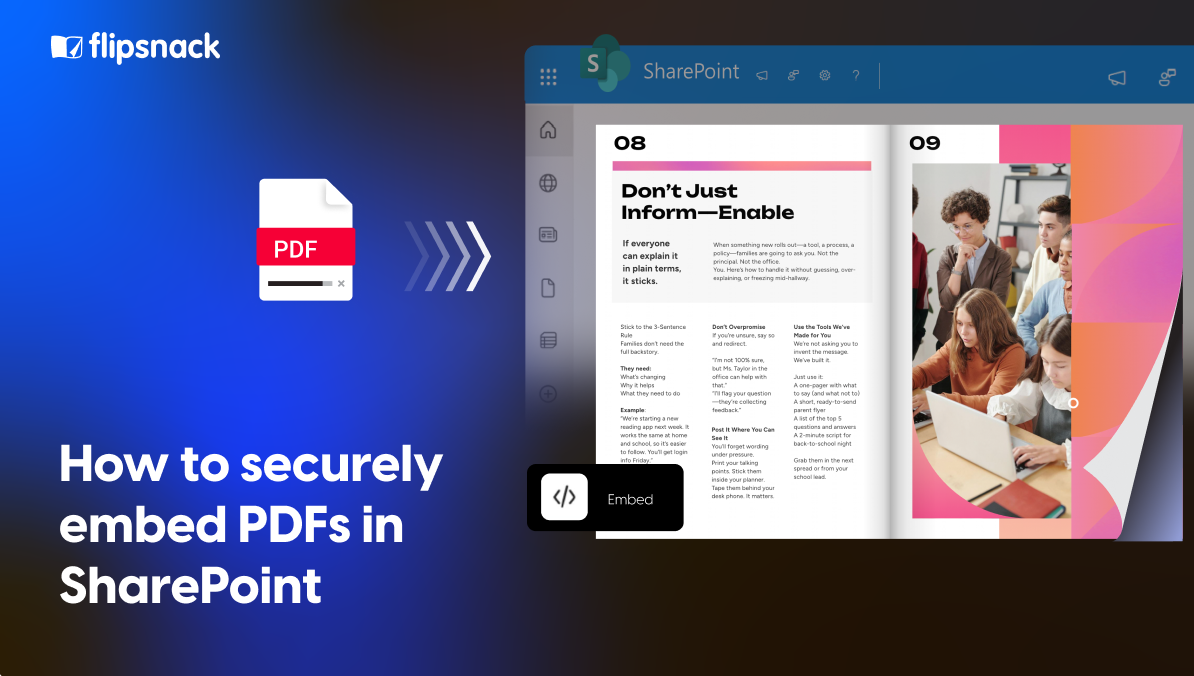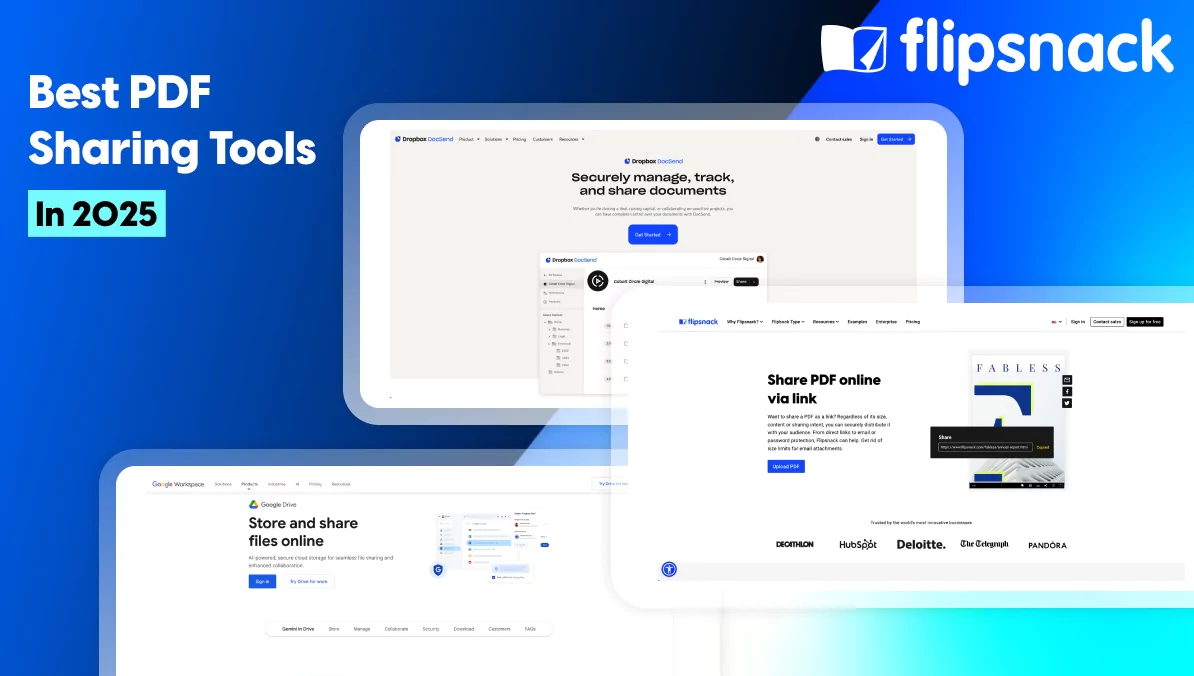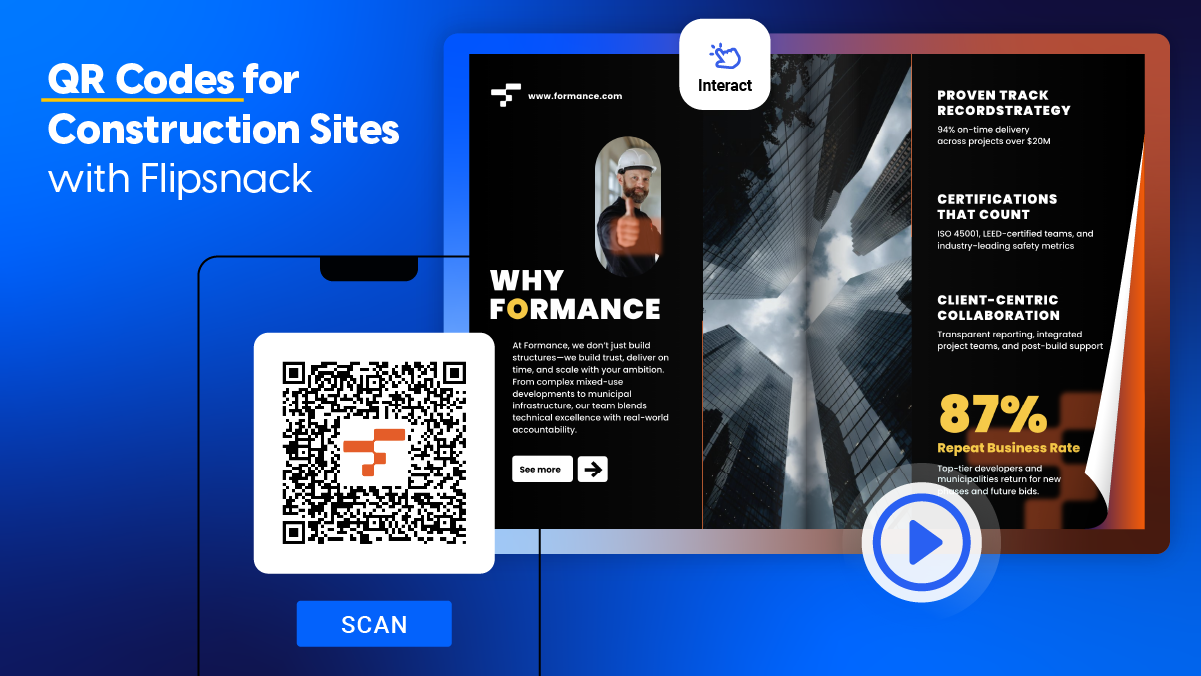How to securely embed PDFs in SharePoint: benefits, risks, and why Flipsnack is the secure choice
Many teams love the idea of embedding PDFs directly in SharePoint. But if you need to securely embed PDF in SharePoint, there are important risks and controls to consider, especially when sensitive data is involved. You might get situations like an external user accessing a shared link, a guest gaining unintended access, or a compliance audit revealing missing tracking logs.
This article helps you weigh the benefits of SharePoint embedding, understand the risks that come with it (especially for sensitive documents), and see how Flipsnack, the #1 flipbook maker, can act as the secure layer your organization needs.
Whether you’re in internal communications, procurement, IT, or compliance, this guide will help you choose the right approach for your content and understand how others in your role are doing it too.
1. Securely embedding PDF in SharePoint: what it means and why it matters
Embedding a PDF in SharePoint typically means displaying it directly on a SharePoint page using web parts like File Viewer, Embed, or iframe. This gives users quick access to important documents without needing to download them or navigate away from the page. It’s a convenient way to surface content like policies, digital brochures, business reports, or onboarding materials across distributed teams.
Here is where convenience often hides complexity. The act of embedding a file also opens up questions around visibility, access control, and long-term content governance. Who can see this file? Is it being tracked? Can it be reshared or downloaded without authorization? Consequently, these aren’t always easy to answer.
For procurement, IT, and compliance teams, embedding content isn’t just a formatting decision; it’s a matter of data security and risk exposure. That’s especially true for documents containing sensitive information like contracts, internal policies, financial data, or training materials with regulated content.
2. Security considerations when embedding sensitive documents in SharePoint
On the surface, SharePoint embedding seems like a practical way to distribute content, but it’s worth being aware of a few common pitfalls, especially when you’re working with sensitive or regulated files. These aren’t deal-breakers, but they do highlight where some extra care (and the right tools) can go a long way.
Public access and link exposure
When you place documents in folders with open or broad permissions, you risk sharing them more widely than intended. For example, embedding a file into a public intranet or extranet page can unintentionally expose it to external viewers through the embed code.
Guest access and inherited permissions
Permissions in SharePoint often cascade from parent folders or sites. As a result, someone might access a document not because it was shared directly with them, but because they’re part of a broader group (like “All Company”).
Limited visibility or usage tracking
When we say “native SharePoint embedding,” we mean using SharePoint’s default methods for displaying files, like File Viewer or Embed web parts, to show PDFs directly on a SharePoint page. While this method is quick and easy, it doesn’t always give you deep insight into how that content is being used. For example, you often can’t track who viewed a document, how long they spent on it, or whether it was shared beyond the intended audience. That lack of visibility can make compliance reporting more difficult for teams handling regulated or sensitive information.
Uncontrolled downloads and version spread
SharePoint often allows downloads by default. This means users may save and share versions that become outdated quickly, especially if the content changes frequently.
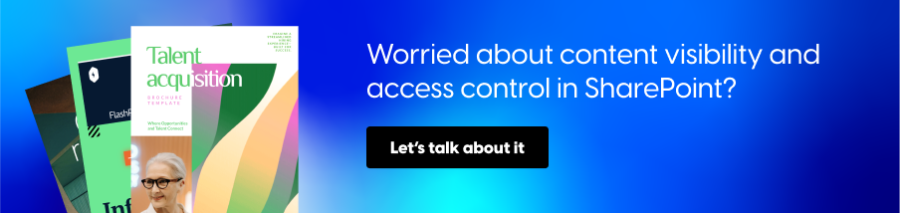
3. Enterprise security and compliance expectations
Procurement, compliance, and IT security teams often vet tools like SharePoint through the lens of governance, compliance, and risk. They don’t just ask whether a document can be embedded, they ask whether they can control who sees it, track how it’s used, and ensure it aligns with internal security protocols.
These teams typically look for:
- SSO and SCIM integration to ensure user identity and access management
- Granular permission controls over who can view, download, or share content
- Audit trails and usage logs to monitor document access
- Data residency and encryption to comply with international standards
- Content expiration and revocation to remove access when needed
By embedding Flipsnack flipbooks into SharePoint pages, teams can keep their existing workflows while adding advanced content protection and visibility controls.
Therefore, this setup gives enterprises the flexibility of SharePoint’s collaboration tools with the content governance Flipsnack is built for. It transforms what was once an uncontrolled PDF into a trackable, secure, and compliant digital asset.
4. Best practices for secure PDF embedding in SharePoint
Once you understand the risks, you can mitigate them with clear policies and smart tool choices. Here are some best practices for embedding PDFs securely in SharePoint:
Limit public and guest access
Avoid embedding documents from libraries with broad or inherited permissions. Use restricted libraries or folders for embedded content, and verify that external sharing is disabled where appropriate.
Use domain restrictions or IP filtering
If embedding externally, make sure your solution supports limiting visibility to specific domains. This prevents links from being reshared outside your organization.
Restrict downloads and set content expiry
Use viewers or tools that allow you to disable downloads and automatically expire links after a defined time. This minimizes the chance of outdated or unauthorized distribution.
Enable audit logs and individual tracking
Tools that track who viewed what, and when, are essential for compliance. Make sure your embedding solution includes analytics or integrates with tools like Microsoft Purview or Flipsnack’s native analytics.
Document your embedding governance policy
Include PDF embedding in your IT governance documentation. You need to define who can embed documents, where, and what security settings must be used.
5. How to securely share embeds in SharePoint in Flipsnack
Organizations of all sizes use Flipsnack, from law firms and healthcare systems to local governments and nonprofits, to securely distribute documents inside SharePoint. Below are a few anonymized examples of how current customers use flipbooks into their internal portals to improve access, control, and presentation.
Many teams love using SharePoint for content distribution, but when it comes to security, access control, and visibility, native embedding options have limits. Flipsnack complements SharePoint by giving you more control over how embedded content is shared.
How teams use Flipsnack with SharePoint:
- Secure internal distribution: HR and communications teams embed handbooks, training materials, or newsletters directly into SharePoint using SSO or password protection.
- Faster content publishing: Instead of building SharePoint pages manually, teams use Flipsnack to create interactive publications that are easier to update and maintain.
- Engagement tracking: L&D and compliance teams monitor who viewed key materials, helping with audits and improving training impact.
- Content hubs: Some teams embed Flipsnack bookshelves in SharePoint as curated resource centers (e.g., onboarding kits or policy libraries).
- External sharing with internal control: For partner portals or hybrid use cases, teams embed Flipsnack content in SharePoint while still controlling access through Flipsnack’s viewer settings.
Real-world use cases:
- A national law firm uses Flipsnack flipbooks for internal financial updates, embedding them securely in SharePoint to ensure only specific teams can view sensitive data, without exposing it across the company.
- A county fire department shares SSO-authenticated learning content by embedding it directly into their intranet and SharePoint LMS, using Flipsnack to track views and engagement.
- A large healthcare provider switched from printed magazines to digital flipbooks embedded in SharePoint for over 4,000 employees, adding videos, interactive elements, and full tracking.
- A global metals company wanted a better way to distribute employee newsletters and internal magazines. Instead of building SharePoint pages manually, they used Flipsnack to embed beautifully designed digital publications, saving time and improving the experience.
- A specialty pharmacy chain uses Flipsnack to deliver onboarding handbooks and benefits guides via SharePoint and Paylocity. They rely on password-protection, viewer analytics, and mobile optimization to support their frontline workforce.
This setup gives you the best of both worlds, SharePoint’s collaborative power paired with Flipsnack’s security and design flexibility. For organizations that regularly share branded, policy-driven, or sensitive content, Flipsnack enhances SharePoint by adding a layer of control and interactivity that native tools don’t offer.
6. Choosing the right embedding approach for secure distribution
Not every document needs the same level of security. Use this framework to decide how and where to embed your PDFs:
Keep the native SharePoint embedding when:
- The content is low-risk or already public
- You’re embedding standard documents with internal visibility
- You don’t need tracking, branding, or advanced controls
Combine Flipsnack and SharePoint when:
- You need to control access beyond SharePoint permissions
- Tracking who viewed or interacted with content is important
- You want to disable downloads or limit content to a timeframe
- The document is customer-facing or compliance-sensitive
Go with Flipsnack independently if:
Sometimes, embedding isn’t the goal; teams simply want to share a polished document quickly, securely, and without relying on SharePoint permissions. Flipsnack flipbooks can be shared as standalone links, making it easy to distribute interactive content outside your SharePoint environment, while still keeping full control.
You might choose this option when:
- You’re sharing externally with clients, vendors, or partners who don’t have SharePoint access
- You want to use a branded, trackable, time-limited link instead of embedding
- You need a faster or more flexible way to distribute content without involving IT or permissions setup
Standalone Flipsnack links are secure, too, offering password protection, SSO authentication, domain/IP restrictions, and analytics for every view.
- You’re sharing outside your SharePoint ecosystem (e.g., with clients, vendors, or partners)
- You want to use standalone links with expiration, analytics, and design control
Flipsnack isn’t just an add-on. It can be your primary internal communications platform. With built-in analytics, secure access controls, and interactive design features, Flipsnack gives you full control over your documents without relying on SharePoint at all.
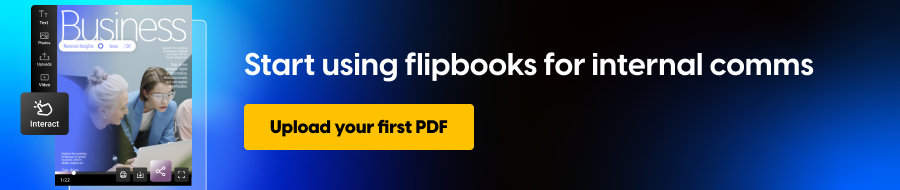
7. Embedding options: how to use Flipsnack with SharePoint
Flipsnack offers several ways to connect with SharePoint, depending on how much control, branding, and tracking you need. Here’s a breakdown of the three most common ways to use Flipsnack alongside SharePoint, plus the pros and cons of each approach.
Option 1: Embed via iframe
This method uses an iframe embed code that you paste into SharePoint’s Embed web part. If you want to learn more about how to do this, visit our help center article.
Best for: Branded, interactive content with a clean display and advanced controls.
Pros:
- Easy to implement (just paste the iframe code)
- Supports branding, analytics, interactivity, and security settings
- Flexible sizing and layout
Cons:
- Requires a SharePoint admin to allow external embed domains
- Content still lives on Flipsnack’s servers (internet connection required)
Option 2: HTML Download + Upload to SharePoint
This method involves downloading a flipbook as a standalone HTML package and uploading it to your SharePoint environment. If you want to learn more about how to do this, visit this article.
Best for: Internal-only flipbooks or high-security environments where external embedding isn’t allowed.
Pros:
- No external hosting required
- Can be used offline or behind firewalls
- Full control over where and how it’s hosted
Cons:
- No live analytics or updates after download
- More technical to set up
- Interactivity may be limited if security settings restrict scripts
Option 3: Share via secure link
Simply generate a secure link from Flipsnack and paste it into your SharePoint page (as a hyperlink or button).
Best for: Fast distribution without embedding, or as a backup when iframe embedding isn’t possible.
Pros:
- Fastest way to share content in SharePoint
- Still supports SSO, password protection, expiration, and analytics
Cons:
- Users leave the SharePoint page to view content
- Doesn’t appear embedded inline with other page elements
Each option fits a different use case. For branding and engagement, embedding an iframe is best. For control, HTML download works well. And for speed, links are ideal.
8. Next steps: secure your embedded content
Embedding PDFs in SharePoint isn’t just about display; it’s about access, governance, and trust. While native tools offer speed and simplicity, they often fall short when you need visibility, security, or compliance.
Flipsnack fills those gaps without disrupting your SharePoint workflow. Whether you’re embedding HR documents, compliance training, or partner-facing materials, Flipsnack helps you maintain control, track engagement, and meet security standards without compromise.
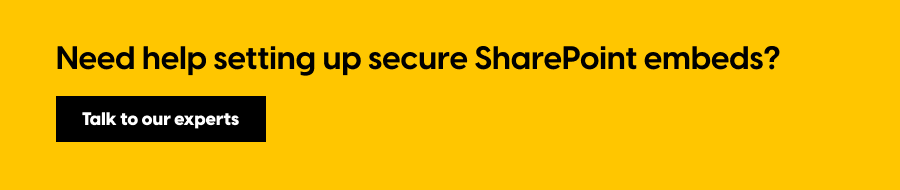
If your team is evaluating secure content distribution methods within SharePoint, or alongside it, Flipsnack offers the flexibility and controls needed to meet enterprise expectations.
- Book a security-focused demo to see how embedding works with permissions, analytics, and compliance
- Visit our security portal to access all the information you need for your procurement team
- Try embedding a secure flipbook in SharePoint using your own PDF content
With the right setup, your embedded documents can be just as secure, trackable, and governed as the rest of your enterprise content.