InDesign flipbooks: step-up strategies for your designs
Last updated: April 16th, 2025
Adobe InDesign is a top choice for designers creating visually rich, text-heavy documents. Its advanced layout tools, style groups, and streamlined workflows make it ideal for producing high-quality content for both print and digital publishing. But what happens when you want to share your work online in a more engaging and interactive format?
That’s where digital flipbooks come in. By turning your static InDesign files into interactive digital publications with page-turn effects, you can enhance the reader experience, make your content easier to share, and even track performance. Whether you’re wondering “Can you create a flipbook in InDesign?” or looking for ways to convert a PDF to a flipbook from InDesign, the answer is yes—with the right tools.
In this article, we’ll explore how to go from InDesign to HTML5 flipbook, why InDesign is perfect for flipbook creation, and how to create a flip book PDF in InDesign that feels just like flipping through a real magazine or catalog.
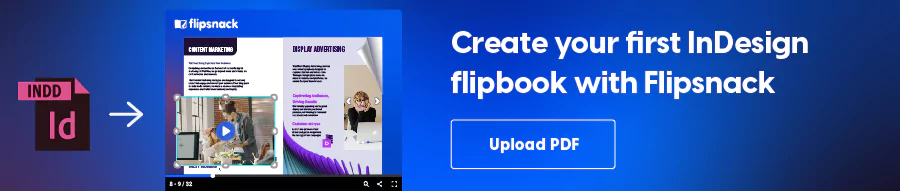
Table of contents
- What is an InDesign flipbook, and why use it?
- Optimize your InDesign document for flipbook conversion
- Why convert your InDesign file into a Flipbook?
- How to convert a PDF to flipbook from InDesign
- Interactive elements to add to your Indesign flipbook
- Final thoughts on Adobe InDesign flipbooks
- FAQ about Adobe flipbooks
What is an InDesign flipbook, and why use it?
An InDesign flipbook is a PDF document converted into an HTML5 publication. This format allows for interactions, tracking, and easy sharing regardless of the file’s size. With flipbooks, you get to enhance your InDesign creations from a flat document to a highly interactive asset.
While you can’t create an InDesign flipbook straight in their platform, you can create it with the right InDesign flipbook plugin. We’re talking about Flipsnack, which you can also think of as an Adobe flipbook maker.
Flipsnack’s InDesign extension allows you to upload your InDesign document directly to our platform. And we’re going to talk about this in a minute.
Before converting your InDesign file to a flipbook, here are a few quick steps to make sure it’s set up for the best online viewing experience.
Optimize your InDesign document for flipbook conversion
Before you convert your InDesign file into a flipbook, there are a few important steps to take that will make the process smoother—and your final digital publication more polished. Preparing your layout with flipbook interactivity in mind will help avoid rework and ensure your content is ready for platforms like Flipsnack.
Here’s how to set up your InDesign file for HTML5 flipbook conversion:
1. Start with the right document setup
To create a flipbook in InDesign, begin by designing your document with the end format in mind—either print or digital. If it’s for print, define margin sizes and configure slug and bleed settings accordingly. For flipbooks that resemble magazines or catalogs, make sure to check the “Facing Pages” option so your content flows in spreads.
Tip: If you’re designing a product catalog, check out our dedicated guide on how to create a catalog in InDesign, where we also include a free flipbook template.
2. Plan your layout for interactivity
The layout plays a big role in how easy it is to upload your file to Flipsnack and add interactive flipbook features. Whether you’re designing a brochure, magazine, or internal newsletter, it helps to work with a standard template that includes placeholders for future interactions.
For example:
- Leave space for videos, buttons, or forms by adding blank frames in your layout.
- You can even label these with simple text like “Insert video here” to keep track visually.
Later in Flipsnack’s Design Studio, you’ll be able to drag and drop interactive elements like videos or clickable buttons into these spots without touching your original InDesign file.
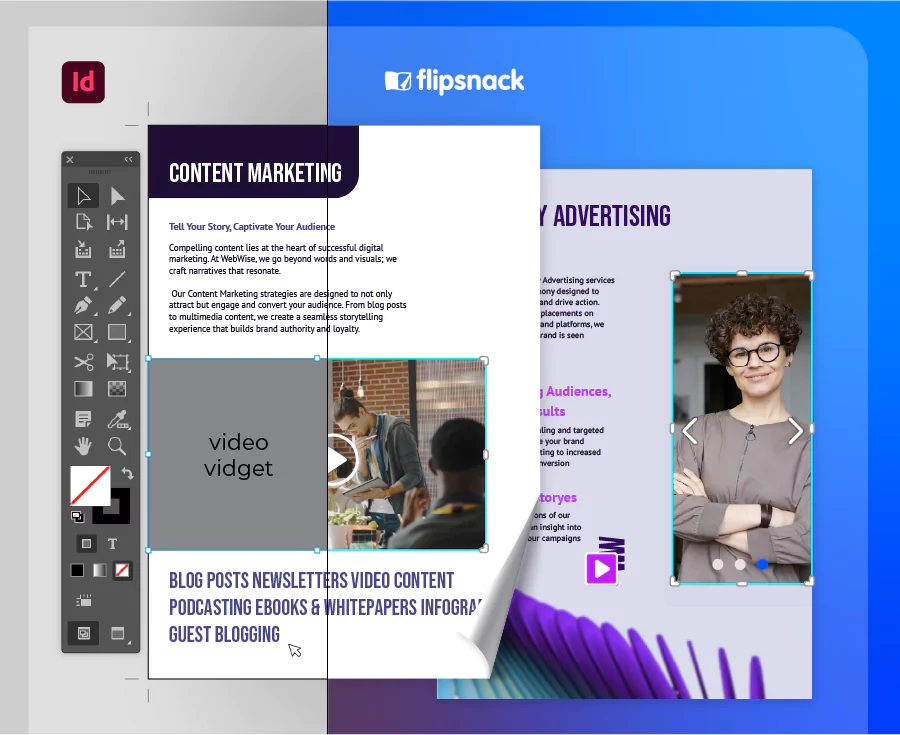
3. Use styles and elements to structure your content
Start your layout with predefined paragraph and character styles. This ensures consistent formatting when adding or editing content and speeds up your design workflow.
If you’re working with large files, consider switching to Fast Display Performance in InDesign. It will help the program run more smoothly until your layout is finalized.
4. Design consistent front and back covers
For the front cover, stick to a recognizable brand style—your logo, fonts, and color palette should all be present. This strengthens brand identity across all your digital publications.
On the back cover, include useful elements like:
- Contact information
- Social media icons with clickable links (added later in Flipsnack)
- Optional placeholders for interactive forms or CTAs
Once you finish the design, switch back to high-quality display before exporting your file as a PDF for flipbook conversion.
Why convert your InDesign file into a Flipbook?
You’ve spent hours perfecting your design in InDesign—so why let it sit as a static PDF? Turning your file into a flipbook gives it a second life, one that’s interactive, engaging, and easy to share.
For starters, the page-flip effect alone creates a more dynamic reading experience, especially for content like magazines, catalogs, and reports. Your publication feels familiar, like flipping through a real book—but without the printing costs or distribution hassle.
More than that, a flipbook gives you options a traditional PDF can’t:
- It’s responsive across all devices.
- You can add interactions like videos, links, forms, and even product tags.
- You get insights through analytics—like how many people viewed it, how much time they spent on each page, and where they clicked.
- And sharing it is as simple as sending a link or embedding it on your website.
So instead of treating your InDesign file as the end of the process, think of it as the foundation for something more powerful: a polished, trackable, and interactive flipbook that feels made for the web.
How to convert a PDF to flipbook from InDesign
Once your document is designed and ready, it’s time to turn your InDesign file into a flipbook. The process is quick and easy with Flipsnack—and you don’t need to leave InDesign to do it.
Here’s how to do it in just a few steps:
1. Install the InDesign Flipbook Plugin
To get started, install the Flipsnack InDesign plugin:
- You can either download it directly using the ZXPInstaller,
- Or install it straight from Adobe Creative Cloud’s InDesign add-ons.
Once installed, a Flipsnack menu will appear inside InDesign.e.
2. Log into your Flipsnack account
When prompted, log into your existing Flipsnack account—or create a new one if you haven’t already. The plugin will connect InDesign with your Flipsnack workspace.
3. Select and export your InDesign document
Choose the InDesign document you want to export. Before exporting:
- Make sure the file is saved and ready.
- Select the appropriate workspace.
- Click Export Now.
Your document will be automatically converted to PDF and uploaded to Flipsnack.
4. Access and enhance your InDesign flipbook
Head to your “My Flipbooks” section in Flipsnack. You’ll find the freshly uploaded flipbook there, ready to:
- Share instantly (it already includes the page-flip effect), or
- Customize with interactive elements, text, images, and more using the Flipsnack Design Studio.
And that’s it! You’ve just created a professional-looking InDesign flipbook that’s fully interactive and ready to share as an HTML5 digital publication.
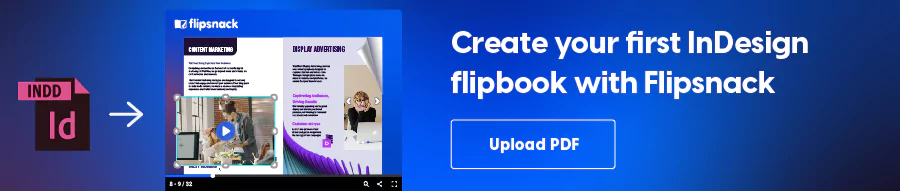
How to update your Indesign flipbook after exporting
Need to make changes after publishing your flipbook? No problem.
With Flipsnack’s integration, you can easily edit your original InDesign file and re-upload it—without losing any of the interactive elements you’ve already added.
Here’s how:
- Open your original InDesign file and make the necessary design changes.
- Use the Flipsnack plugin to re-export the updated file to your account.
- Your existing interactive flipbook will retain its features—no need to re-add buttons, videos, or forms.
- Don’t forget to republish your flipbook in Flipsnack to make the updates visible.
This ensures a smooth workflow where design edits and interactivity go hand-in-hand—perfect for keeping your content fresh and professional.
Interactive elements to add to your Indesign flipbook
Once you’ve converted your InDesign file into a flipbook, the next step is to bring it to life with interactive elements. Flipsnack’s online Design Studio makes this easy through a simple drag-and-drop interface—no coding required.
Adding interactivity not only improves the user experience, but it also increases engagement, drives conversions, and reinforces brand recognition. Below are some of the most impactful features you can use to enhance your InDesign flipbook.
Platforms like Flipsnack offer an online Design Studio packed with interactions. The best part is you can easily add any of them with a drag and drop. A couple of benefits of using interactions in your documents are prolonged engagement, increased sales, brand recognition, and so much more.
1. Hyperlinks and navigation
Hyperlinks are essential for guiding readers through your content or to external resources. With Flipsnack:
- Existing links from your InDesign PDF are automatically detected.
- You can manually add clickable hyperlinks over any text or image directly in the Design Studio.
Include “Go-to-page” links to create a clickable Table of Contents or internal navigation system—ideal for product catalogs, brochures, or annual reports.
Bonus tip: Highlight key CTAs with bold anchor text or styled buttons for better visibility.
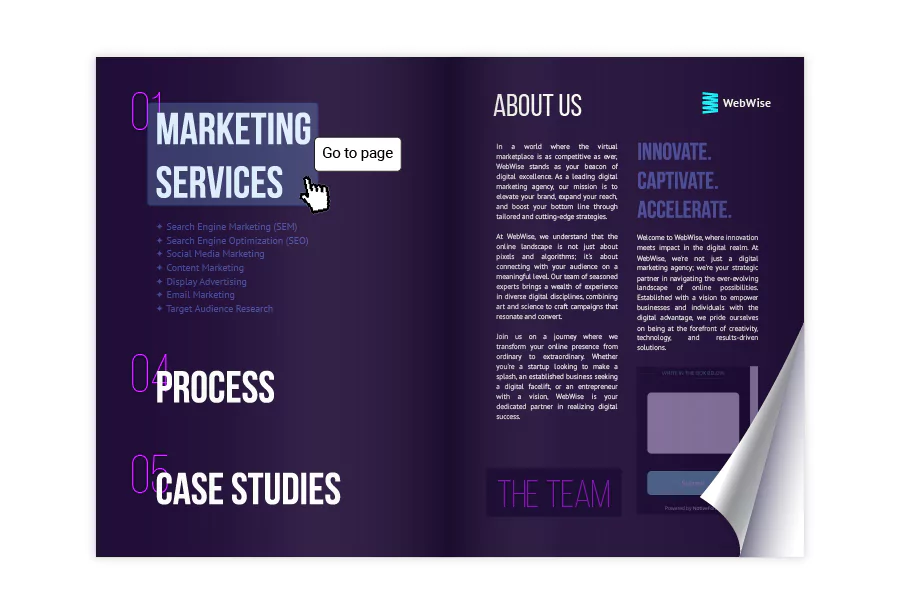
2. Video & audio embeds
Multimedia content is one of the most powerful ways to increase time spent on your flipbook:
- Video widgets let you embed YouTube, Vimeo, or hosted video files directly into your pages.
- Use video buttons to create minimal interactive triggers (ideal for cleaner layouts).
- Add audio files for product narration, sound design, or background ambiance.
Pro tip: Leave intentional space in your InDesign layout for these elements. It’ll make your flipbook design feel seamless and intentional.
3. Photo slideshows
Be it a digital magazine, a product catalog, or an internal newsletter, a photo slideshow is a great addition to your Adobe flipbook.
This interactive element allows up to 10 images to be added in the same space that previously could only fit one flat image in PDFs. Slideshows are a universal solution for many documents, such as travel brochures, property presentations, or retail catalogs showcasing product variations. They are a great way to add a level of complexity to your designs without learning complicated coding.
Once you embed images in InDesign, reorganize the image order, set it on autoplay, or edit the images to fit the slideshow. Offer your readers the same amount of visual context but with a fraction of design space.
4. Product tags & lead forms
There are other ways to add interactivity to your InDesign flipbook: through (product) tags and captions. These elements are clickable buttons that contain all sorts of information. The fields you can fill for tags are adding text and a URL.
Place them over a text from your presentation and redirect readers to your website, where they can learn more about that topic. These tags have a glowing effect to catch the attention of the reader and are a great addition to any Adobe flipbook.
Product tags can be used for e-commerce purposes because they include fields like product title, description, price, product URL, and button text. Plus, you can add up to three product images to this interaction. Once clicked by an interested buyer, they will see all this product information, with the possibility to go to your website and order the product.
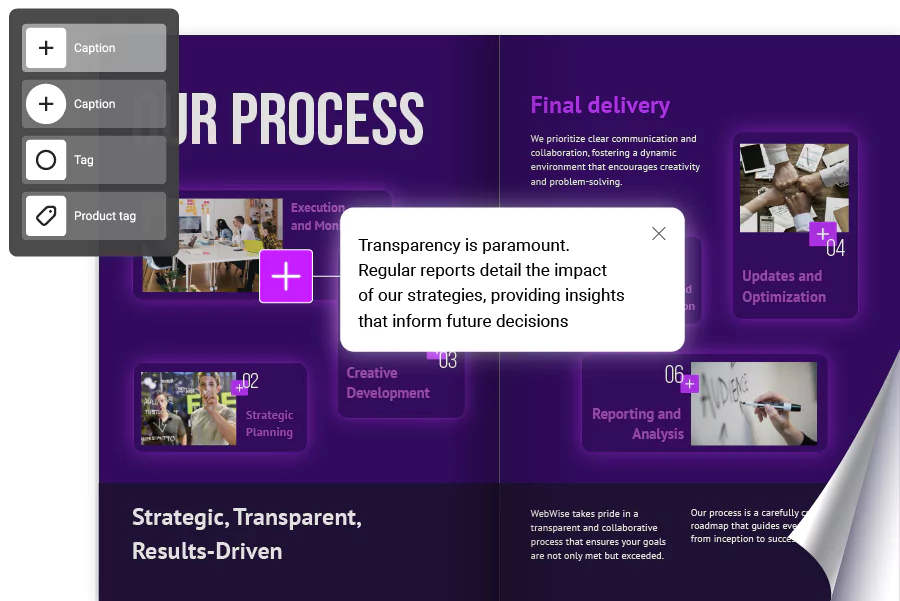
Lead forms are a great way to collect information about your audience. You control where you add this lead form (on what page) and if you make it mandatory for the reader to fill it out. Personalize the fields of required information and gather all this data in one place in your Flipsnack account.
We will get into more detail about the benefits of this interaction and why you should start using it if you haven’t done that already.
5. Quizzes, contact forms & embedded widgets
Flipsnack’s newest interactive features now allow you to embed advanced engagement tools directly within your flipbook pages:
- Quizzes & multiple-choice questions – gather feedback, test knowledge, or increase interactivity.
- Contact forms – enable quick responses or inquiries from within the publication.
Embedded widgets via iframe – add Google Maps, virtual tours, Typeforms, Calendly links, or anything else with embed code.
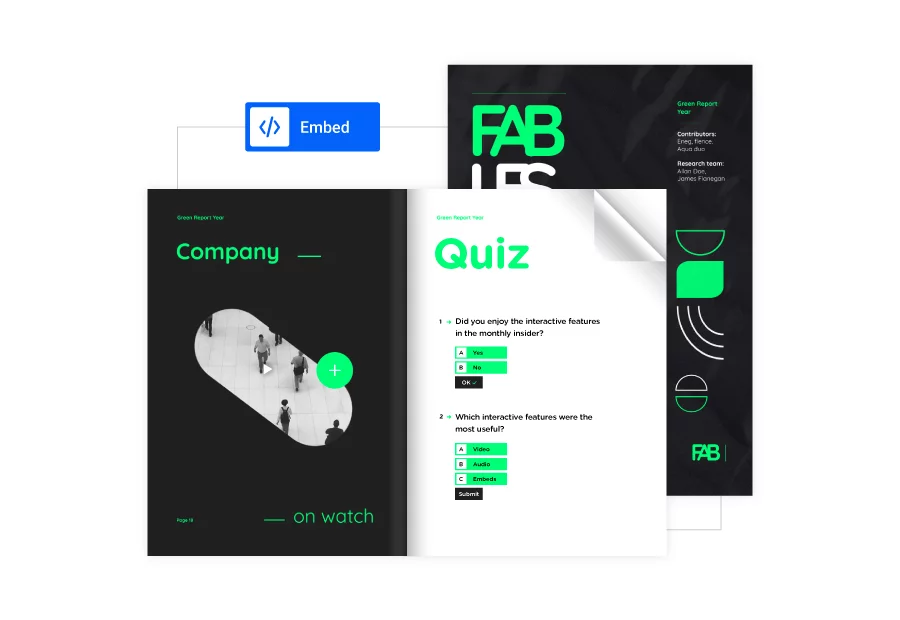
Whether you’re creating a catalog, magazine, digital brochure, or internal report, adding interactivity transforms your Adobe InDesign flipbook from static content into a compelling, high-performing experience. And the best part? It’s just as easy as copying and pasting.
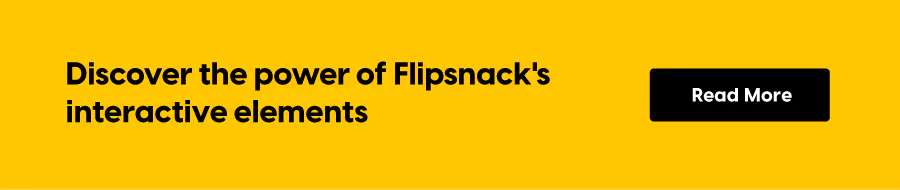
Final thoughts on Adobe InDesign flipbooks
With thoughtful design, strategic layout planning, and the right mix of interactivity, turning your InDesign file into a flipbook isn’t just a nice-to-have—it’s a smart evolution of your content.
Thanks to tools like Flipsnack, the process of creating an InDesign flipbook is simpler than you might expect. From interactive lead forms to real-time analytics and one-click sharing, you have everything you need to go from static PDF to dynamic, trackable publication—without compromising your original design.
In an era where digital content needs to engage fast and perform well, combining the layout power of InDesign with the interactive features of a flip book format is one of the most effective ways to stay relevant.
Whether you’re working on a product catalog, company report, or digital magazine, now’s the time to explore what an InDesign to HTML5 flipbook can do for your brand. Give Flipsnack’s flipbook maker a try and discover new ways of communicating with your audience.
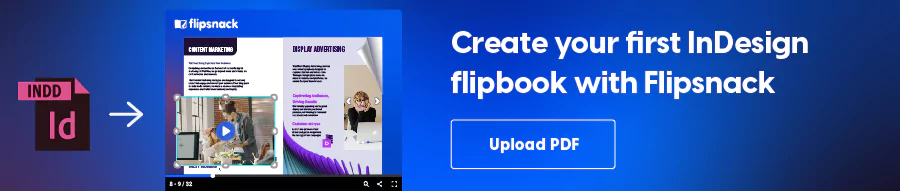
FAQ about Adobe flipbooks
Here are some common questions regarding digital flipbooks made in InDesign:
InDesign is preferred for creating flipbooks because it offers advanced text formatting and layout capabilities, making it ideal for complex documents. Its integration with Flipsnack enhances these capabilities by allowing easy conversion of detailed designs into interactive flipbooks, blending sophisticated design elements with multimedia interactivity.
Yes, InDesign flipbooks can include search functions and indexes. When converting an InDesign file into a flipbook using platforms like Flipsnack, you can incorporate interactive elements that enhance navigation, such as hyperlinked tables of contents and searchable text, facilitating easier access to specific parts of the document.
Updating content in an InDesign flipbook is straightforward. You make the necessary changes to the InDesign file, re-export it to the flipbook format, and then upload the updated version within the same link. This process ensures that all interactive elements and layout adjustments are preserved in the new version of the flipbook, making content updates seamless and efficient.
A flipbook is a more dynamic, interactive version of a document, offering features like page-flipping animations, embedded media (videos, audio), and clickable elements (links, forms). An interactive PDF, while it can include hyperlinks and buttons, lacks the immersive, page-turning experience and multimedia capabilities that a flipbook offers.
To flip an image in InDesign, select the image, then go to the Control panel or the Properties panel. From there, click on the “Flip Horizontal” or “Flip Vertical” button to flip the image. Alternatively, you can use the transform tools to manually rotate the image by a specific degree.
However, if you’re looking to flip pages in your document, it’s easier to use Flipsnack. Flipsnack is designed specifically for flipping pages, offering a smooth, interactive page-turning experience that enhances user engagement, unlike traditional InDesign layouts.
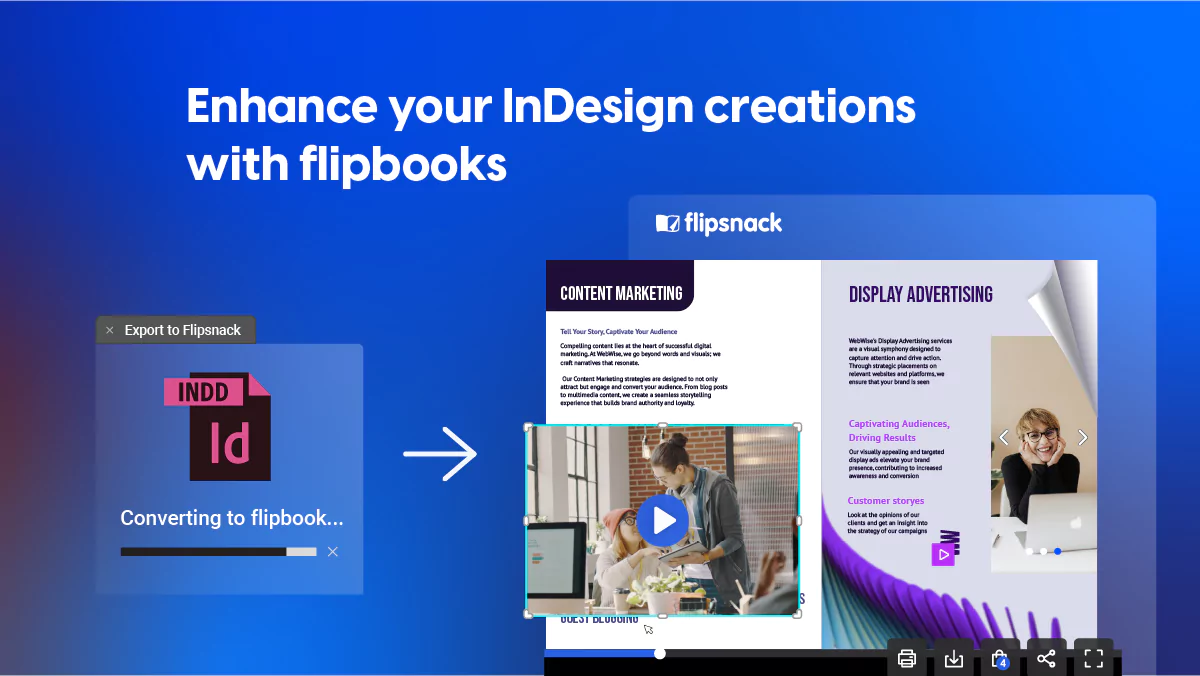
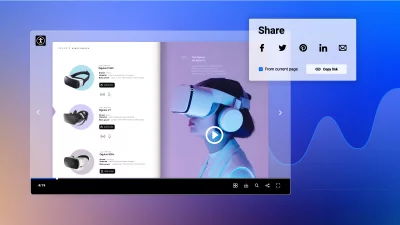
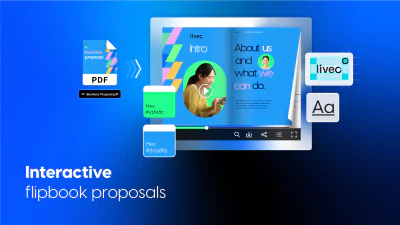
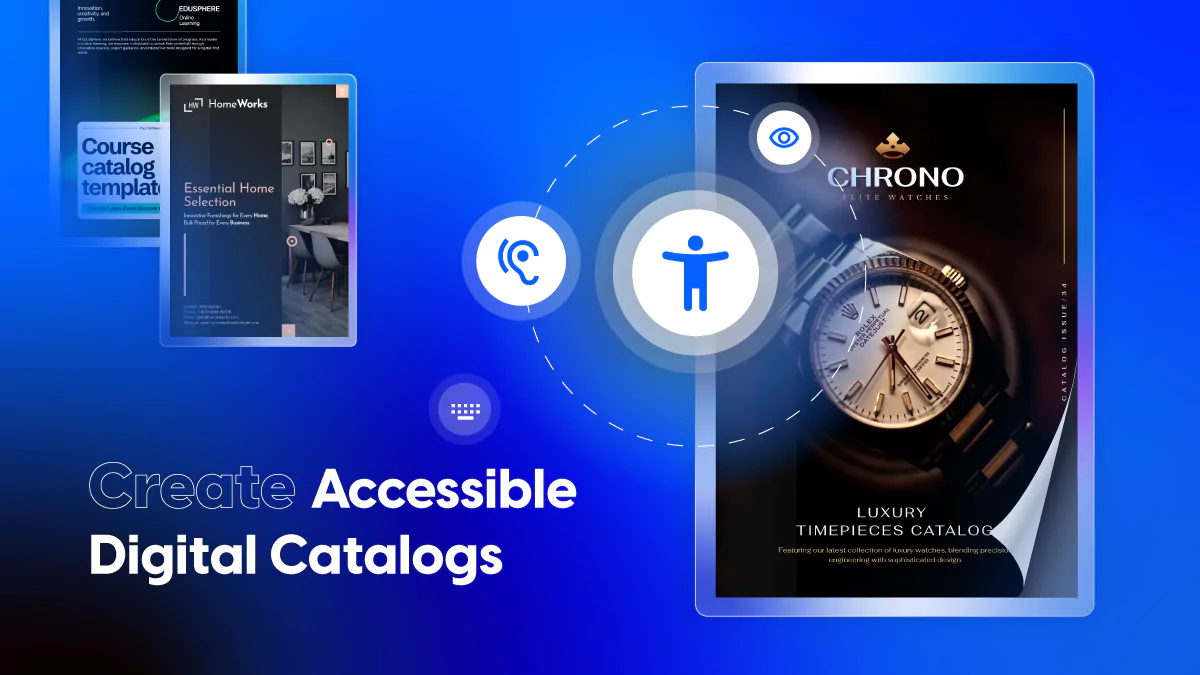
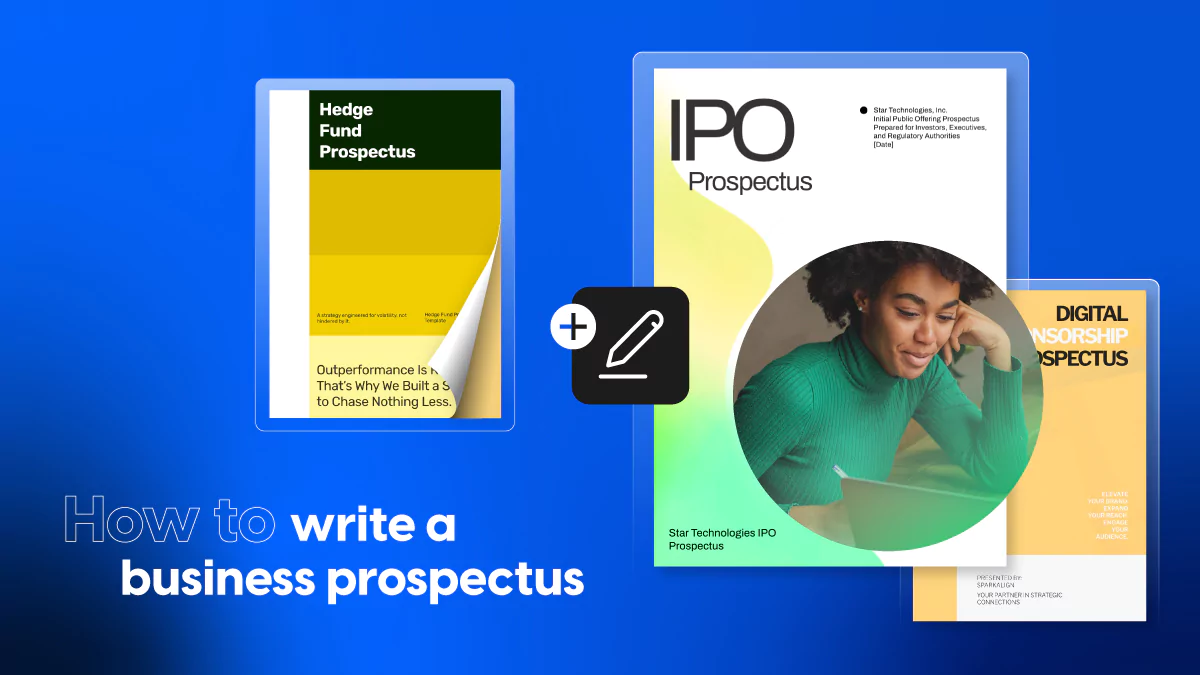

It highlights the advantages of InDesign in producing high-quality content for both print and digital media, as well as its time-saving features.