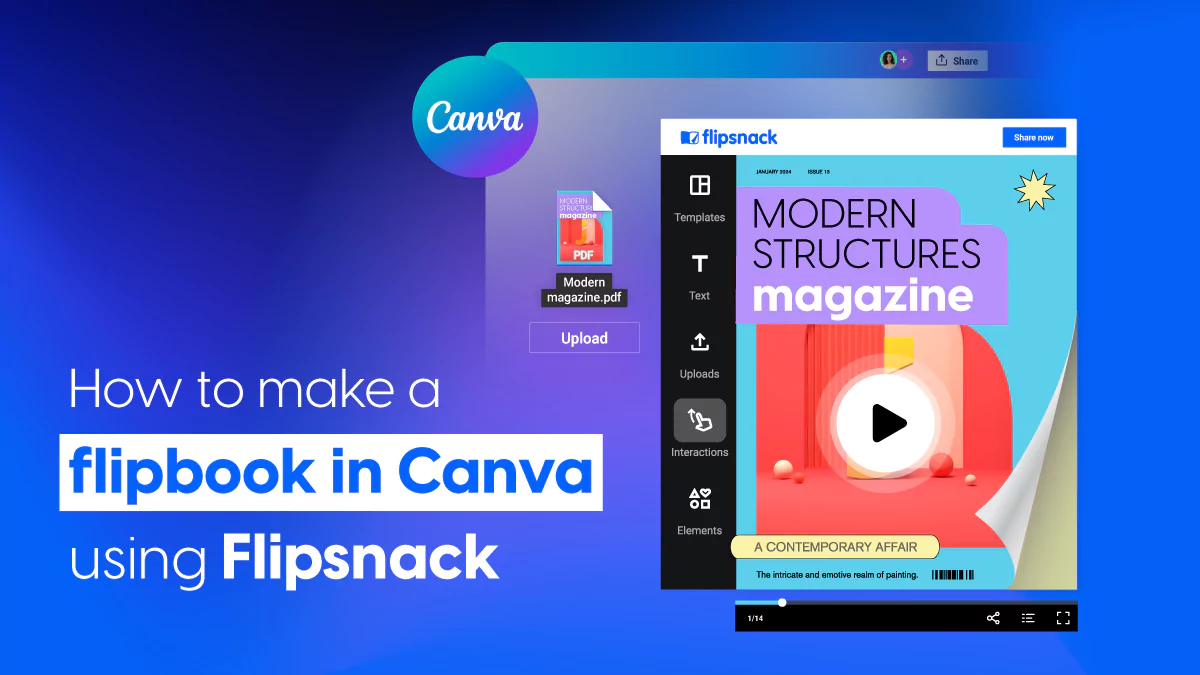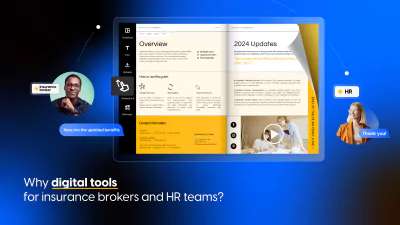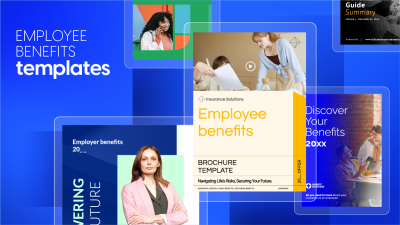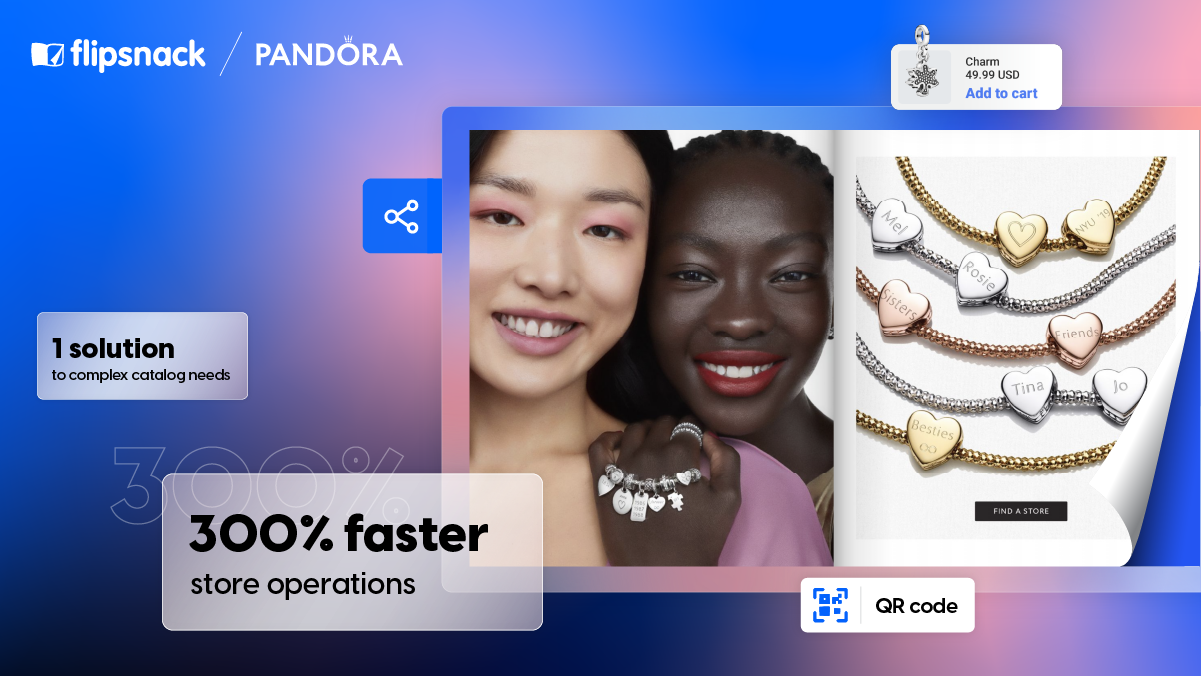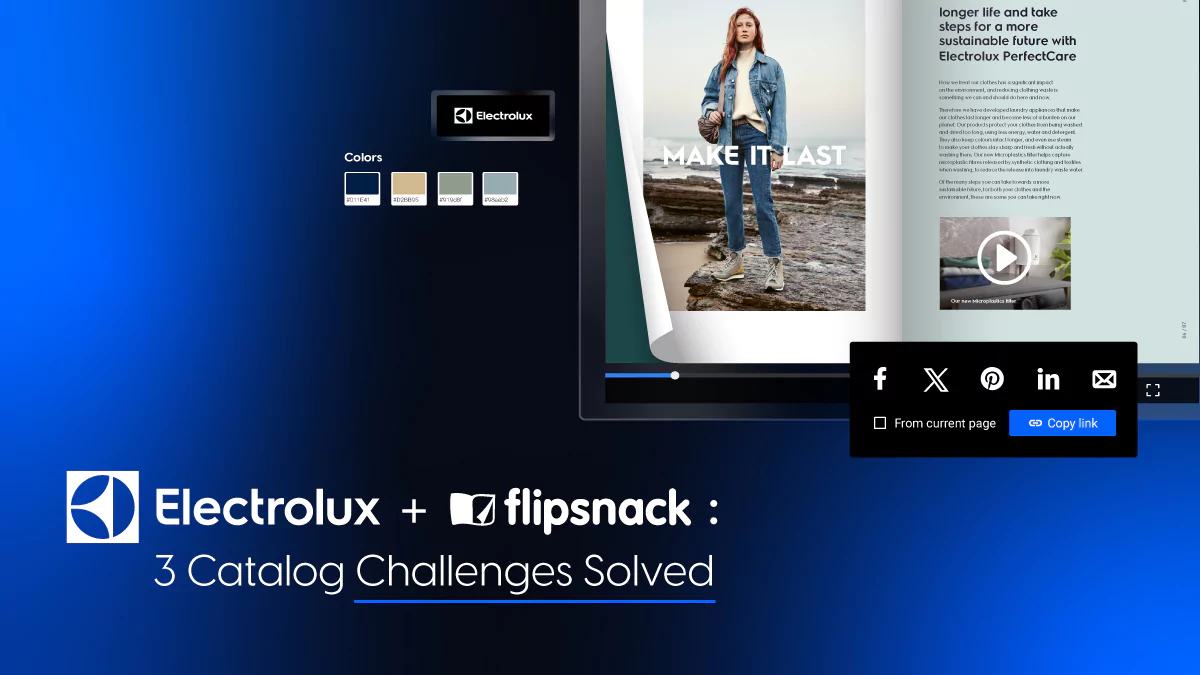How to make a flipbook in Canva using Flipsnack
Last updated: 3rd of April 2025
Every marketer, educator, or designer knows first-hand the value that Canva brings to promotional materials, from brochures to flyers, catalogs, and more. The platform’s intuitive drag-and-drop interface, paired with a collection of professionally designed templates and editing options, makes it easy for anyone to create visually appealing designs with no graphic design experience required. That’s why Canva is a go-to solution for small businesses, entrepreneurs, and even corporations looking for a smooth and efficient content creation process.
But however great Canva designs are, they are still missing key features that could make your final document more functional, trackable, and interactive. This is exactly where digital flipbooks enter the scene.
Digital flipbooks offer a dynamic publishing format that goes beyond visuals; they deliver engagement, analytics, and secure sharing options. Depending on your business goals, flipbooks can help you reach wider audiences, increase interactivity, or gain valuable reader behavior insights.
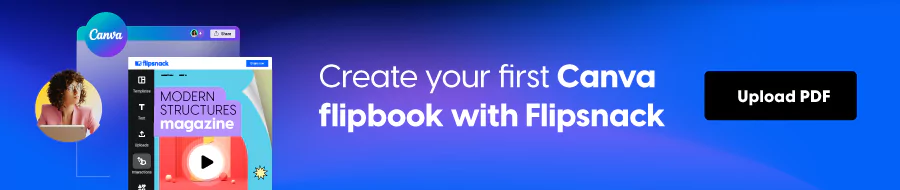
A digital flipbook is an interactive HTML5 publication that recreates the page turning effect of a printed book, easy-to-read on any device. You can enhance the flipbook with interactive elements such as videos, slideshows, internal and external links.
How to create a Canva flipbook using Flipsnack
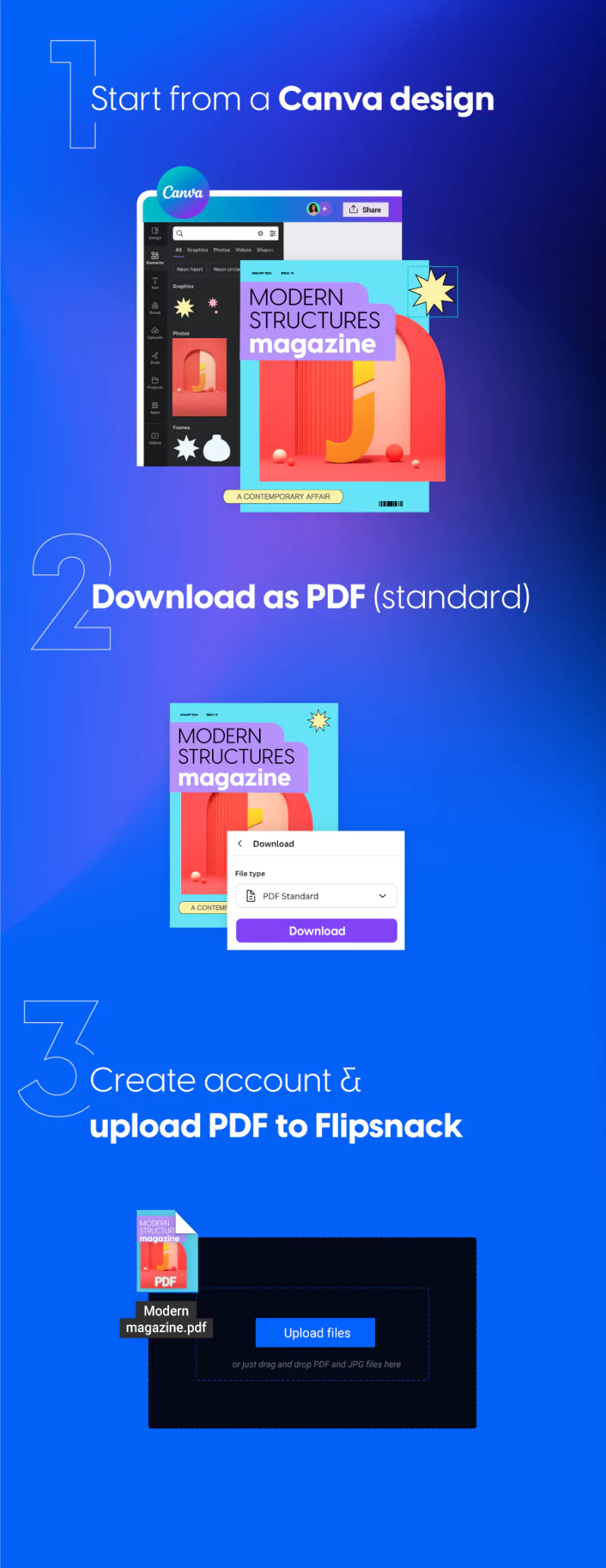
Creating a Canva flipbook with Flipsnack is a matter of a few clicks from the starting point which is a Canva design.
- Start from a Canva design
Pick your Canva template or create the design from scratch.
- Download as PDF (standard)
Once the design is ready for export, pick the download as PDF option before moving on to the next step in Flipsnack.
- Create account & upload PDF to Flipsnack
Simply create a Flipsnack account and upload your Canva PDF — the conversion from PDF to Flipbook is fast, seamless, and completely hassle-free. Canva limits you to 50MB files, but Flipsnack lets you upload PDFs of any size, so you can always publish your designs without compromise.
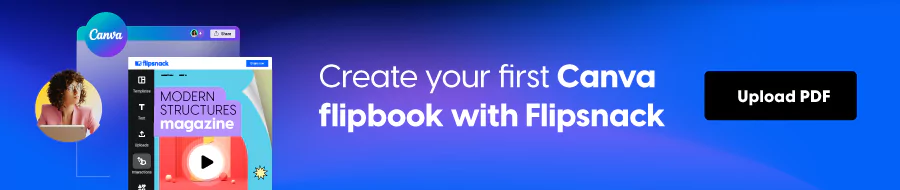
Flipbooks are more than just a page-flip effect
Now that you know how to convert a Canva design into a flipbook, let’s explore why you should and what you can expect from a flipbook maker like Flipsnack. From marketing and sales enablement to internal communications, flipbooks provide several business-critical advantages:
1. Increase engagement through interactive elements
The first advantage I will tackle is more engagement from your audience with the help of interactive elements. Think about videos, hyperlinks for extra information or go-to buttons for easier navigation. There are photo slideshows, interactive maps, lead forms you can add to your Canva flipbook; the options are endless. The presence of these elements within your design contributes to better engagement from the people that read your digital magazine, browse through your product catalog, or receive the internal company newsletter.
- Videos: Include YouTube or Vimeo videos, or simply paste the right URL to Flipsnack’s video interaction feature. This allows you to embed rich media content seamlessly within your flipbook animation.
- Hyperlinks and navigation buttons: Add hyperlinks to your publications for additional information or go-to buttons to make navigation smoother and more intuitive.
- Photo slideshows: Insert up to 10 images in a single space-saving gallery. Perfect for showcasing product variations or team event photos.
- Interactive maps: To add a Google map as an iframe code, you only need to search for the precise location, and then, under the Share button, you’ll find the link for embedding. This interaction is incredibly useful for real estate brochures and listings, making it very easy for prospective buyers to find that property’s location.
- Lead forms: There is more than one way to use this type of interaction in your marketing strategy. Add the right fields in the context of digital assets (gated content), email newsletters, surveys/quizzes, and lastly for consultations or demos.
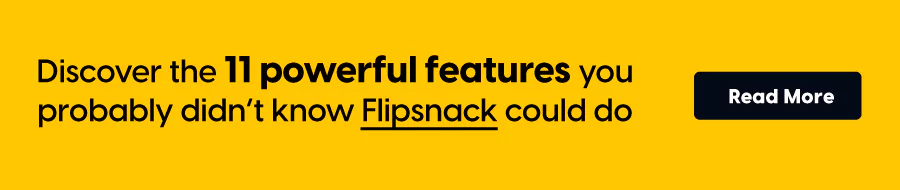
2. Full sharing control: Public or private
One of the standout features of interactive PDF flipbooks is their versatile sharing options, catering to both public and private distribution needs.
Your Canva flipbooks should reach as many people as you want on whatever platform your audience uses the most. And the best part? It takes just one click. Send fully responsive documents to your audience with no design compromises.
Public sharing
- Full-view link: Distribute your Canva flipbooks via a full-view link, ensuring a distraction-free and responsive viewing experience on any device.
- Email: Send catalog offers or monthly updates to your audience via email. Flipsnack allows you to upload up to 1000 addresses at once, making mass communication simple and efficient.
- Social media: Engage your social media community by offering a preview of your publications through a short GIF or a 20-second MP4 teaser, driving traffic and interest to your full flipbook.
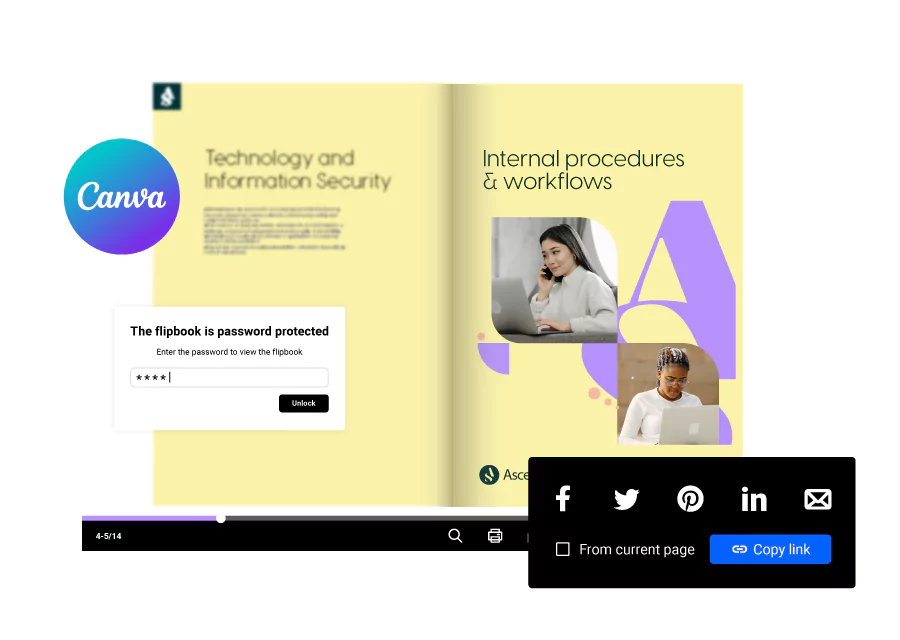
Private Sharing
If public sharing isn’t the best fit, you can confidently keep your documents private and hidden from search engines. Secure internal newsletters, financial reports, or onboarding materials with password protection or give employees seamless access through your company’s SSO.
- Unlisted: Hide private publications from the web with the unlisted option. The only way to access it is by a shared link from you, maintaining a layer of privacy.
- Password-protection: Easily share the private link with your audience. They’ll be required to type in the password before reading its contents, ensuring that only authorized individuals can access the information.
- SSO (Single Sign-On): Connect your SSO system to Flipsnack to enforce this level of security on your documents. No outside access is allowed, safeguarding your sensitive content.
3. Built-in statistics to track performance
Your internal newsletter deserves to be fully read and acknowledged by the entire company. Access real individual insights with trackable links for each monthly newsletter, sales presentation, or any other Canva flipbook. Flipsnack provides detailed analytics to help you understand your audience’s engagement levels and optimize your content accordingly.
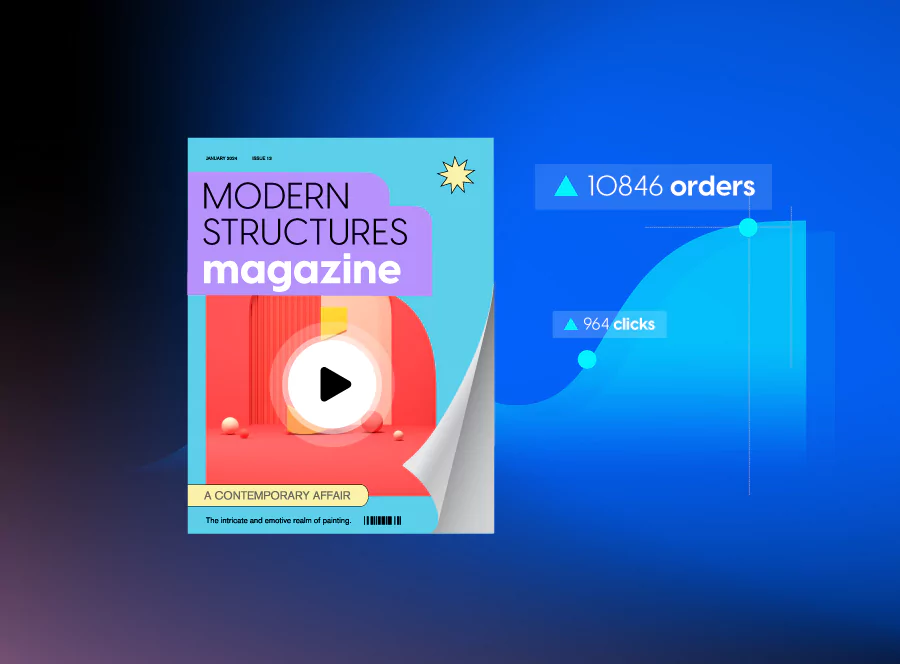
- Views and impressions: Monitor how many people view and interact with your flipbook.
- Clicks on links, videos, and slideshows: Track the engagement with interactive elements to understand what content resonates the most.
- Average time spent reading the flipbook: Gauge the interest and attention span of your audience by measuring the time spent on your flipbook.
- Devices used to open the flipbook: Identify the preferred devices of your audience, allowing you to tailor your design for optimal viewing.
These features make flipbooks a powerful tool for businesses, offering enhanced engagement, secure sharing options, and insightful analytics to drive better content strategies and audience interaction. Whether you’re creating marketing materials, internal communications, or educational content, flipbooks provide a versatile and effective solution to elevate your business communications.
Frequently asked questions about Canva flipbooks
No, not without the right third-party tool. Create your design in Canva, then upload it to Flipsnack’s platform in order to have a functional Canva flipbook.
You can certainly make a digital flipbook, which can take the form of many types of publications. Think of brochures, (product) catalogs, magazines, ebooks, any flippable HTML5 publication is essentially a flipbook. Use a digital flipbook software like Flipsnack to get started. Either upload a PDF, start from scratch, or choose a flipbook template.
Saving a Canva (file) as a flipbook requires a couple of simple steps with the right tool.
First, create your Canva design, then save it as a PDF (the standard version). Then, go to your Flipsnack account and upload your Canva PDF and watch it transform into a digital flipbook.
Final thoughts on Canva flipbooks
In conclusion, the integration of Canva and Flipsnack offers an unparalleled solution for creating and distributing digital flipbooks that can significantly enhance your business communications. Canva’s user-friendly platform allows even novice designers to produce professional-quality materials quickly, while Flipsnack adds critical features like interactivity, secure sharing options, and detailed analytics. This powerful combination ensures that your promotional materials, internal newsletters, catalogs, and more are not only visually appealing but also engaging and trackable.
Whether you’re creating marketing materials, training documents, or interactive product catalogs, this workflow helps you stand out in a scroll-heavy digital world. Try Flipsnack today and turn your Canva designs into next-level flipbooks.
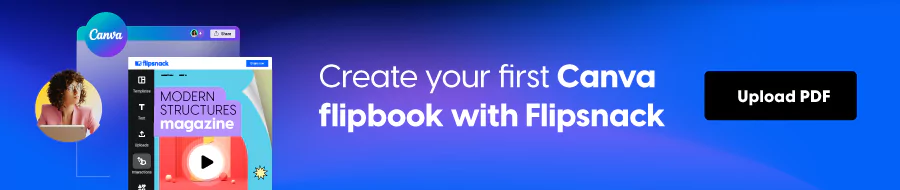
The benefits of using flipbooks extend beyond aesthetics; they offer practical advantages that can drive engagement and provide valuable insights into your audience’s behavior. Whether you need to share documents publicly or keep them private, flipbooks give you full control over distribution and access.
Additionally, the ability to incorporate interactive elements such as videos, slideshows, and lead forms can transform static documents into dynamic experiences that capture and retain the attention of your readers. By using the strengths of Canva and Flipsnack, businesses can create impactful and secure digital publications that stand out in today’s competitive landscape.