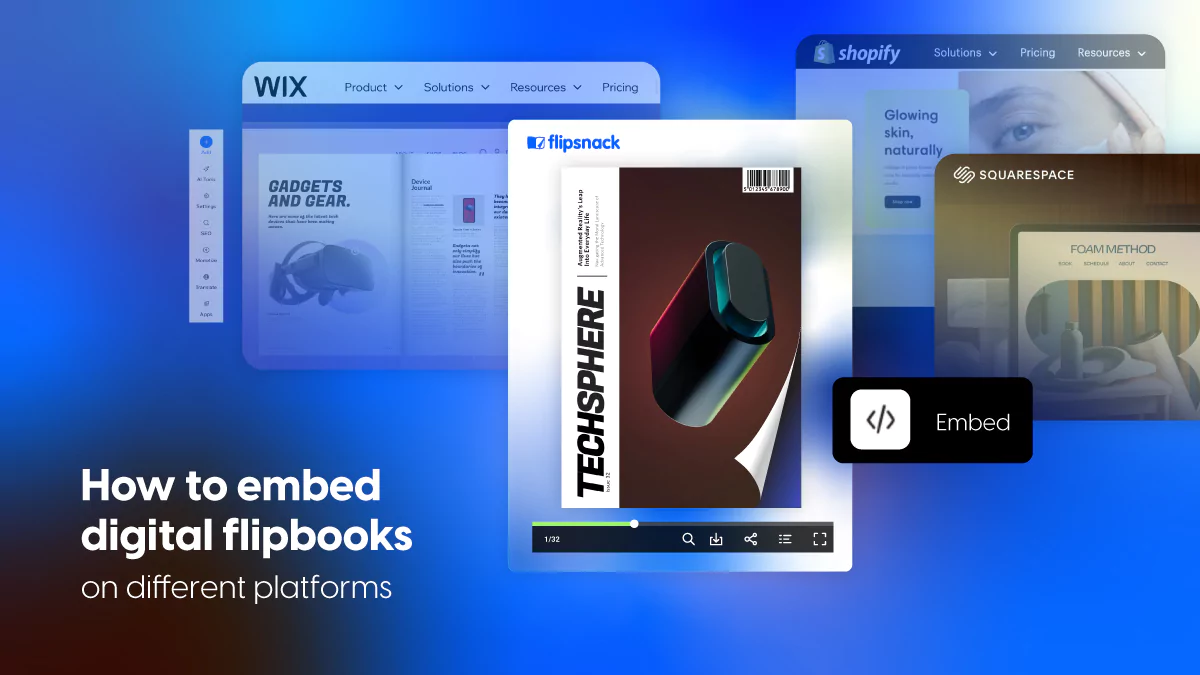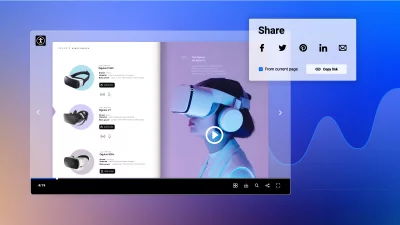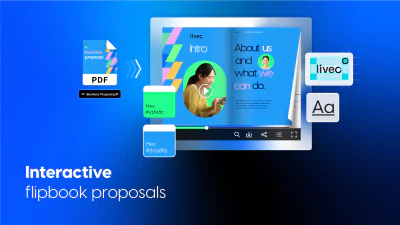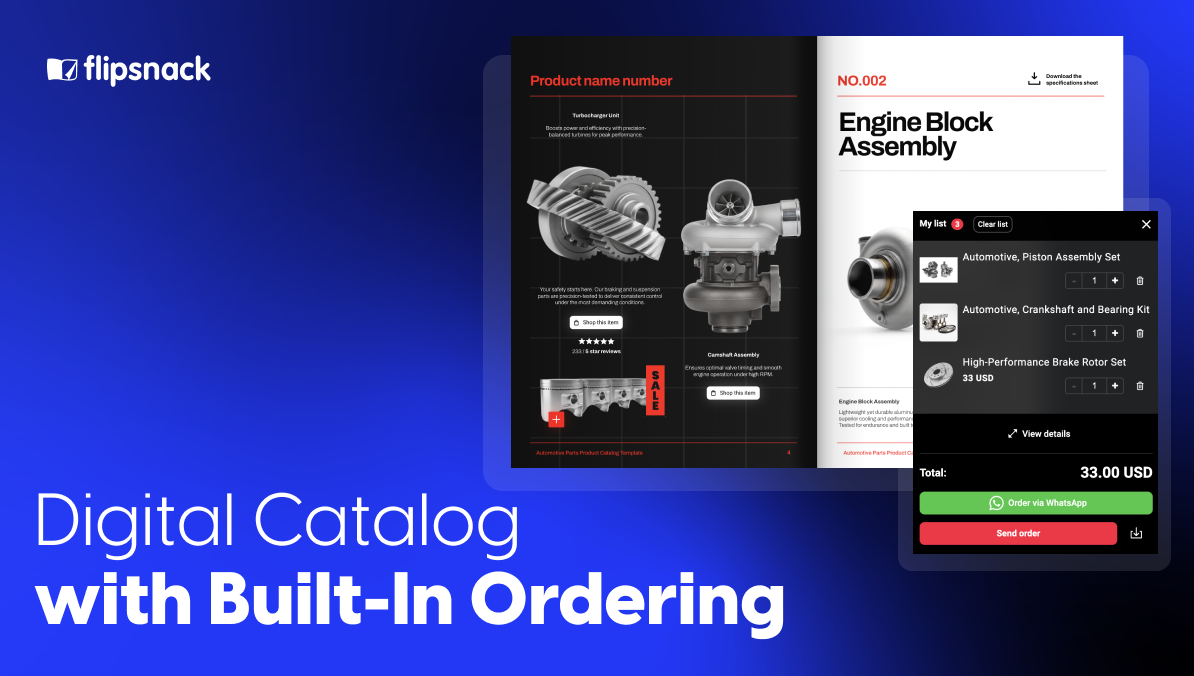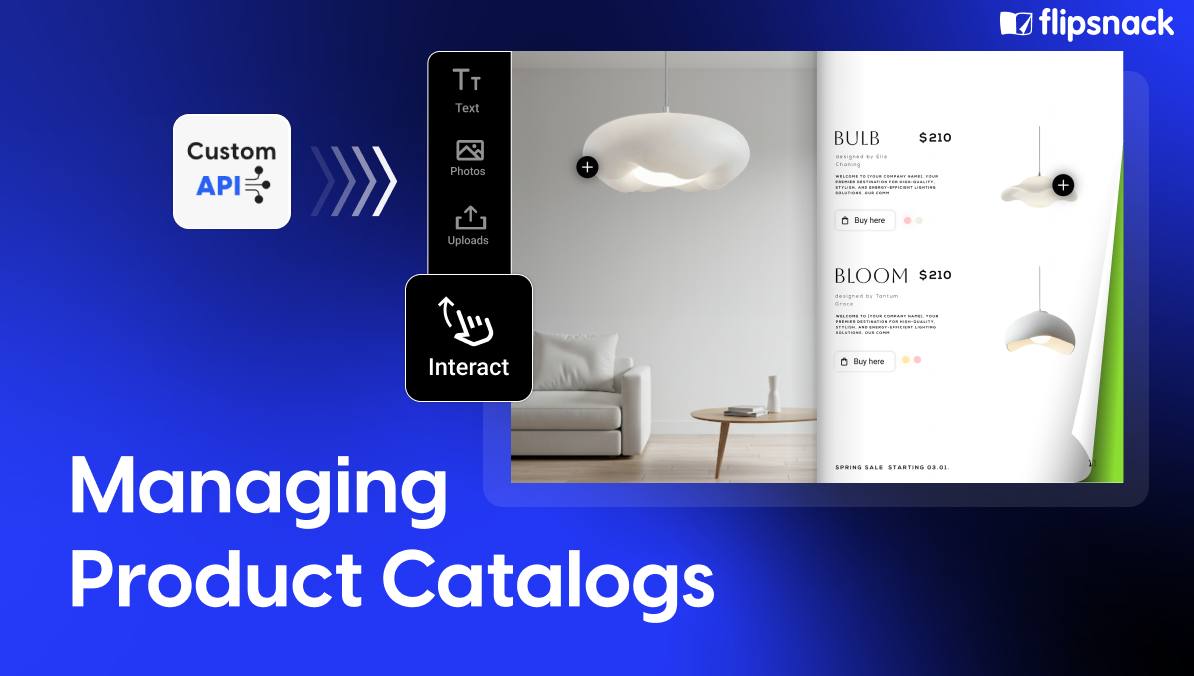Maximizing Reach: How to Embed Digital Flipbooks on Popular Platforms
Last updated: May 9th, 2025
Engaging interactive content is essential for capturing and retaining your audience’s attention. Whether you’re showcasing a digital magazine, a product catalog, or an interactive brochure, digital flipbooks offer a visually compelling way to deliver your message.
But creating a stunning flipbook is just the first step—the real value comes from how and where you share it. Embedding your content on the right platform helps extend its reach, boost engagement, and maintain brand consistency across channels.
In this article, we’ll show you how to embed a Flipsnack flipbook on platforms like Squarespace, Shopify, WordPress, and LinkedIn, including how to embed a LinkedIn post in your website to enrich your content with social proof. Whether you’re building a website or curating a social media hub, these methods will help you meet your audience wherever they are.
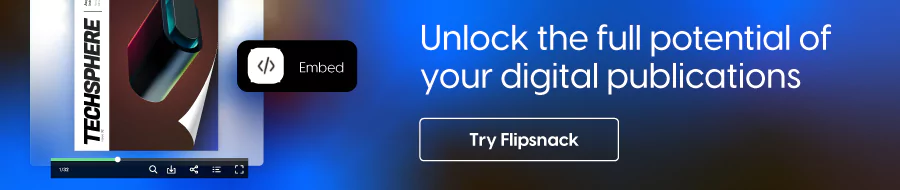
Table of contents
- Why embed your flipbook on websites and platforms?
- How to get the flipbook embed code from Flipsnack
- How to embed a flipbook on WordPress
- How to embed a flipbook on Wix
- How to embed a flipbook on Squarespace
- How to embed a flipbook on Shopify
- How to embed a flipbook on Weebly
- How to embed a flipbook on Medium
- How to embed a flipbook on LinkedIn
- Embedding a flipbook on social media
- Embedding flipbooks in emails and newsletters
- Best practices for embedding flipbooks that convert
- Share your flipbook anywhere—Start with Flipsnack
Why embed your flipbook on websites and platforms?
Embedding your Flipsnack flipbook—whether it’s a product catalog, digital magazine, or interactive brochure—offers more than just convenience. It can elevate your content strategy across multiple channels.
1. Expand your visibility across platforms
When you embed flipbooks on platforms like Squarespace, Shopify, or LinkedIn, you increase your chances of reaching a wider, more engaged audience. Whether it’s a blog, a product page, or a LinkedIn post embed, your content appears in more relevant contexts.
2. Create a seamless user experience
Instead of redirecting users to an external link, an embedded flipbook allows them to interact with your content right where they are—whether that’s a Shopify store, a Squarespace landing page, or a company blog.
3. Integrate naturally with your website design
Flipbooks can be customized to match the look and feel of the page, making it easy to embed interactive brochures or presentations without disrupting the platform’s design—be it WordPress, Shopify, or any CMS.
4. Strengthen your SEO strategy
Embedding optimized flipbooks can support your SEO efforts by increasing dwell time, improving page engagement, and offering keyword-rich content in surrounding text. This is especially effective when combined with embedded LinkedIn posts or product showcases that enhance topical relevance.
How to get the flipbook embed code from Flipsnack
Before you can embed your flipbook, you’ll need to get the embed code from Flipsnack. Here’s how:
1. In the Main Dashboard, navigate to the flipbook you want to embed.
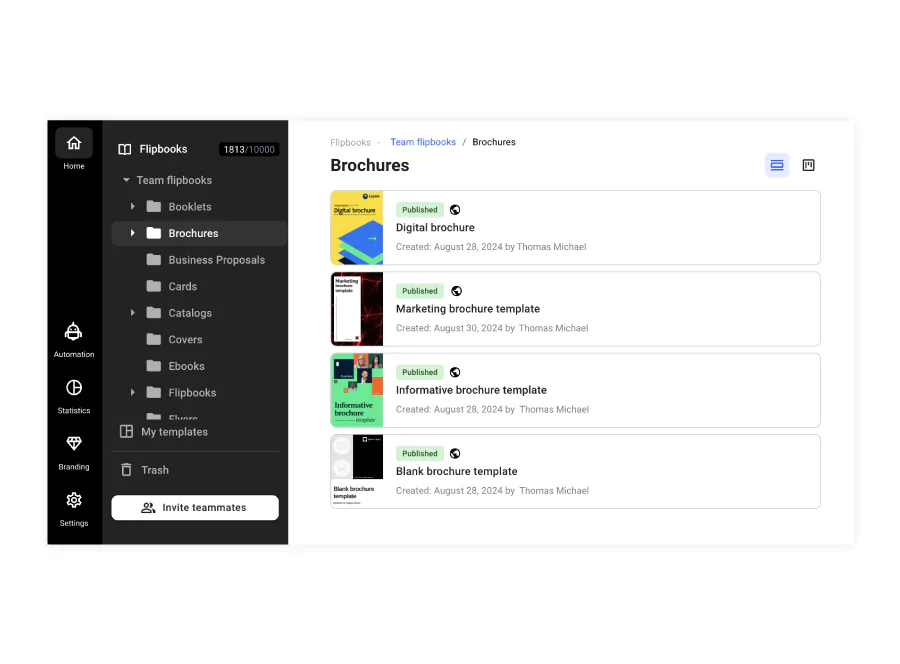
2. Click on the three dots icon to access different options, and click on Embed.
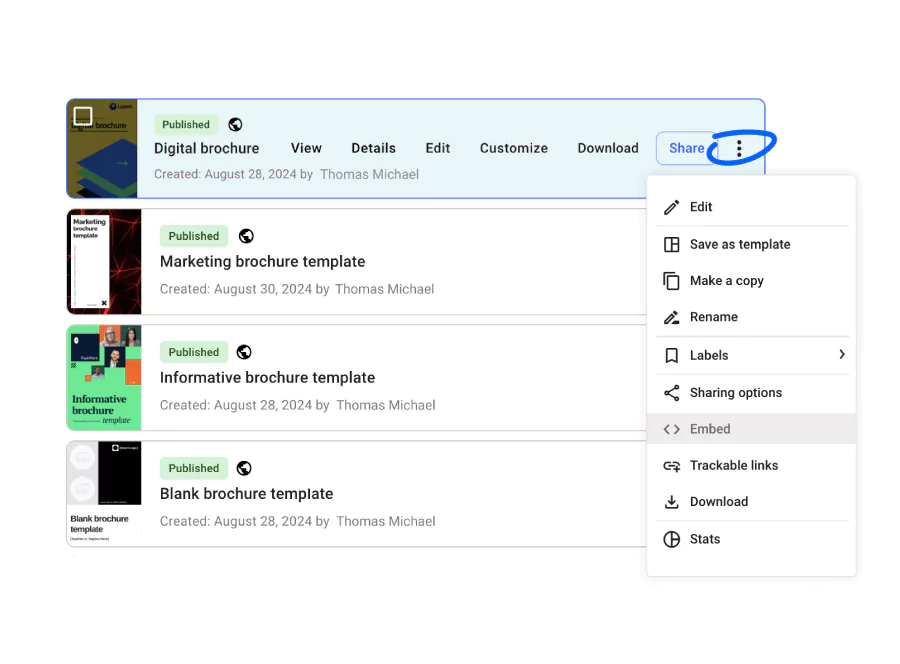
3. On the new page, you can see a preview of the embed, access the customization page, and set different embed options. Choose the starting page for the embed, and copy the embed code.
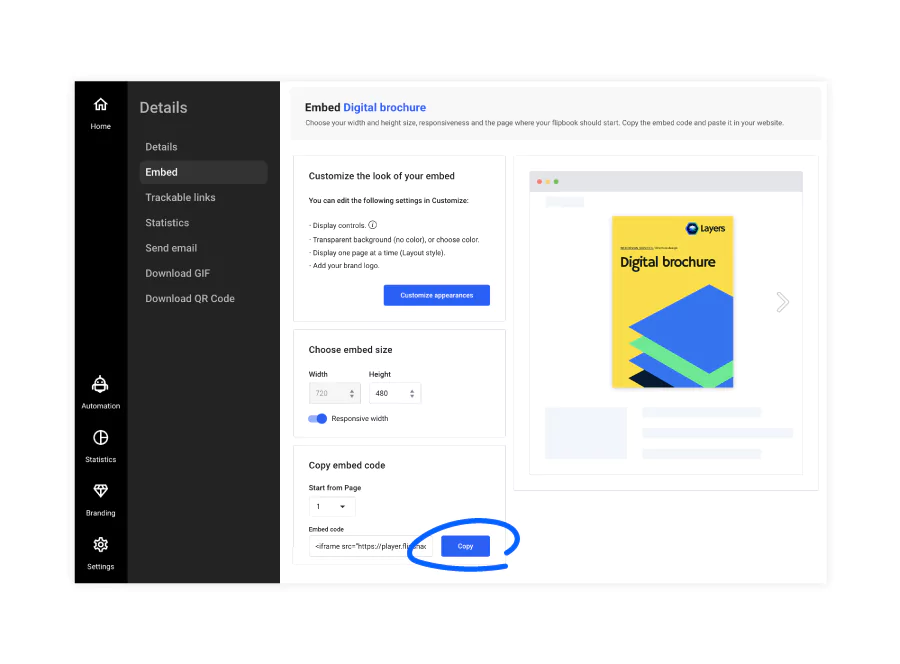
Let’s look at how to embed your flipbook on popular platforms.
How to embed a flipbook on WordPress
WordPress is widely used for blogs, business websites, and e-commerce stores. Embedding a flipbook on WordPress can help:
- Showcase product catalogs for online stores
- Present digital magazines or newsletters for media sites
- Display interactive annual reports for corporate websites
- Offer downloadable content in an engaging format for lead generation
1. Open your WordPress post or page editor.
2. Click on New block, then Custom HTML.
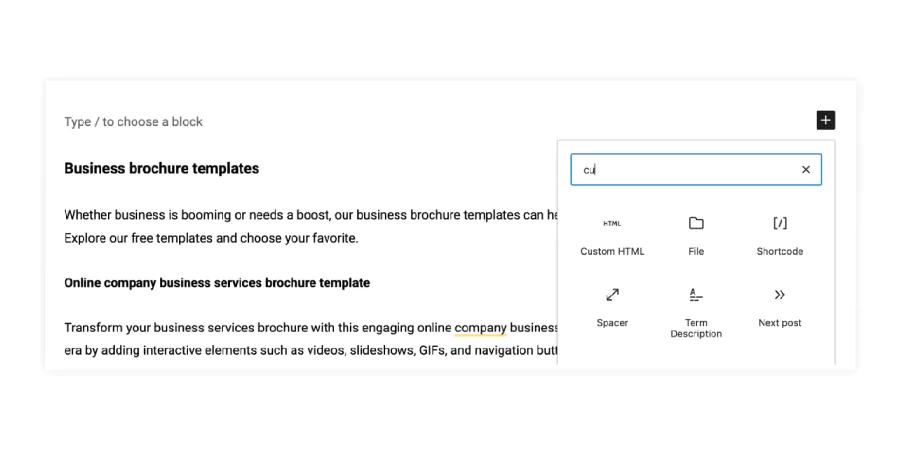
3. Paste the Flipsnack embed code in the HTML block.
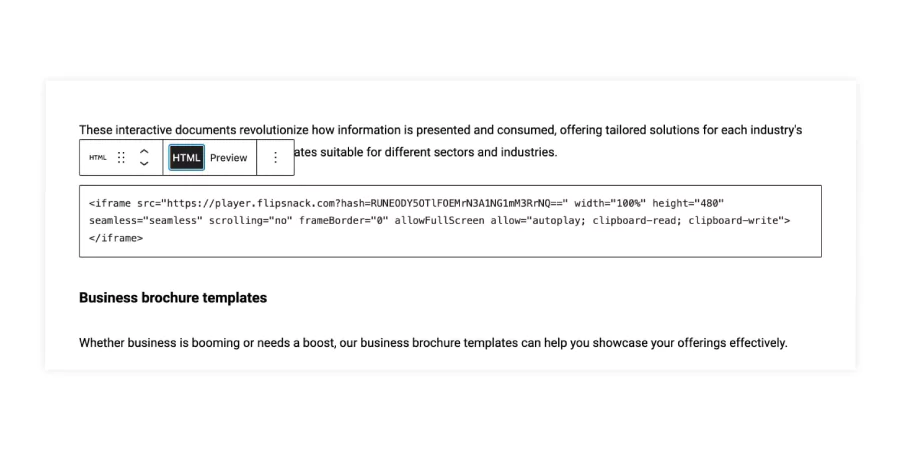
4. Update or publish your post.
Benefits: Embedding flipbooks in WordPress can significantly enhance your website’s content. It allows bloggers to transform traditional posts into interactive experiences, helps businesses showcase product catalogs dynamically, and enables online magazines to offer a true-to-print reading experience. This can lead to increased user engagement, a longer time on the page, and a more professional appearance for your WordPress site.
Here is the embedded flipbook embedded in WordPress:
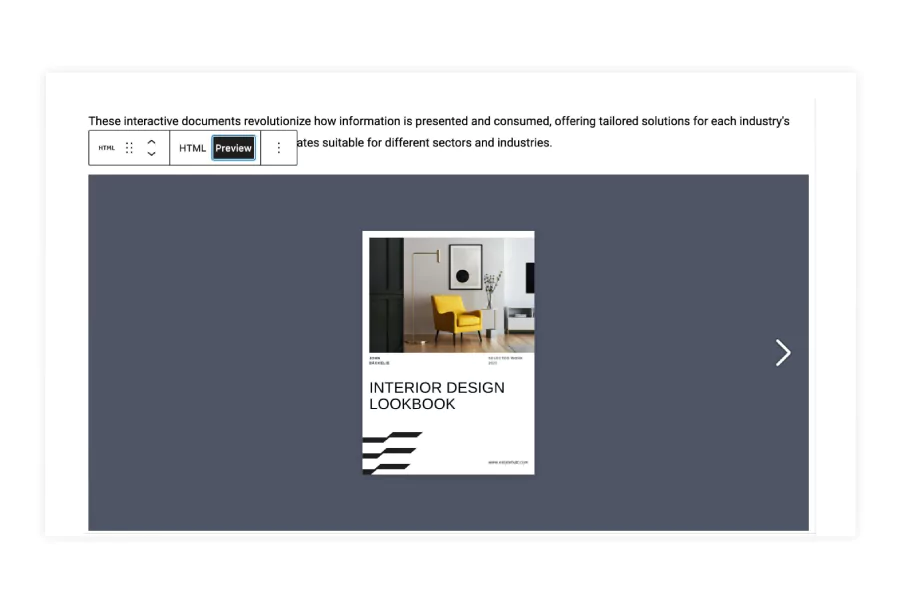
How to embed a flipbook on Wix
Wix is popular among small businesses and creatives. Embedding a flipbook on Wix can:
- Exhibit portfolios for photographers or designers
- Present menus for restaurants
- Display property brochures for real estate agents
- Showcase lookbooks for fashion brands
1. Edit your Wix site.
2. Click the Add button on the left sidebar, then on HTML Code.
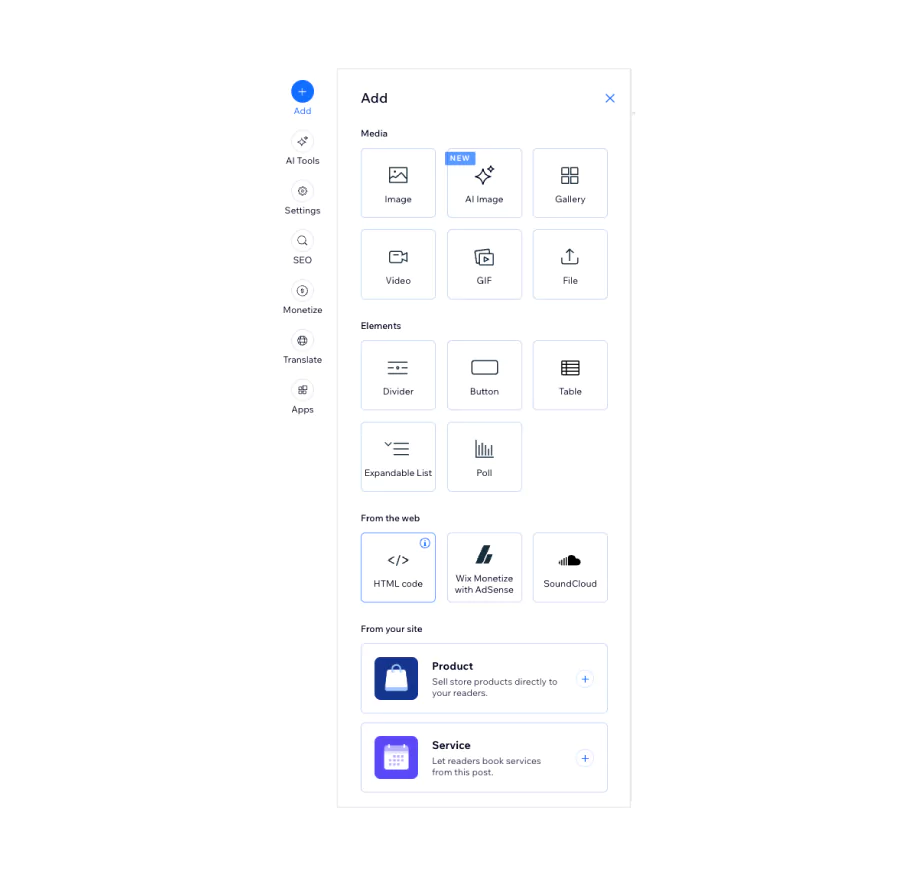
3. Click on the element, choose Edit HTML, set it to HTML Code, paste your Flipsnack embed code into the box, and click Save.
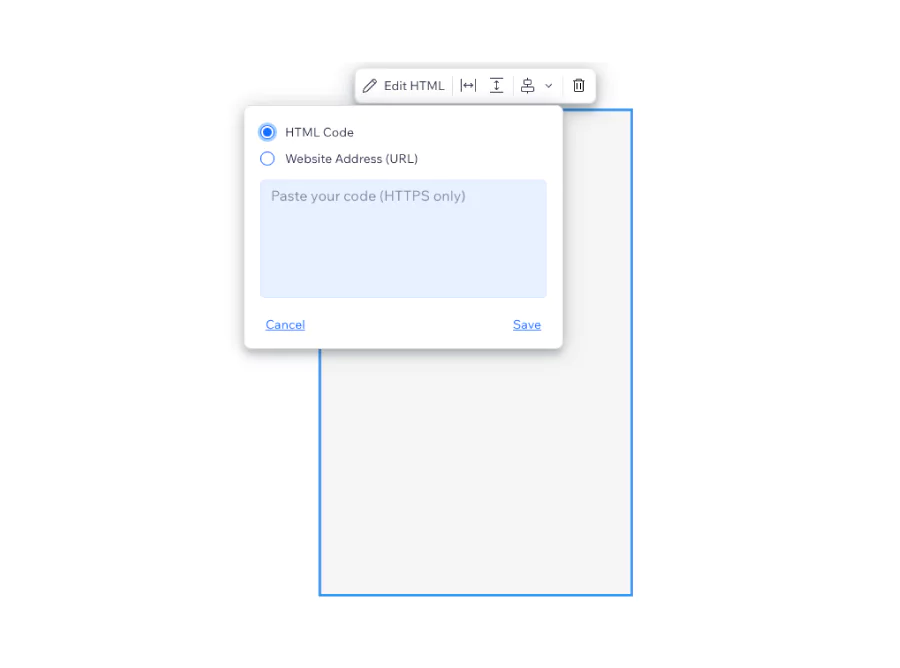
4. Adjust the size and position as needed.
Here is the embedded flipbook in Wix:
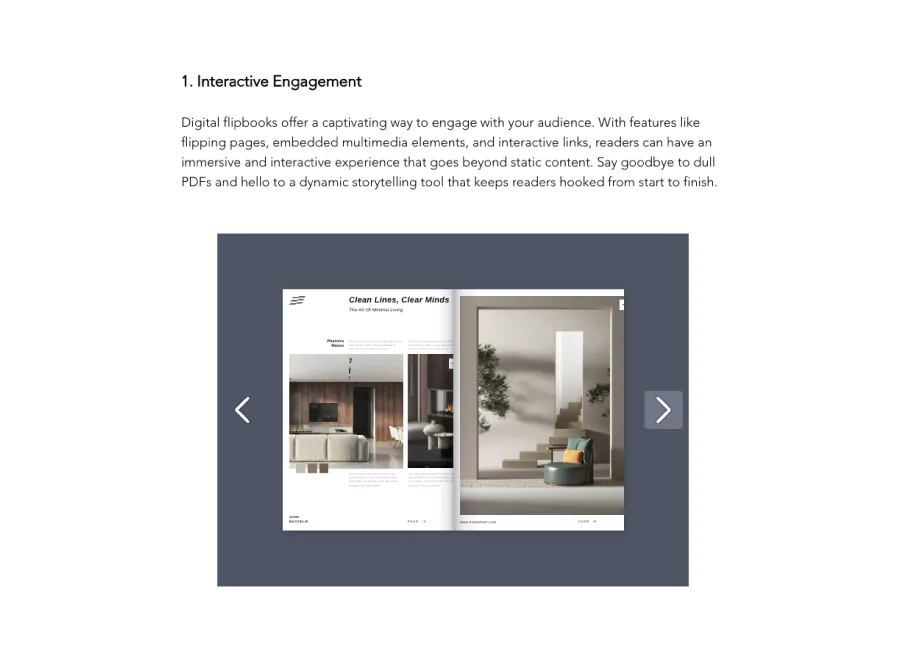
Benefits: Integrating flipbooks into your Wix website can elevate your design and user experience. For creative professionals, it offers an elegant way to display portfolios. Small businesses can use flipbooks to present service brochures or product catalogs in a more engaging format. Event planners can showcase interactive event programs. This interactive element can help Wix sites stand out, potentially increasing visitor engagement and conversion rates.
How to embed a flipbook on Squarespace
Squarespace is known for its aesthetic templates, which are often used by creatives and small businesses. Embedding a flipbook on Squarespace can:
- Present digital art catalogs for galleries
- Showcase event programs for conference organizers
- Display course catalogs for educational institutions
- Offer interactive guides for travel and tourism businesses
- Edit the page where you want to embed your flipbook.
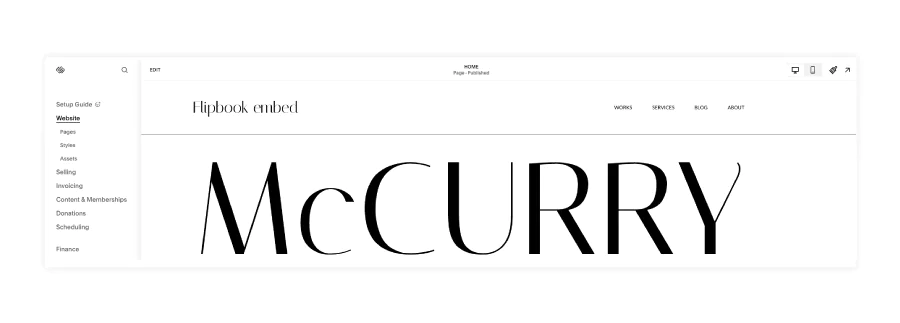
- Click Add Block, then click on Embed.
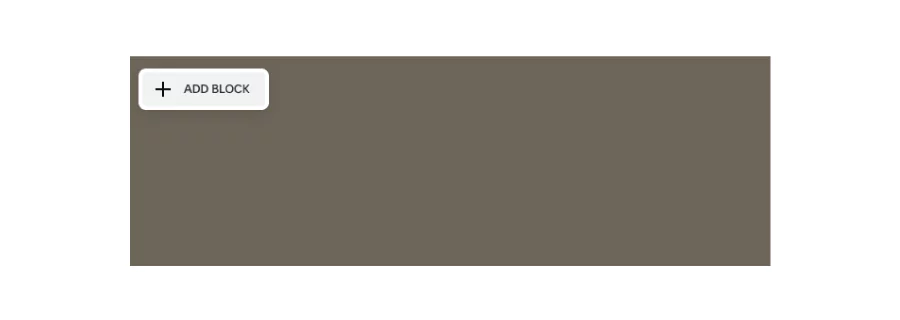
- Choose the element, click on Code snippet, Embed data, then paste the Flipsnack embed code into the Code block.
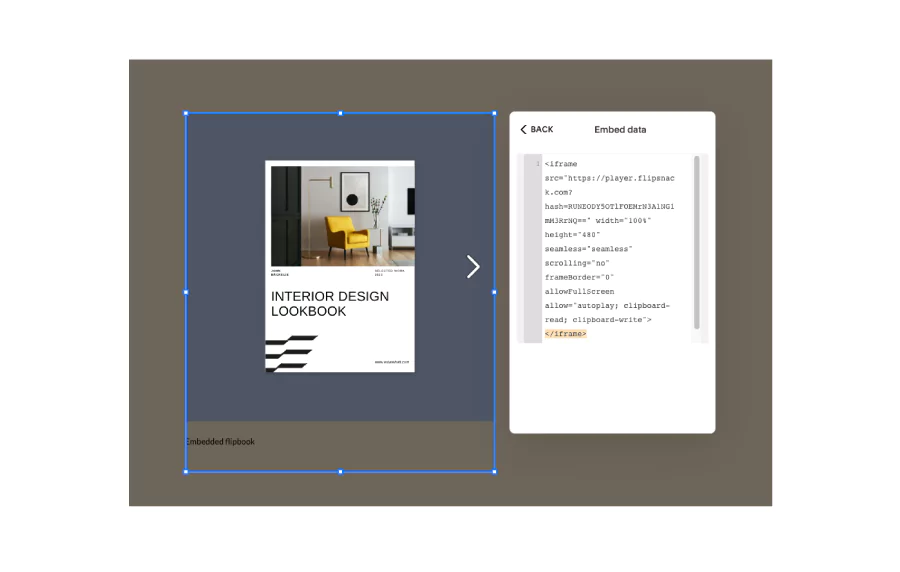
- Add a custom image or a description.
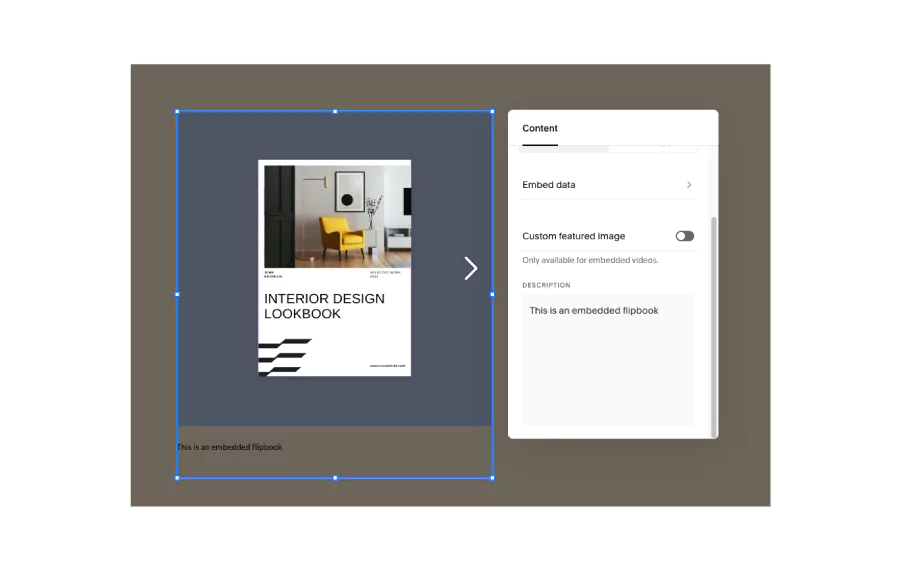
- Adjust the block settings if necessary.
- Once complete, click on Save, then Exit.
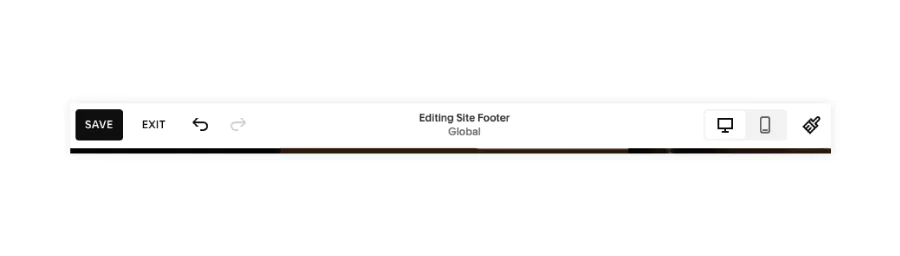
And here is the embedded flipbook in Squarespace:
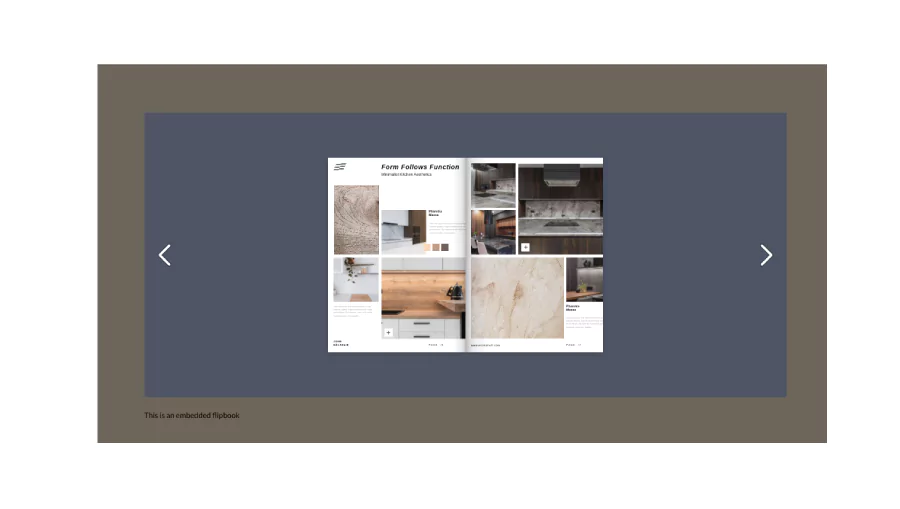
Benefits: Embedding flipbooks in Squarespace can complement the platform’s sleek, design-focused approach. It’s particularly beneficial for visual artists and photographers to display their work in a gallery-like format. Restaurants can present their menus in a more upscale, interactive way.
For content marketers, flipbooks can transform whitepapers or case studies into captivating, easily digestible formats. This can enhance your Squarespace site’s overall aesthetic while providing visitors with a unique, interactive experience.
How to embed a flipbook on Shopify
Shopify is a leading e-commerce platform. Embedding a flipbook on Shopify can:
- Display interactive product catalogs
- Showcase user manuals or product guides
- Present lookbooks for seasonal collections
- Offer digital versions of print catalogs
- Go to your Shopify admin and select the page where you want to embed the iframe.
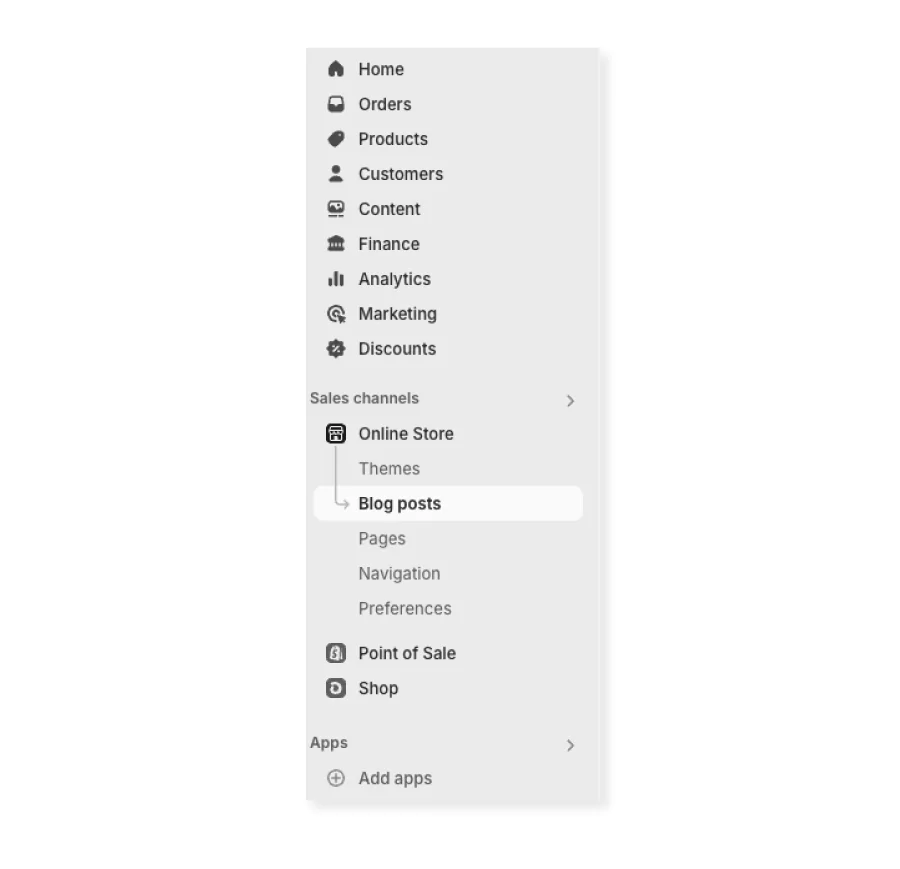
- Once you have selected the page (in this case, a blog post), click the Show HTML button.
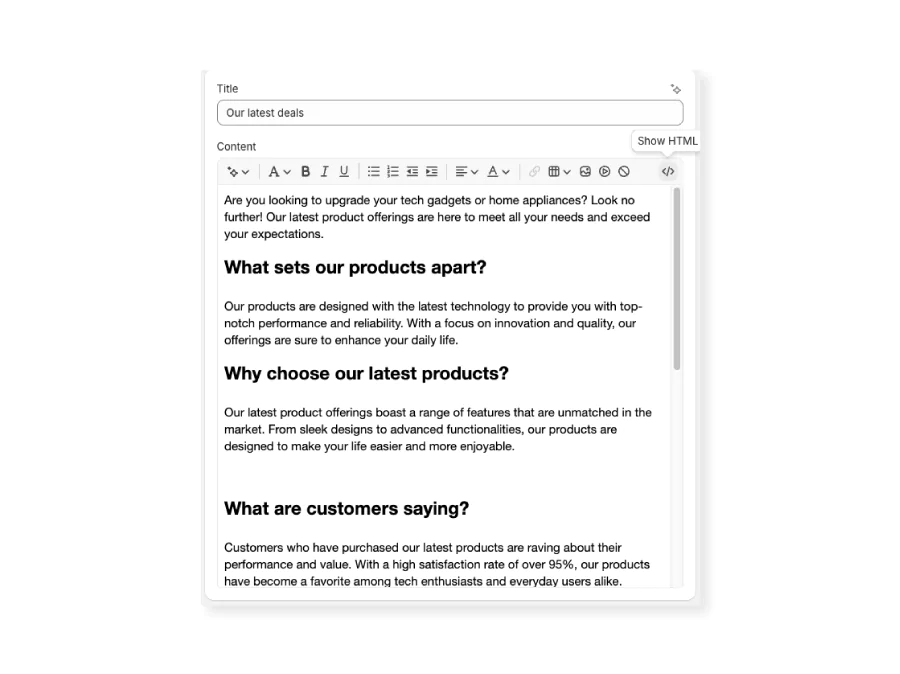
- Paste the HTML code of your iframe into the HTML block.
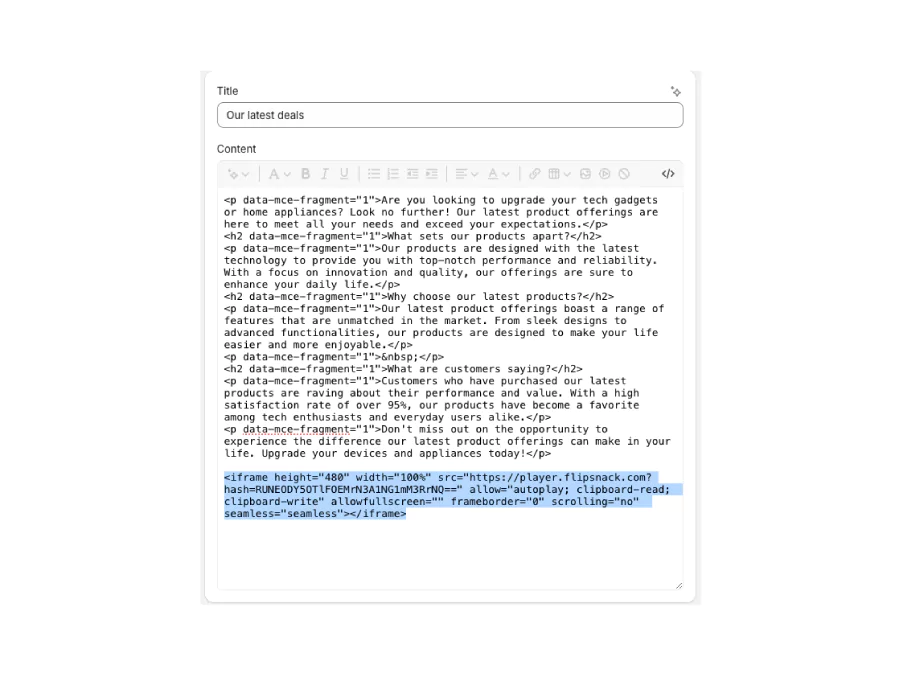
- Click Save to apply the changes.
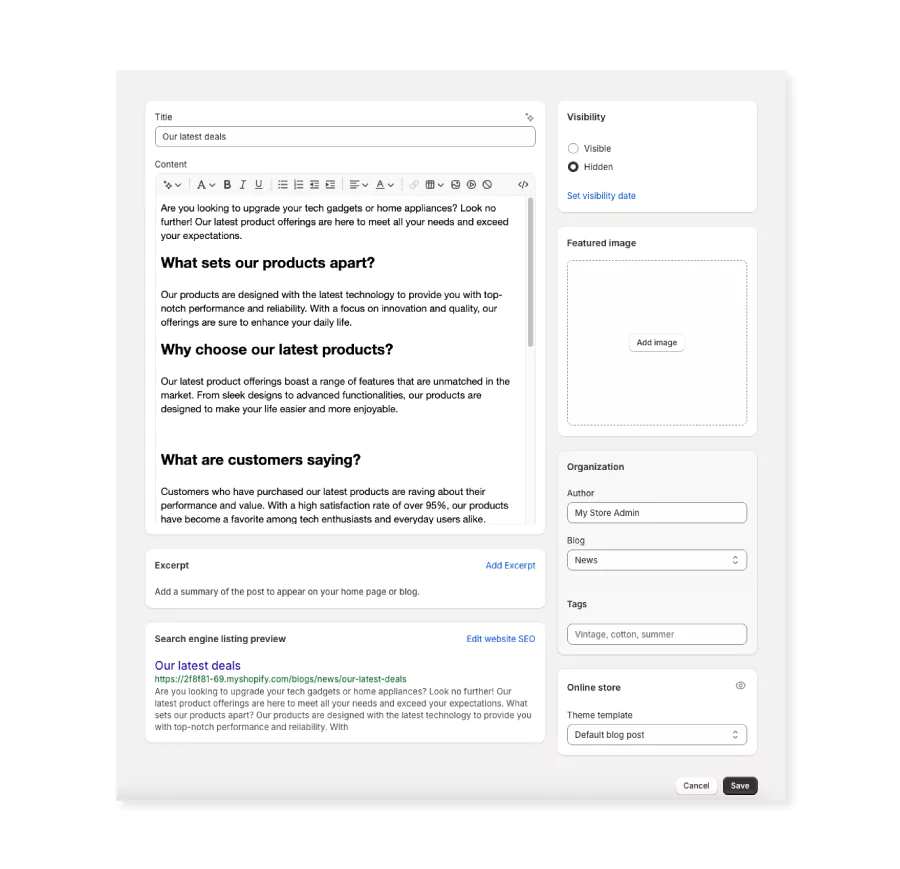
And here is the embedded flipbook in Shopify:
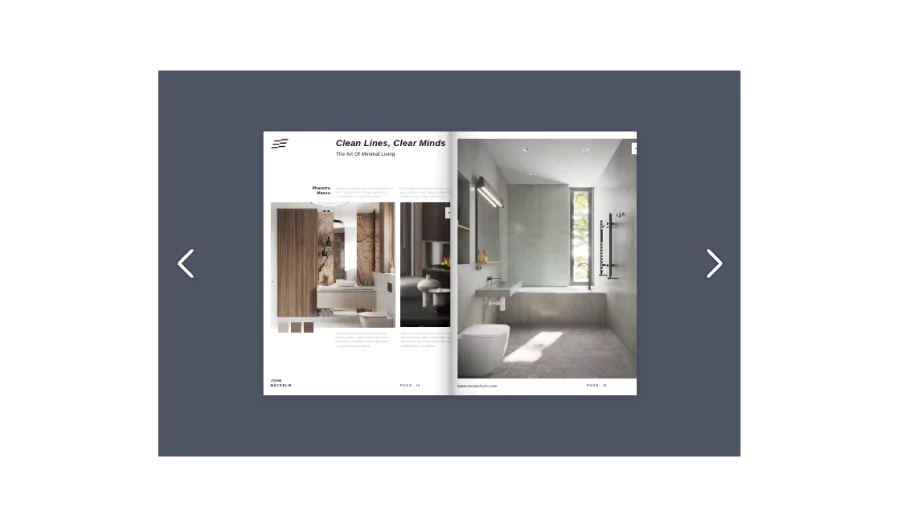
Benefits: Embedding flipbooks in Shopify can transform your product catalogs, lookbooks, or user manuals into interactive experiences, potentially increasing customer engagement and sales.
How to embed a flipbook on Weebly
Weebly is a user-friendly website builder. Embedding a flipbook on Weebly can:
- Showcase portfolios for freelancers
- Display event brochures for local businesses
- Present course materials for online educators
- Offer interactive company profiles for startups
- Create a new Weebly page or edit an existing one.
- Drag and drop the Embed Code element on the page.
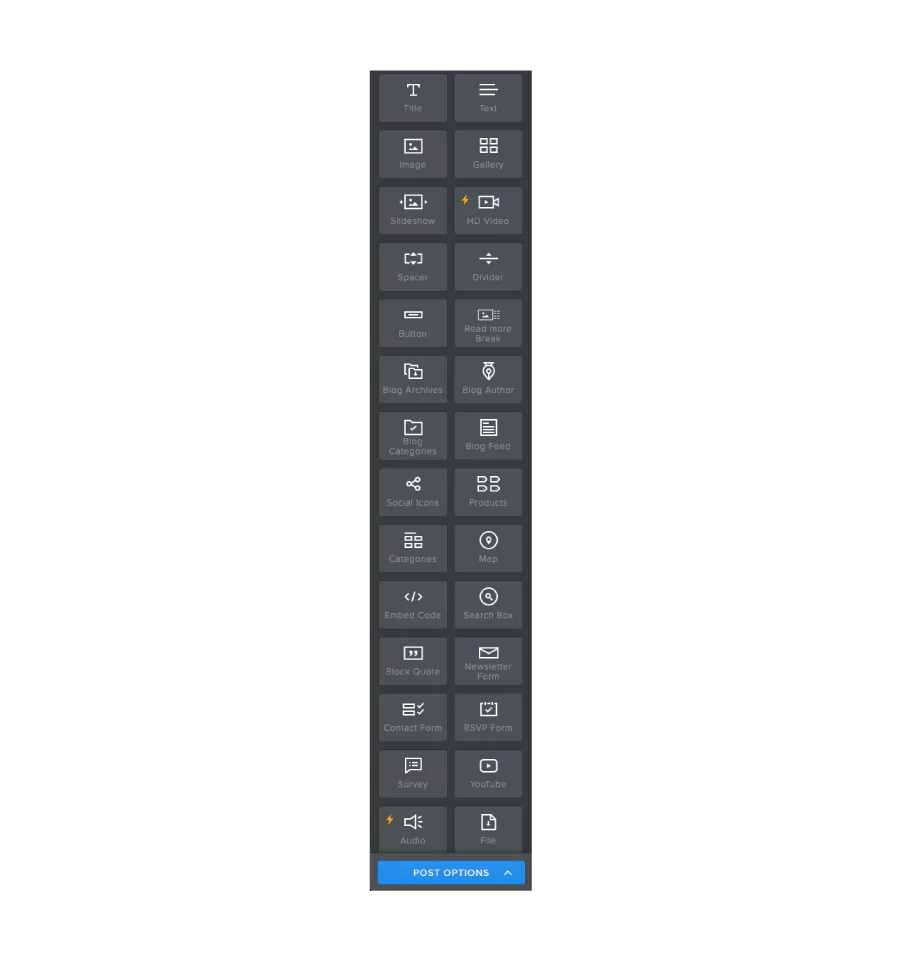
- Click inside the embed code element and select Edit Custom HTML.
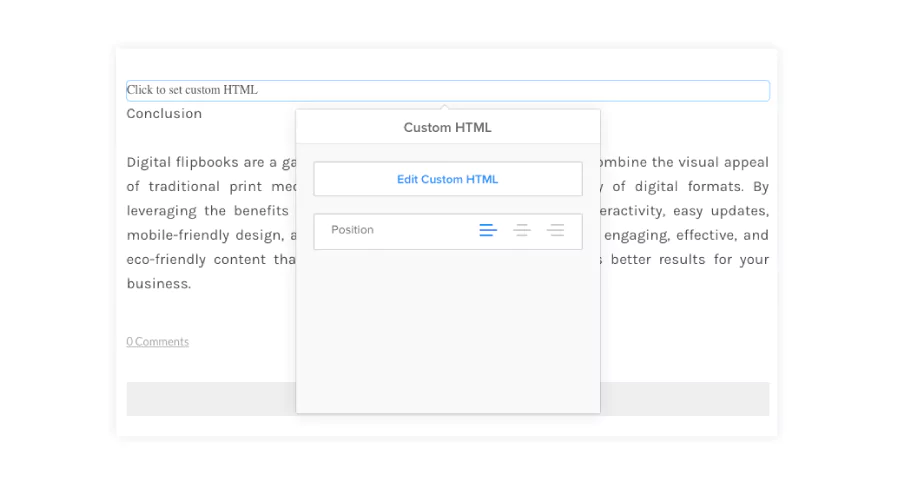
- Paste the Flipsnack embed code into the pop-up window.
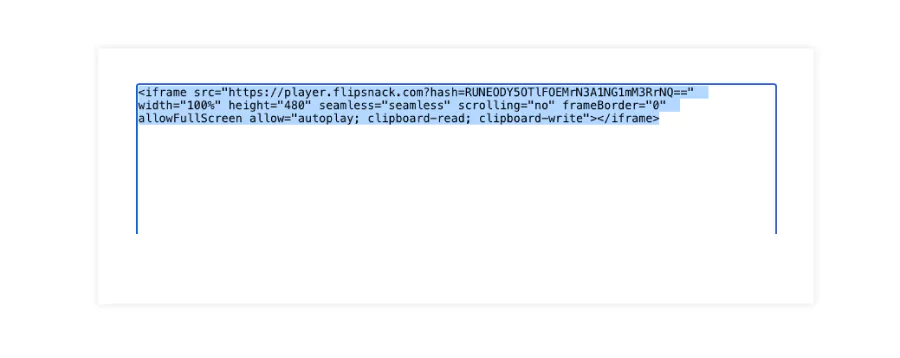
- Click Save, Update, or Publish in the upper right corner.
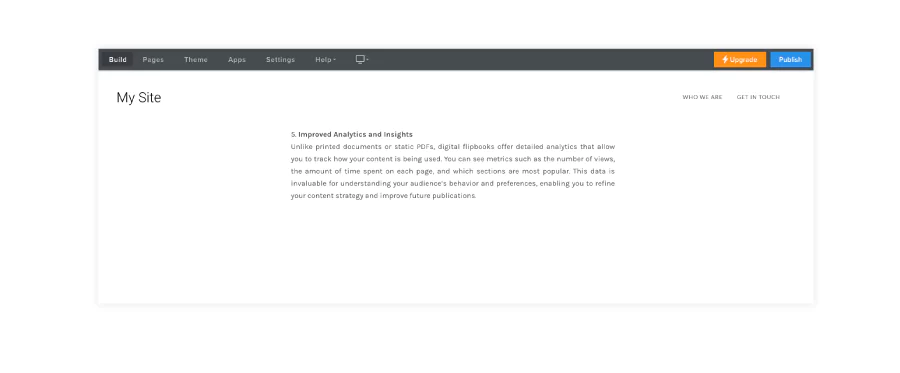
And here is how an embedded flipbook looks in Weebly
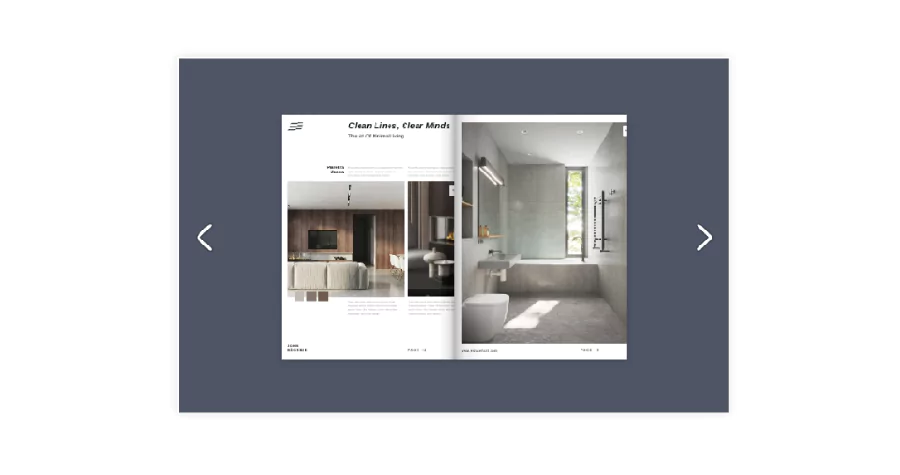
Benefits: Flipbooks can add a professional touch to Weebly sites, making them ideal for small businesses, personal blogs, or community organizations looking to present information engagingly.
How to embed a flipbook on Medium
While direct embedding isn’t possible, sharing flipbooks on Medium can:
- Enhance long-form articles with interactive content
- Provide supplementary materials for stories
- Increase engagement with visual storytelling
Unfortunately, Medium does not directly support embedding HTML iframe codes.
However, you might consider:
- Create a new story on Medium.
- Instead of embedding, you can add a link to your flipbook.
- Write an engaging description to encourage readers to click through.
Benefits: While not a direct embed, sharing flipbooks on Medium can enhance your storytelling, especially for long-form content or visual stories.
How to embed a flipbook on LinkedIn
LinkedIn is a business and employment-focused social media platform. Embedding flipbooks on LinkedIn can:
- Enhance professional presentations and thought leadership articles
- Showcase company reports and whitepapers
- Present industry research in an engaging format
- Offer interactive resumes or portfolios
- Start writing a new LinkedIn article.
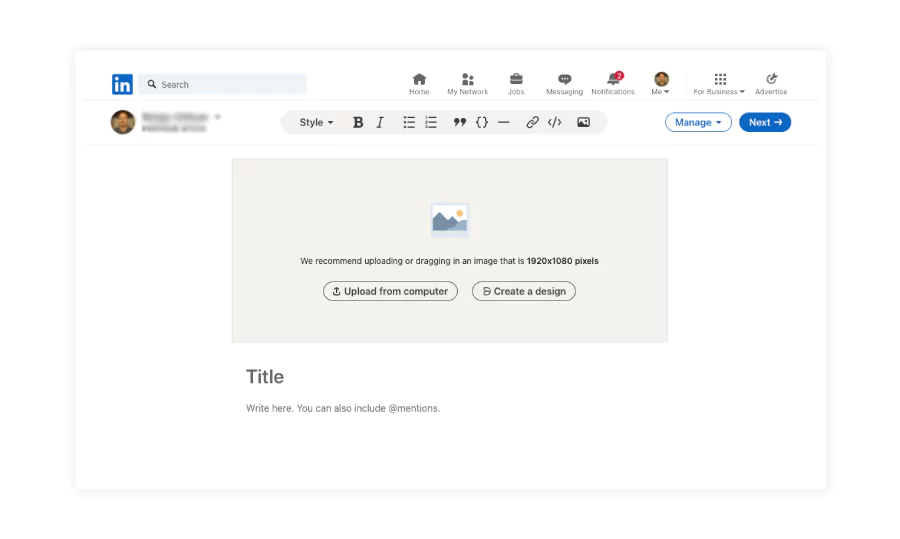
- Click on the “Add Embed” icon in the editor and paste the URL of your Flipsnack flipbook.
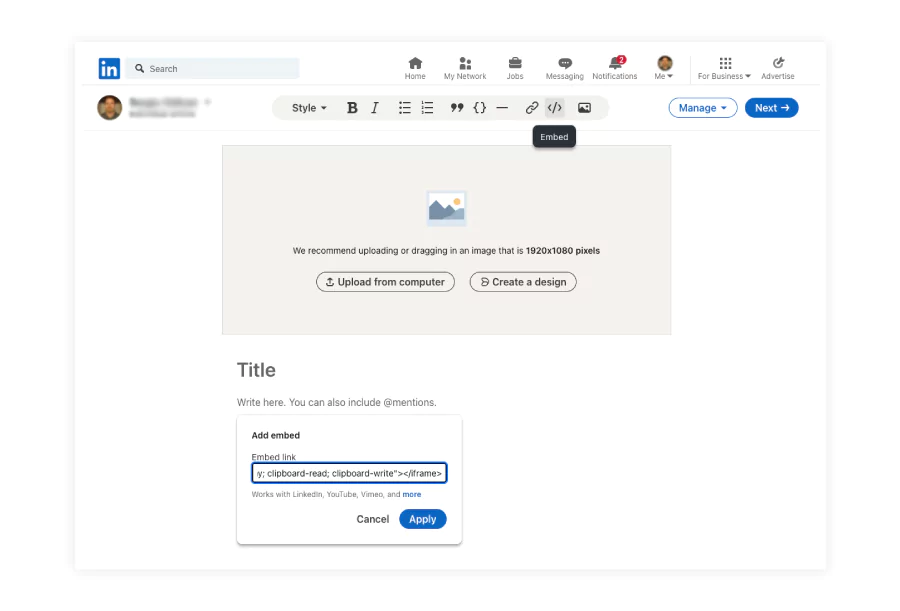
- Keep in mind that some restrictions might apply. If the embedded code isn’t accepted, you could post the link to the flipbook in the article.
- Once done, publish your article.
Benefits: Embedding flipbooks in LinkedIn articles can enhance professional content, making reports, portfolios, or thought leadership pieces more engaging and interactive.
Let’s take a look at two other popular sharing methods: social media and email. Although you can’t embed your flipbooks on social media or email, there are workarounds:
Embedding a flipbook on social media
While social media platforms don’t allow direct embedding in the same way as websites or blogs, you can still share your flipbook interactively:
- Create a post with the link: Share the direct link to your flipbook in a post. Flipsnack’s shareable link opens your flipbook in a new tab with all interactive elements intact.
- Use visual previews: On platforms like Facebook, Twitter, or Instagram, share a preview of your flipbook (a screenshot or video snippet) along with the link. This can drive traffic to your embedded flipbook.
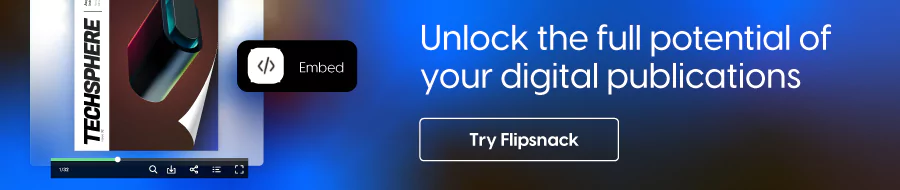
Embedding flipbooks in emails and newsletters
Emails and newsletters are another excellent way to share your flipbook with a targeted audience:
- Use an image or button: Most email platforms don’t support HTML embeds directly. Instead, insert an image or button in your email that links to your flipbook.
- Add a call-to-action: Add a solid call-to-action to recipients to click the image or button.
- Track engagement: Use Flipsnack’s analytics to monitor how many users access your flipbook through email.
Now, let’s take a look at some helpful general embedding tips:
Best practices for embedding flipbooks that convert
1. Optimize for mobile and tablet users
Always use Flipsnack’s responsive embed code to ensure your flipbook adapts to any screen size. Preview the embed on both desktop and mobile to avoid cut-off content or usability issues.
2. Adjust size for context
Match the embed dimensions to your content layout. For blog posts, a smaller inline flipbook may suffice. On product or campaign pages, go with a larger, full-width embed to make the content the hero.
3. Choose placement strategically
Don’t just embed for the sake of it. Place flipbooks where they replace static PDFs, supplement product info, or enhance visual storytelling—like a catalog next to a featured product or a digital brochure on a services page.
4. Keep it fresh and aligned
Update flipbooks regularly to reflect current offerings or messaging. An outdated embed can reduce trust and engagement, especially on high-traffic pages.
5. Surround with relevant text
Search engines can’t read flipbook content—yet. So add SEO-friendly text, headings, and even an excerpt of your flipbook nearby. For example, if embedding on a blog, add a keyword-rich summary or context paragraph.
6. Don’t overuse flipbooks
Flipbooks are powerful—when used intentionally. Avoid embedding them on every page. Instead, use them as focal points where interactivity matters: portfolios, annual reports, digital magazines, or gated lead magnets.
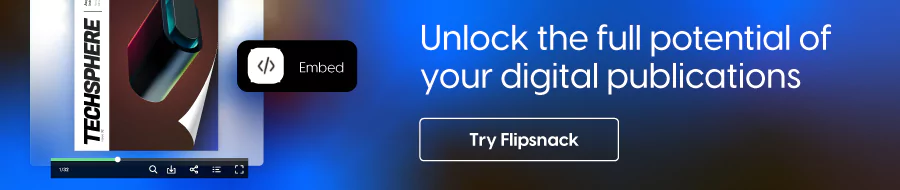
Share your flipbook anywhere—Start with Flipsnack
Creating engaging content is only half the equation—delivering it in the right context is what drives results. Whether you want to embed a flipbook in a Shopify product page, integrate one into a Squarespace portfolio, or complement a LinkedIn post with a branded catalog, Flipsnack offers the flexibility and tools to make it happen.
With Flipsnack, you can design professional, interactive flipbooks in minutes—no coding or design experience required. Our responsive embed options make it easy to showcase your content across any platform your audience uses, from websites and blogs to newsletters and social media.
If you’re looking for a seamless way to enhance your digital presence, increase content engagement, and simplify distribution, Flipsnack is built to support your goals. Try it today and see how easy it is to turn static documents into dynamic experiences your audience will want to explore.