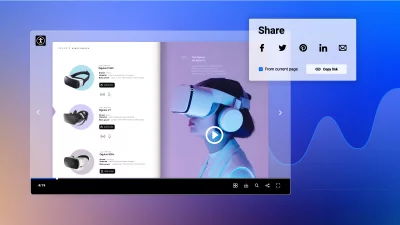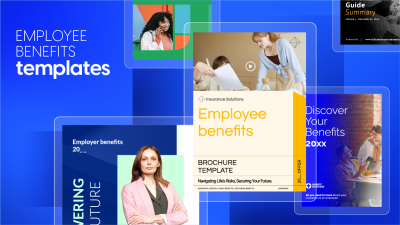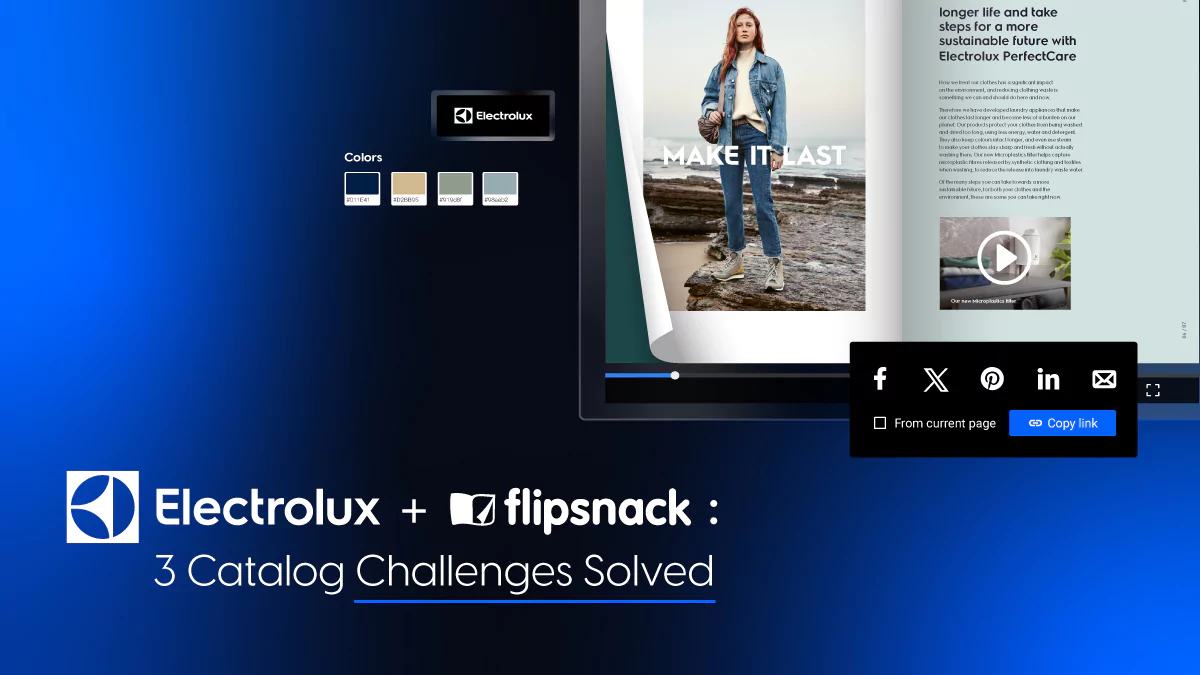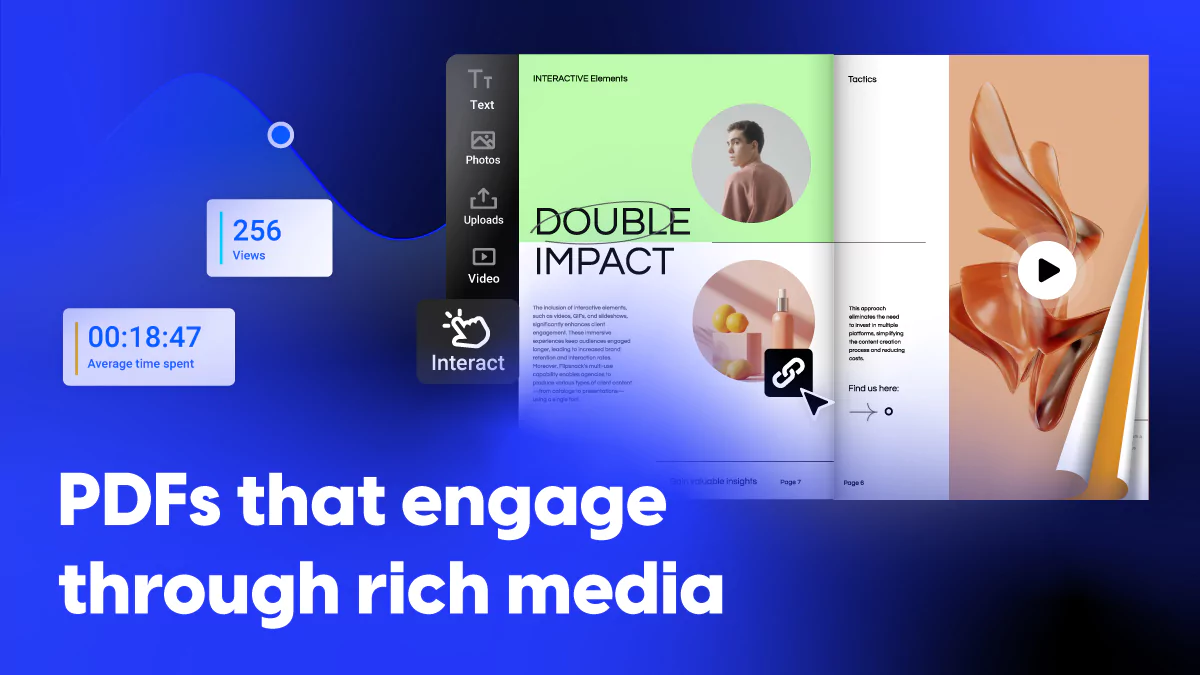Send PDFs via Social Media and IM Platforms: The Ultimate Guide
Clear and effective communication has always been a critical factor in achieving success. In today’s constantly changing digital world, a significant trend is revolutionizing how we share information: the increasing use of instant messaging apps and social media platforms to send PDFs.
Table of contents
PDFs stand out for their convenience and versatility as our reliance on digital communication grows. They maintain consistent formatting across devices, making them ideal for sharing everything from official reports and business proposals to educational materials, and creative content. With the ability to add hyperlinks, and multimedia elements, PDFs offer an engaging user experience.
Efficient PDF sharing is mandatory in today’s fast-paced world, where collaboration knows no geographical boundaries. It plays a critical role in the rapid exchange of information, streamlined workflows, and real-time decision-making. Thanks to cloud-based platforms and instant messaging services, efficient file sharing is now more accessible and secure than ever, even for large files.
In order to stay competitive in this modern, fast-paced digital environment, it is vital to adopt efficient methods of sharing files. In this article, we’ll cover the best platforms to send PDFs through, and then we’ll discuss some best practices that will help you prepare your files for sharing.
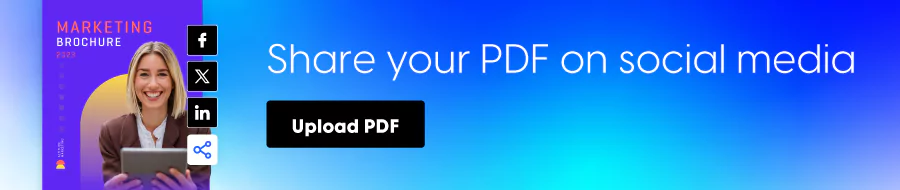
Best platforms to send PDFs
As you already know, plenty of social media platforms and IM apps are available. All of them are useful and can provide different types of benefits, depending on who is using them and for what purpose. When it comes to the best way to send PDFs via social media or IM apps, the process is somewhat similar. Below, there’s an explicit overview of how you can share PDFs through the most commonly used platforms. But that’s not all, following our guide, you can learn that you can also track your shared PDF documents.
Send PDF via SMS
Sending PDFs via SMS may seem counterintuitive, but it’s actually a quick and easy way to communicate. Texting is one of the most effective ways to reach people since most individuals have their phones with them all the time. It’s not difficult to send PDFs via text, and it can make communication faster. There are several ways to send PDFs via text message.
1. Send PDF via SMS on iPhone & Android
It doesn’t matter which type of phone you have if you want to send a PDF through text message, the methods are similar. There are 2 ways you can attach a PDF to your SMS. First, open the messaging app, select your recipient, press add files, select the document you want to send, and send it. Alternatively, go to your iPhone Files folder or File Manager, if using Android. Open the PDF you want to send, press Send File, select the app you want to share your PDF through (in this case, the messaging app), select your contact(s), and press Send.
Note: for Android phones, sending a PDF might only work through MMS.
There might be a few reasons this method doesn’t work:
- You’re sending the PDF from your iMessages, but your correspondent doesn’t have an iOS device
- Your Android phone only allows you to send images, videos, and text messages to the selected recipients
- The PDF file is too big
If you find yourself in one of these situations, don’t worry, there’s a workaround.
2. Send PDF as a link via SMS
If your phone doesn’t allow you to send your PDFs via text because they are too big, you can use a very quick alternative. All you need to do is to convert your PDF into a flipbook. If you’re using a flipbook maker like Flipsnack, the process is extremely simple. Here’s how to do it:
- Create an account
- Upload your PDF and automatically convert it into a flipbook
- Share it – there are multiple visibility options to choose from. Depending on your security needs, you can make the flipbook public, unlisted, password-locked, and private. Learn more about secure PDFs and what each of these options means.
- Copy the link, paste it into your messaging app, and send it.
Here’s a video that shows you just how easily you can convert your PDFs into flibpooks that can then be quickly shared on all social platforms.
It’s that easy. And it’s also a lot more secure to send PDFs through text message this way, especially if you have to send sensitive information. Moreover, if you have to send documents to multiple recipients, you might want to use a bulk SMS provider to make the process easier.
3. Send PDF using a Bulk SMS provider
A bulk SMS provider can offer more functionality than a conventional messaging app, so sending PDFs via text to multiple recipients doesn’t have to be inconvenient. The process is pretty straightforward once you find a bulk SMS provider. Let’s take a look at how this can be done in an app like BulkSMS:
- Create an account
- Import your contacts (either manually or from a CSV file)
- Go to New Message, select recipients, attach a PDF file, or just copy and paste the flipbook link and hit Send.
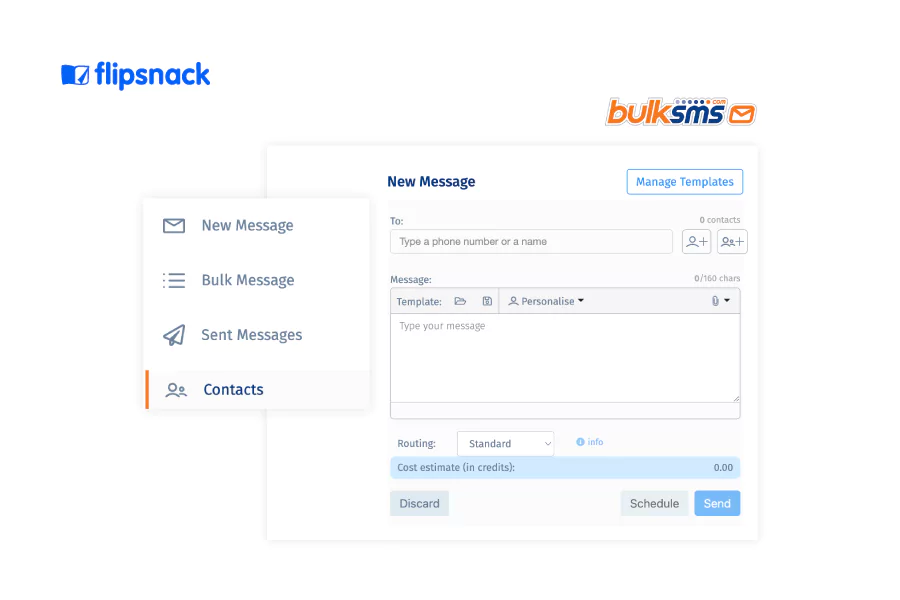
As you can see, it’s not that hard to send a PDF through text message. But there are more IM and social media platforms available, and they are easier and quicker to use if you want to send PDFs.
Send PDF via WhatsApp
WhatsApp is probably one of the most used IM platforms. Whether you’re using it on an Android phone or an iPhone, the process of sending PDFs via WhatsApp is pretty similar. Let’s see how you can do it.
1. Send PDF via WhatsApp on iPhone and Android
Since the process is the same for both iPhone and Android phones, we decided to group them and just show you the slight differences there are between the two side by side. Here’s how you can send a PDF via WhatsApp:
- Open the app
- Open the chatbox of the recipient – or group of recipients – you want to send your PDF to
- On iPhone, tap on the + sign in the lower left; on Android, tap on the paperclip sign in the lower right
- Select the type of file you want to send, in our case Document
- Select the PDF from your phone’s storage by tapping on it and Send.
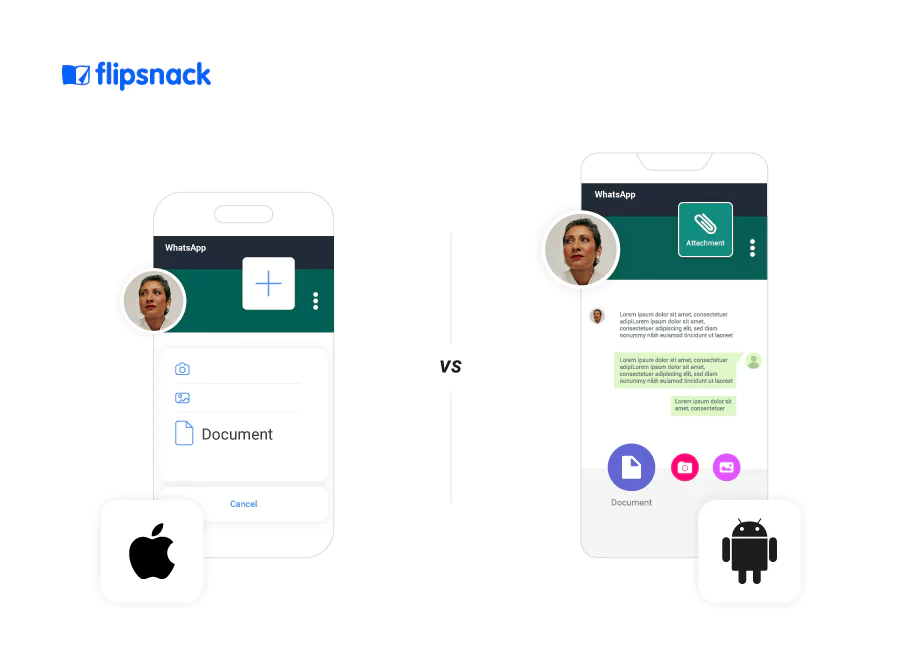
As you can see, the process of sending PDFs on WhatsApp, including WhatsApp Business on multiple devices, is extremely easy! But there’s a catch: the app has a file size limit. So, if you’re wondering how to send large PDF files on WhatsApp, we’ve got you covered.
2. Share large files on WhatsApp
If you want to send a PDF file in WhatsApp and the file is too big, you can use the workaround we’ve used above when we discussed how to send PDFs as a link via SMS. Turn your large PDFs into flipbooks and just send the link instead. It’s easier, faster, and more secure, which is crucial for sensitive information.
Share PDF via Facebook & FB Messenger
Another platform constantly used by people is Facebook. There are two ways to share a PDF via Facebook – post it on your wall, or send it via FB Messenger. Let’s explore both.
1. Send PDF via FB Messenger
If you’re wondering how to send PDF files via FB Messenger, you need to know that the process is very simple. There are 2 different ways to send a PDF on FB: using the desktop app, and using the mobile app.
To send a PDF through the desktop app, you will have to:
- Open the app
- Select your recipient and press on the + button on the bottom left
- Press on Attach file(s) or the paperclip icon, select your PDF and press Open
- Hit Send or press Enter.
Alternatively, you can drag and drop the PDF file directly into the recipient’s chat and press Send.
To send a PDF through the mobile app, you will have to:
- Open File Manager on Android and Files folder on iPhone
- Select the PDF file you want to share and tap Send file
- Select Messenger Chats
- Browse for your intended recipient and tap Send.
Alternatively, you can use the Facebook Lite app, following the same steps you would use in the desktop app. Or, you can simply convert your larger PDF into a flipbook and send the link directly without all the hassle.
2. Share PDF via Facebook
Now that we have seen how easy it is to send PDF files via FB Messenger, it’s time to see how you can share a PDF via Facebook. Unfortunately, you can’t just upload a PDF on your wall, but there is a workaround you can try. And it’s probably the easiest way to do it.
If you want to share a PDF via Facebook, all you have to do is turn it into a flipbook. It doesn’t matter what size your PDF is. If you convert it into an HTML5 flipbook, you will be able to share it on Facebook immediately. Let’s see how you can do that in Flipsnack:
- Go to your Flipsnack account
- Upload the PDF you want to share on Facebook
- Press on Share now to publish it (you can make it public, private, password-protected, or unlisted, depending on your needs)
- Now you have two options – either you share the link directly to your wall by pressing the Facebook button, or you download your flipbook as JPG, PNG, GIF, or MP4 and upload one of those on Facebook together with the link to the flipbook.
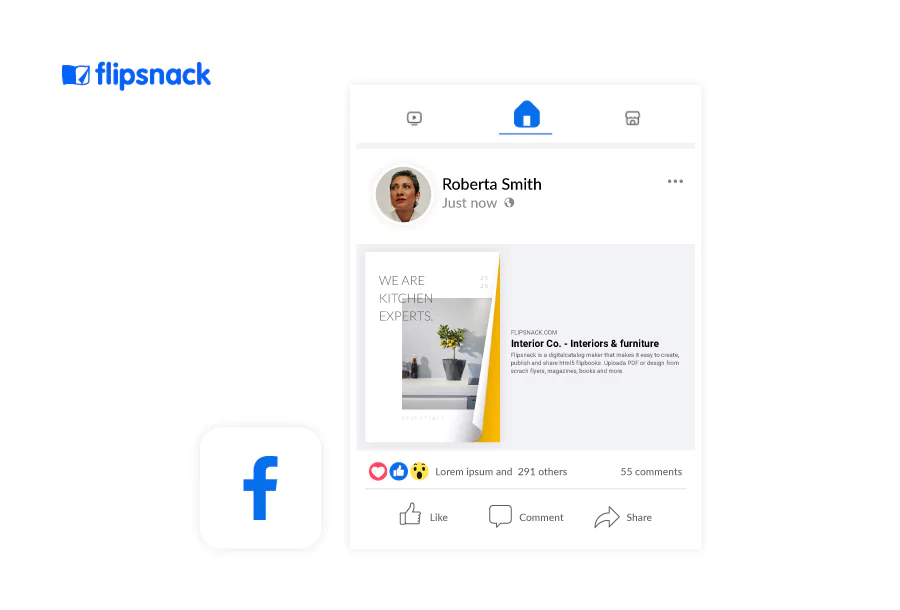
The benefit of using an app like Flipsnack to convert your PDF into an HTML5 flipbook is that this format allows you to share your large PDFs to your Facebook wall without a problem.
Send PDF via Telegram
After WhatsApp and Facebook Messenger, Telegram is the third most popular IM platform people use to communicate. Sending PDFs via Telegram is pretty straightforward:
1. Send normal-size PDFs via Telegram
If you want to send a PDF through Telegram, follow these steps:
- Open the app
- Select your recipient (or group of recipients)
- Press on the paperclip symbol on the lower right side
- Select the type of file you want to send. In our case File
- Tap on Internal Storage, and tap the PDF you want to send.
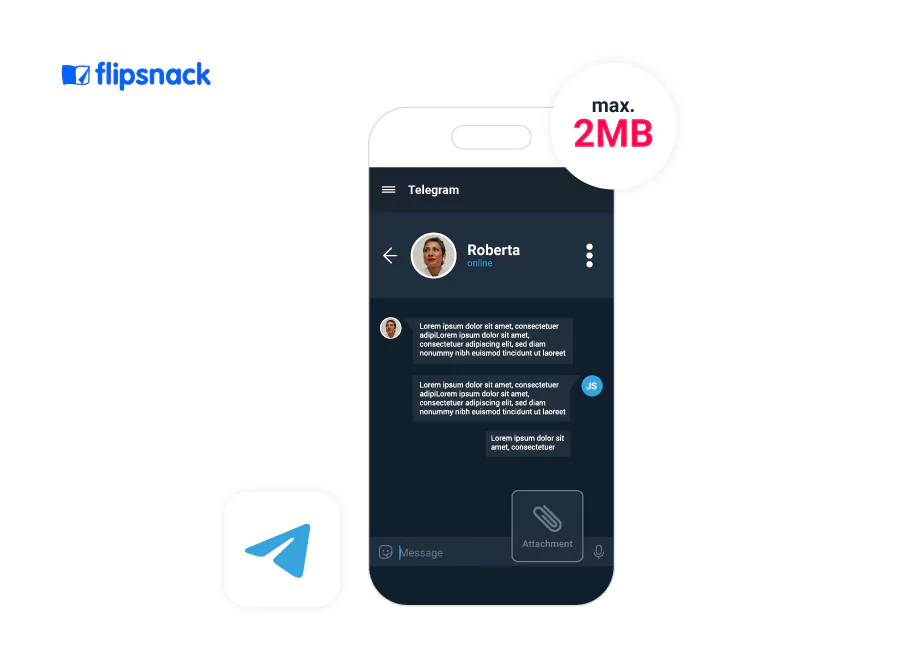
That’s all. But, just like all the other IM apps, Telegram, too, has a file size limit that cannot be exceeded. In case you have a file that is larger than 2MB, follow the instructions below.
2. Send large-size PDFs via Telegram
Just like you did before, if you want to send a document that’s larger than 2MB on Telegram, you will have to convert your PDF into a flipbook. And you can follow the same steps we’ve used above, the process is always the same. You could also use a QR code generator for PDF, as an alternative sharing solution.
Send PDF via Skype
In 2020, over 100 million people were using Skype at least once a month, and around 40 million were using it daily. Then the Covid-19 pandemic hit, and the number of people using Skype saw a 70% increase. I don’t have the exact numbers for 2023, but it’s estimated that around 36 million people are still using it daily. So how do you send a PDF via Skype?
1. Send PDFs up to 300Mb via Skype
If you have a document that’s not larger than 300Mb, sending your PDF via Skype is pretty simple:
- Open the app
- Open a chat with the recipient and click the Add files icon in the bottom right
- Select the file you want to send and press Open
- Hit Send.
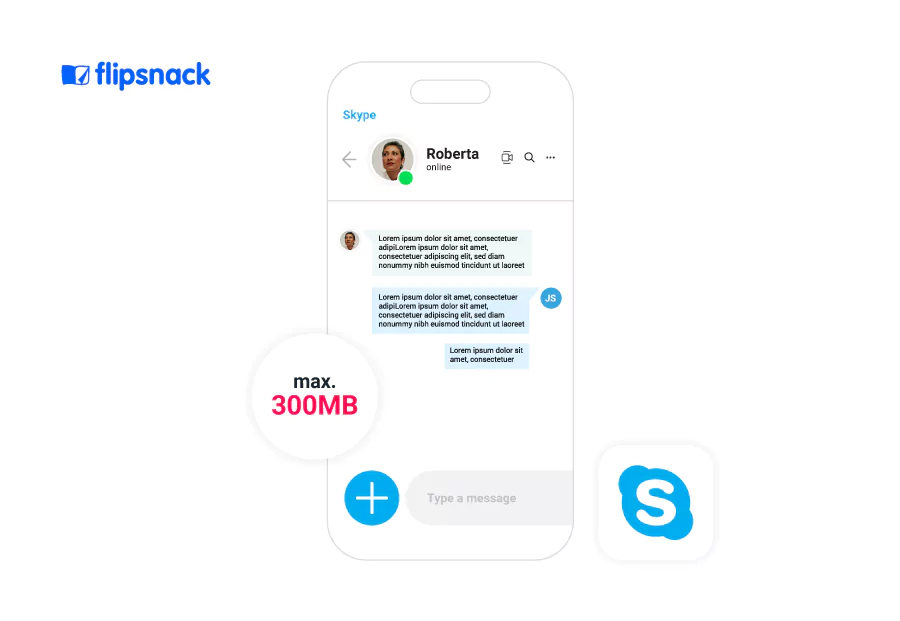
These are the simple steps you need to take on the desktop app. Alternatively, you can drag and drop your file into the chat window and then press Send.
2. Send PDF via Skype for mobile
If you want to send a PDF via Skype but you want to use your phone, things are even simpler because the mobile app online allows you to send pictures, but you can’t attach PDFs. So all you have to do is convert your PDF into a flipbook and just send the link to your intended recipient.
Share PDF on Instagram
Let’s move on to one of the most popular social media platforms – Instagram. Since almost everyone is on it today, sending a PDF online on Instagram could be a very effective way to communicate. Let’s see how you can share your PDF on Instagram:
1. Send PDF on Instagram DM
Sending a PDF over Instagram Direct Message is very easy, just because you can’t send PDFs as a DM. But you can use the workaround we’ve already discussed before – convert your PDF into a flipbook and just share the link.
2. Share PDF on Instagram Story or Feed
Unfortunately, Instagram doesn’t allow you to share PDFs at all on their platform. But turning your PDF into a flipbook opens the door to multiple opportunities for you to share your documents on Instagram. Let’s see how you can share them on your Story or your Feed.
- Open Flipsnack and upload your PDF
- After you convert it to a flipbook, go to Download
- Here, you have multiple options, but we recommend to download your flipbook as MP4 (you get a 10-12 second video teaser of your PDF, perfect for sharing on your Feed or to your Story)
- Go to Instagram and add the video to your Feed or Story and include the flipbook link.
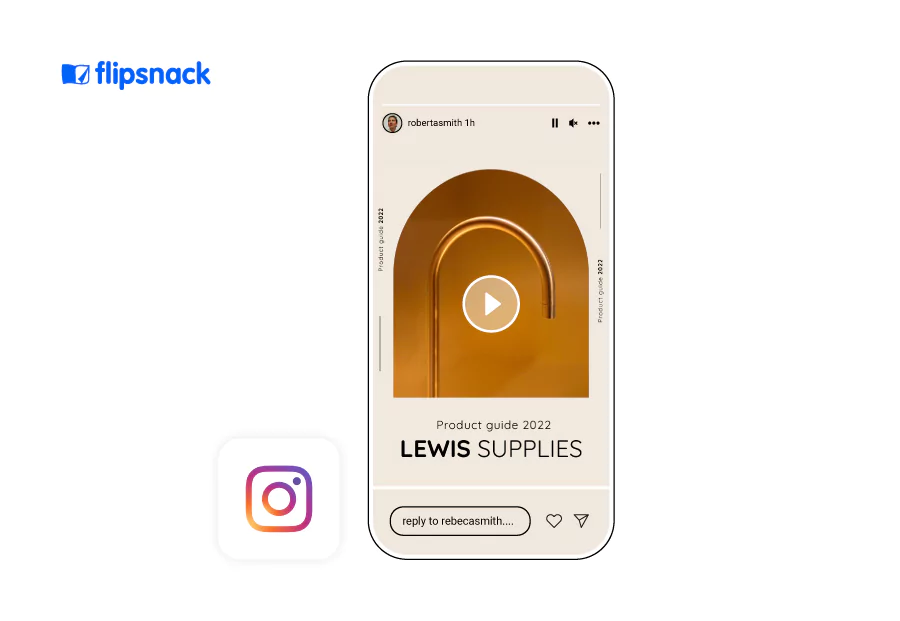
Alternatively, you can download your flipbook as a GIF, a PNG, or JPG – Instagram also supports all these formats, and you can use them to share a preview of your PDF on your profile, either on your Feed or on your Story.
Share PDF on X
Although it decreased in popularity, X is still used by a lot of people, and if you’re still using it and want to know how you can share a PDF on X, you’ll find out below.
First, you need to know that X only allows you to share images, videos and GIFs, so there’s no way you can directly share your PDF. If you use the workaround we’ve discussed, you’ll be able to share your documents just as you did with Instagram. Therefore, follow these simple steps:
- Open Flipsnack and upload your PDF
- After you convert it to a flipbook, go to Download
- Here you have multiple options, but we recommend to download your flipbook as MP4 (you get a 10-12 second video teaser of your PDF, perfect for sharing on your Feed or to your Story)
- Go to X and post the video of your document together with the link to the flipbook.
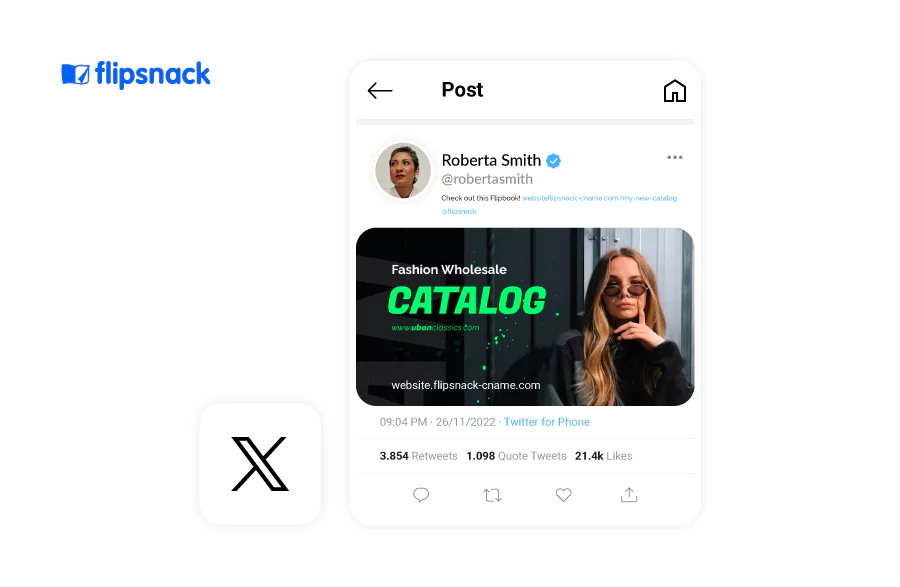
Alternatively, you can download your flipbook as a QR code, GIF, a PNG or JPG and post your document like that together with the link to the flipbook.
Share PDF on LinkedIn
The last platform we’re covering in this article is LinkedIn. We’ve left the best for last, to be honest, because LinkedIn is the most versatile social media platform available now, especially for businesses. So, let’s get to it and see how you can share your PDFs on LinkedIn.
1. Share PDF on LinkedIn page on browser
The most significant difference between LinkedIn and all the other social media platforms we’ve discussed is that it allows you to share PDFs! You can send PDFs on your profile or via direct message, but the files can’t exceed 100MB or 30 pages. So, if this is the case, the steps you need to take are:
- Open your LinkedIn page
- Click on Start a Post
- Click the … (3 dots) and press the document icon
- Click on Choose file and add your PDF by clicking on Open
- Add a descriptive title to your document and click on Done.
Alternatively, if your PDF file is larger than 100MB or 30 pages, you can convert it to a digital flipbook and download it as a QR code, GIF, a PNG, or JPG and post your document like that, just like we previously discussed.
In what concerns sending a PDF on LinkedIn as a direct message, things are even simpler:
- Search for your intended recipient and open a chat with them
- Click on the paperclip icon and choose the document you want
- Click on Open and then Send.
Let’s see now how you can do these things on the mobile app.
2. Share PDF on LinkedIn page on mobile
If you want to share a PDF online using the LinkedIn mobile app, all you have to do is:
- Open the LinkedIn app on your mobile
- Tap on the Post icon (+) at the bottom
- Tap on the + icon on the bottom right
- Tap on Document
- Tap on Choose file and select your document
- Add a descriptive title to your document
- Tap Next
- Tap Post.
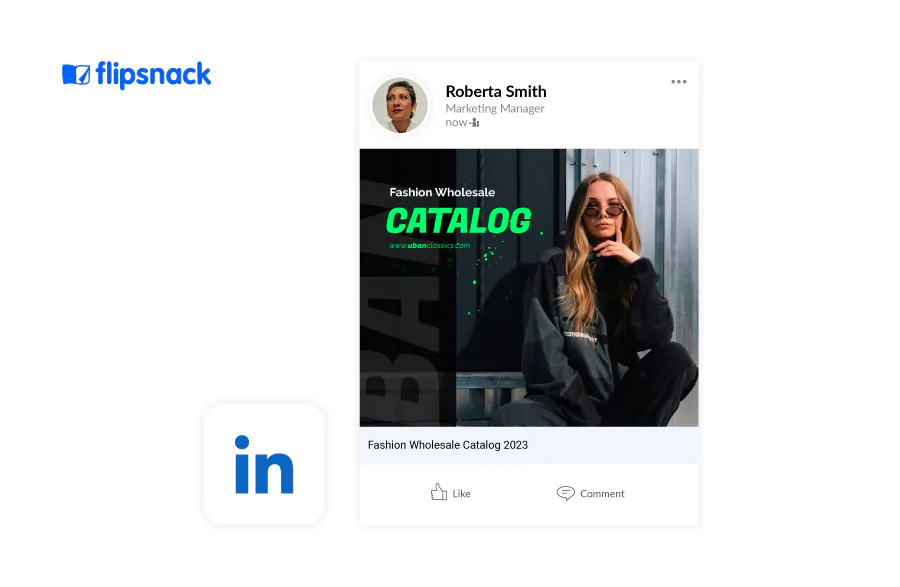
If you want to send a private message using the LinkedIn app:
- Tap on the message bubble on the top right corner
- Look for your intended recipient
- Tap on the + icon on the bottom left corner
- Tap on the Attachment icon
- Tap Documents
- Tap on the document you want to send.
Alternatively, if the PDF files are too big to send over via LinkedIn mobile or browser, you can use the workaround we’ve discussed before.
Best practices to send PDFs
Now that we have walked through how you can send and share a PDF via IM platforms and social media, it’s time to discuss a few best practices you can follow to have your documents ready to go.
File size considerations
Let’s start with the most common problem users face when it comes to PDF sharing – the file is too big. As previously discussed, all platforms have a size limit that can’t be exceeded. In this case, sending large PDF files via social media or instant messaging apps might prove difficult. Unless you turn them into flipbooks.
In an app like Flipsnack, the file size doesn’t matter. Regardless of PDF size or number of pages, using such an app allows you to convert your PDF into a flipbook that will bring many benefits to a business, and that can be easily shared without fearing size restrictions. Simply copy the link to your flipbook, then paste it into the platform of your choice. This is very easy, so let’s move on to something more serious – keeping your files secure whilst sharing them on social media.
Maintaining document integrity and confidentiality
Now that you have converted your PDF into flipbooks, let’s also talk about how you can keep them safe. As you know, due to the COVID-19 pandemic, most businesses have gone online, making it essential to have tools that allow secure sharing of documents. However, as the digital landscape expands, so does the potential for security threats. This brings forth the need for robust measures to protect sensitive information within PDF files. Whether financial records or legal documents, ensuring privacy and the unaltered state of these files has become essential.
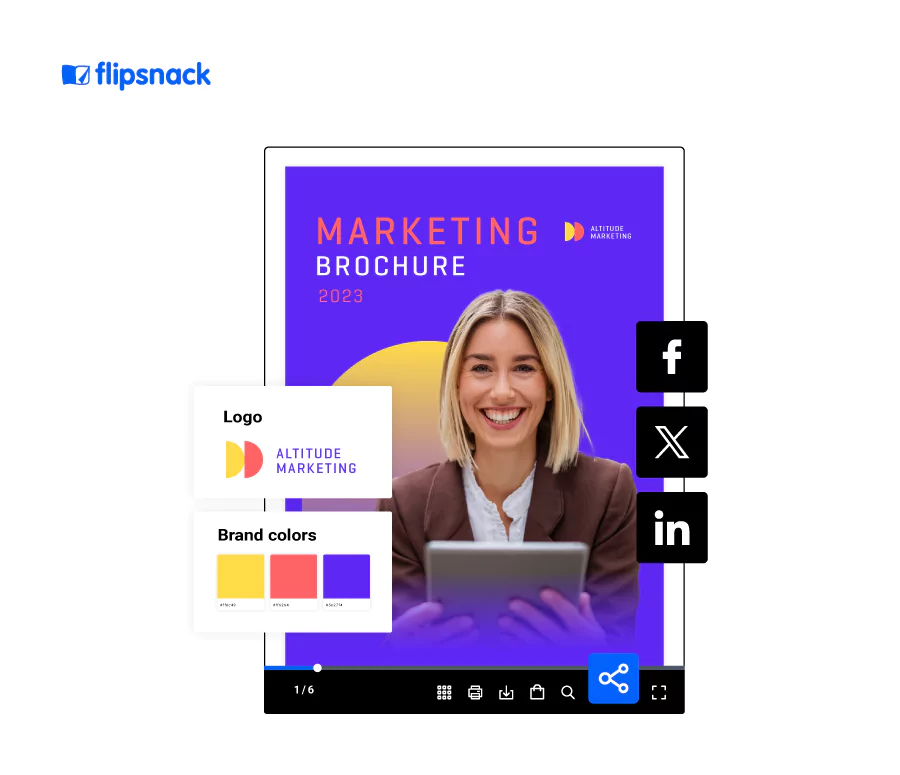
In an era where information is a valuable asset, addressing the gravity of this concern involves adopting advanced encryption techniques, secure storage solutions, and vigilant monitoring to fortify the overall security of PDF documents. Therefore, finding a tool that will offer all these features is essential, and Flipsnack does that and more. If you’re wondering what steps you can take to protect your document better when you want to share a PDF online, here are a few steps you can take:
- Password-protect your flipbooks. An app like Flipsnack allows you to secure your documents with a password so that only authorized people can access them.
- Watermark your documents. Branding your documents before sharing them online will also add an extra layer of protection to your documents, as watermarked documents can deter unauthorized distribution or duplication of your PDFs.
- Share securely. Regardless of the platform you are using to send PDFs, it’s important to decide who can view your documents and how they can interact with them (edit, print, download, etc). A tool like Flipsnack allows you to not only share a PDF online securely but also to track and analyze when, where, and how your documents are being used.
Follow the platform’s guidelines
Another best practice to consider when sharing PDFs online is following the platform’s guidelines. It is crucial to demonstrate a profound respect for the rules established by these platforms while simultaneously safeguarding the privacy of the content you intend to share. Across various social media and instant messaging platforms, users are usually provided with explicit guidance on the type of content they can or cannot distribute online.
Take, for instance, Facebook’s guidelines, which explicitly caution users against sharing content that involves nudity, hate speech, violent or graphic material, and other potentially objectionable content. By conscientiously following these guidelines, you not only contribute to an overall positive online experience but also ensure that your shared document aligns with the platform’s standards, fostering a safer and more constructive digital environment for all users. You can check SocialThink for more information and the latest trends regarding social media platforms.
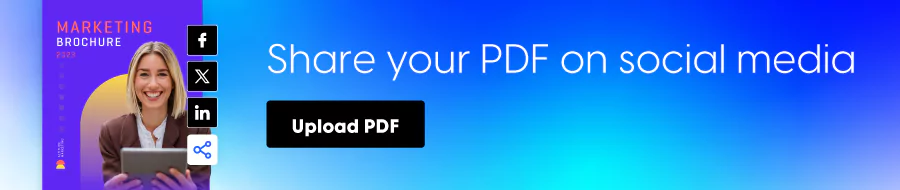
Conclusion
In conclusion, efficient file sharing is necessary in this fast-paced, globally connected world. As we explored various platforms to send PDFs, it’s evident that adapting to modern methods is essential. And challenges such as file size limitations often need creative solutions.
Platforms like Flipsnack provide a workaround for sharing large PDFs securely. Converting PDFs into flipbooks not only overcomes size restrictions but also adds layers of security. Password protection, watermarking, and control over document interactions ensure the confidentiality and integrity of shared content. Furthermore, adhering to platform guidelines is crucial. Respecting rules set by social media and messaging platforms contributes to a positive online experience and aligns with standards, creating a safer digital environment.
In a world where communication evolves rapidly, embracing efficient PDF-sharing practices and staying informed about platform guidelines are key to successful and secure information exchange. So, whether you’re sending a business proposal, educational material, or interactive content, optimizing your PDF-sharing methods ensures a seamless and secure communication process.